Situatie
Solutie
These days, most touchpads include both left- and right-click buttons, similar to traditional mice. But did you know you can also perform the same actions with tap gestures—without pressing the buttons at all? From single-finger to multi-finger taps, each gesture is designed to perform a specific function. This also minimizes wear on the touchpad’s click mechanism.
A single-finger tap functions similarly to a standard left-click, enabling you to select files and open applications. A two-finger tap works as a right-click, opening context menus and other options. You can double-tap and drag to easily multi-select items. To turn these gestures on or off, go to Settings > Bluetooth and Devices > Touchpad and expand the “Taps” section.

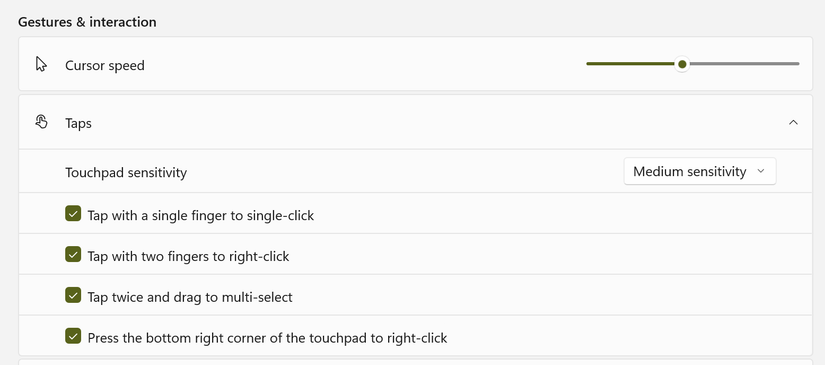
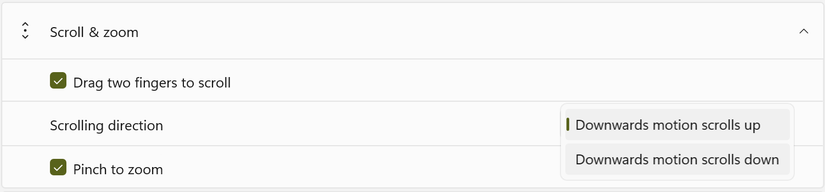
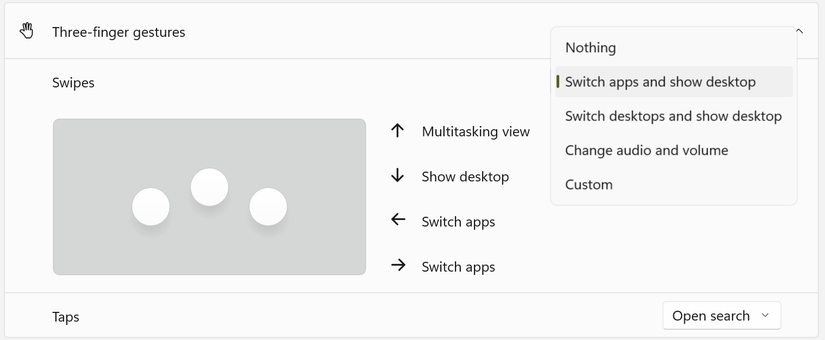
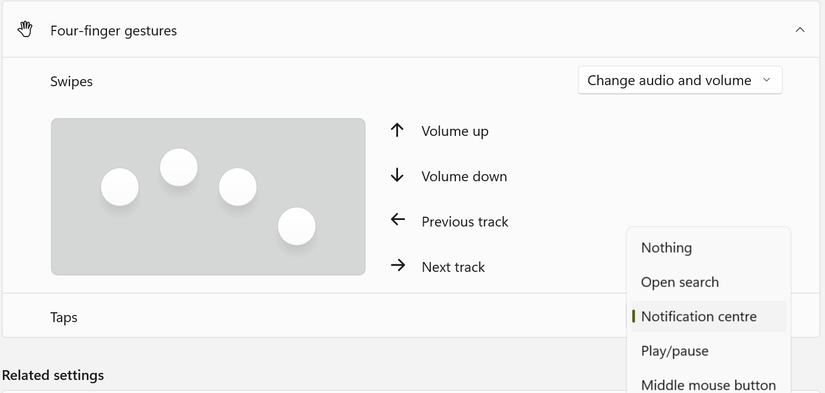
Leave A Comment?