Situatie
The Control Center on the Apple Watch is a quick and easy way to access some of the key features of your smartwatch. For example, if you want to see how much charge your Apple Watch has, you can press the side button to bring up the Control Center.
Solutie
The Wi-Fi icon in the Apple Watch Control Center is a quick way to disconnect your Apple Watch from the current Wi-Fi network. Tapping the icon once will turn Wi-Fi off, and tapping it again turns Wi-Fi back on.
However, you may not be aware that there are some additional options available if you tap and hold the icon. Doing so brings up a new screen. At the top of this screen is a toggle button that you can use to turn Wi-Fi on or off.
Below this, however, are some additional controls. First is a list of available Wi-Fi networks. You can tap a network to leave the current Wi-Fi network and connect to that one instead. If the password for the Wi-Fi network is saved, your Apple Watch will automatically connect. Otherwise, you’ll need to enter the Wi-Fi password using Scribble.
Beneath the list of Wi-Fi networks, there’s an additional button that you can use to change your Auto Hotspot settings. Tapping the button allows you to select from the options of “Never,” “Ask to Join,” and “Automatic”.
Ping My iPhone is one of the most useful features available on Apple devices. Tapping the Ping My iPhone icon in the Control Center makes your connected iPhone produce a loud beeping tone that you can use to try to locate it.
I’ve lost count of the number of times that I’ve used my Apple Watch to find my iPhone with this feature. More often than not, my iPhone is only a few feet away, but would still have taken me a long time to find. Ping My iPhone has saved me hours of my life, and I don’t know how I’d live without it anymore.

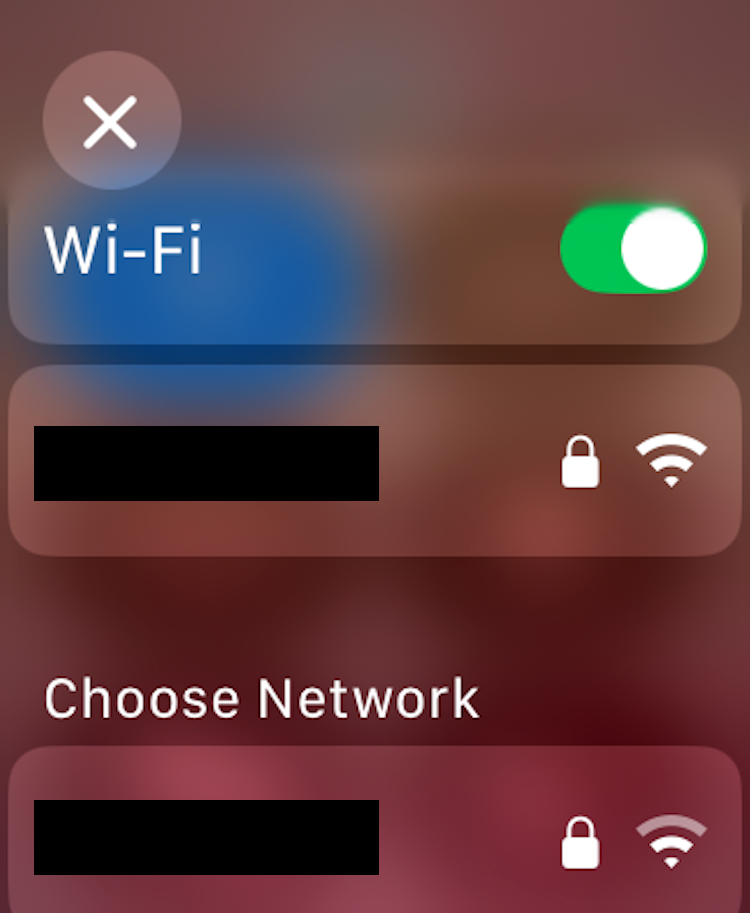
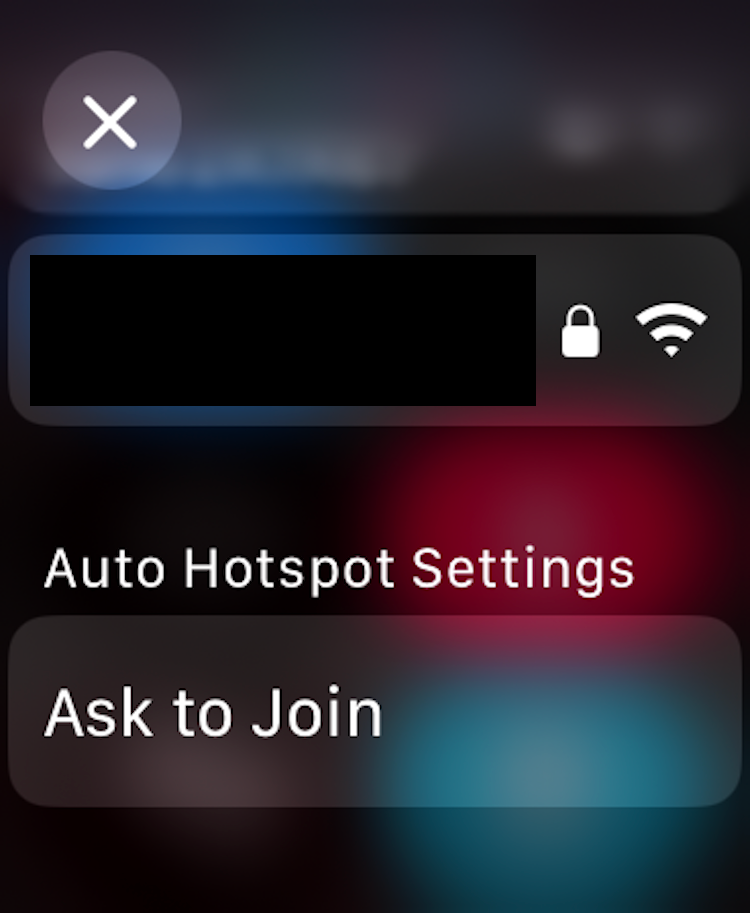
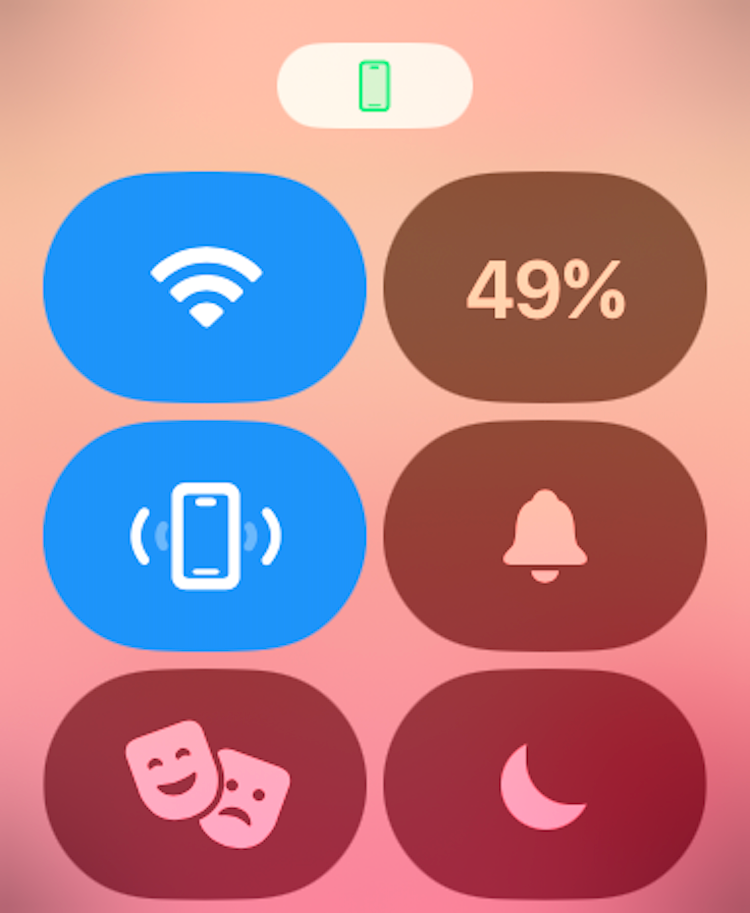
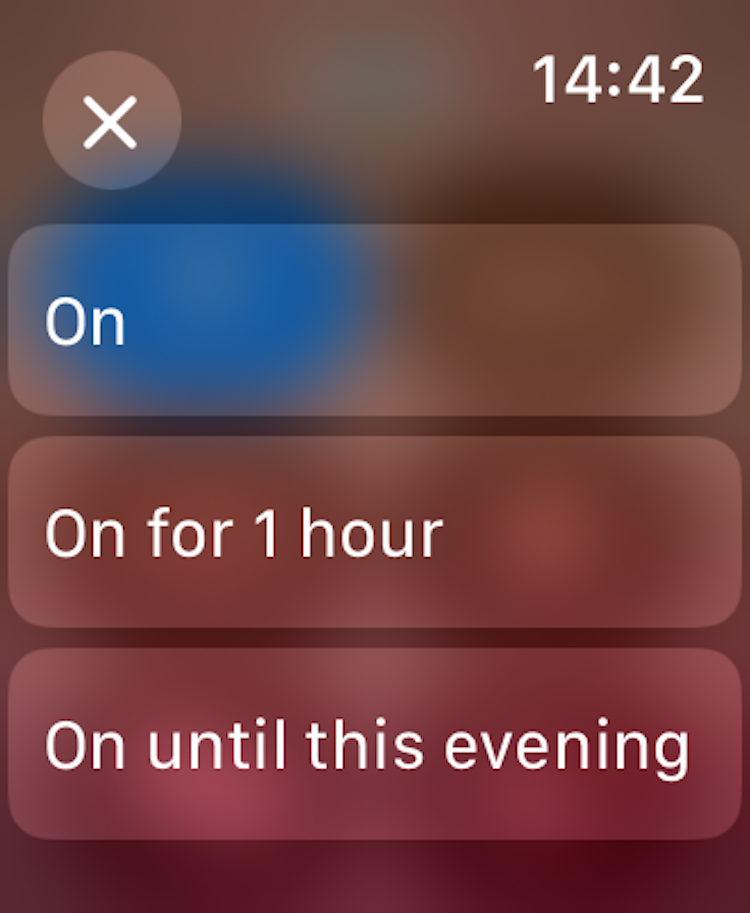
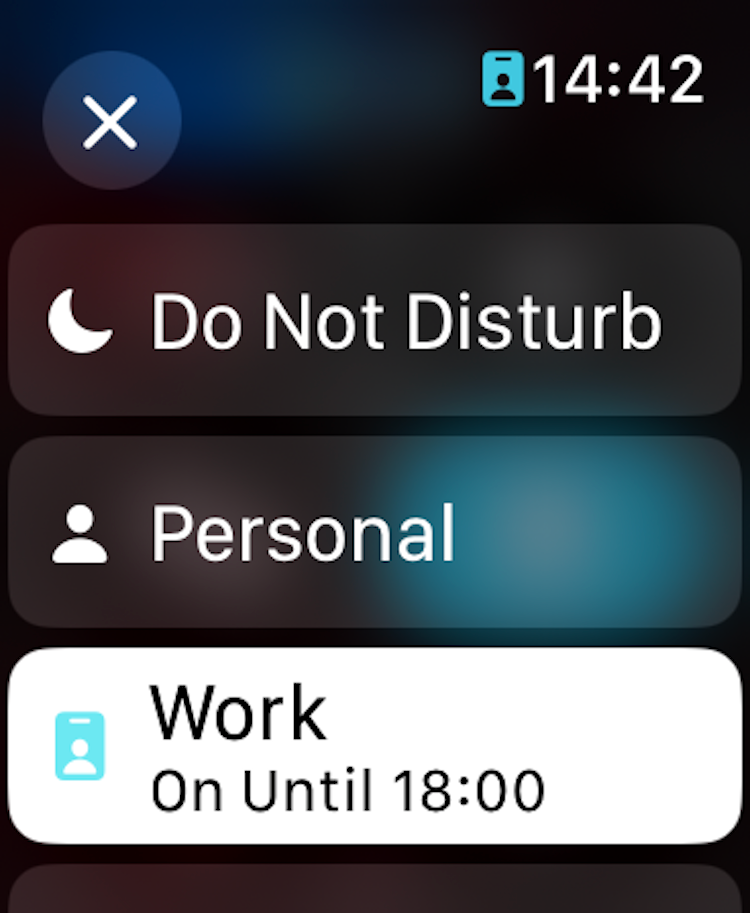
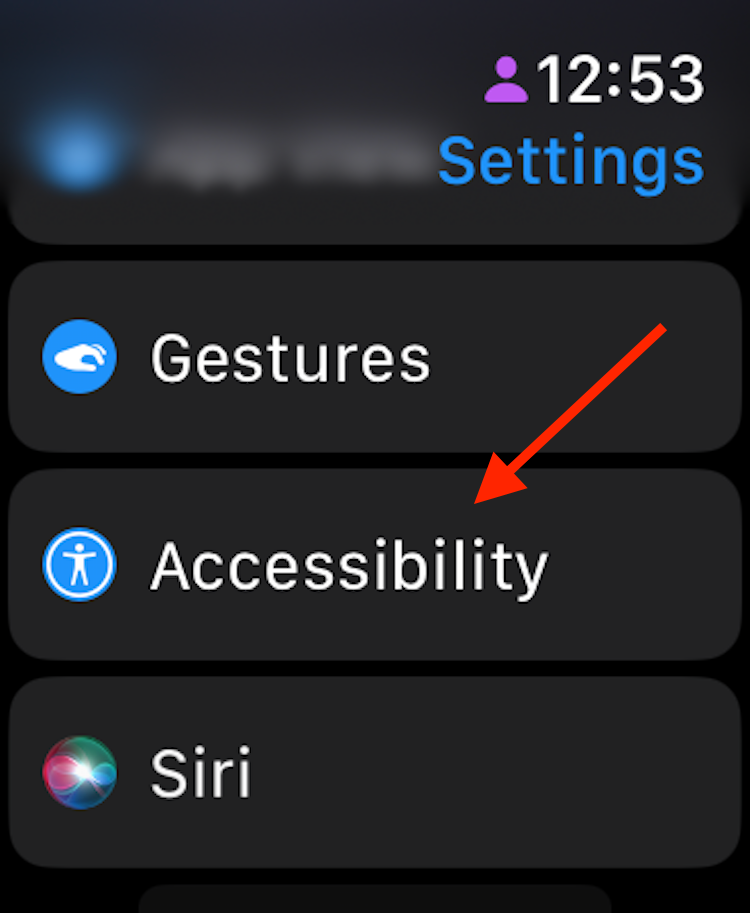
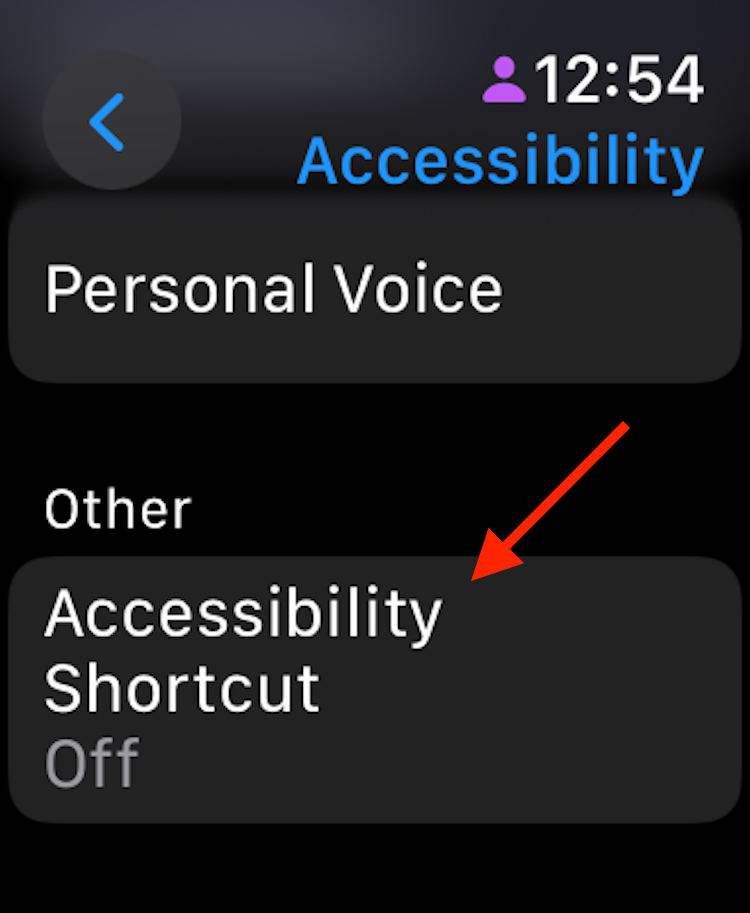
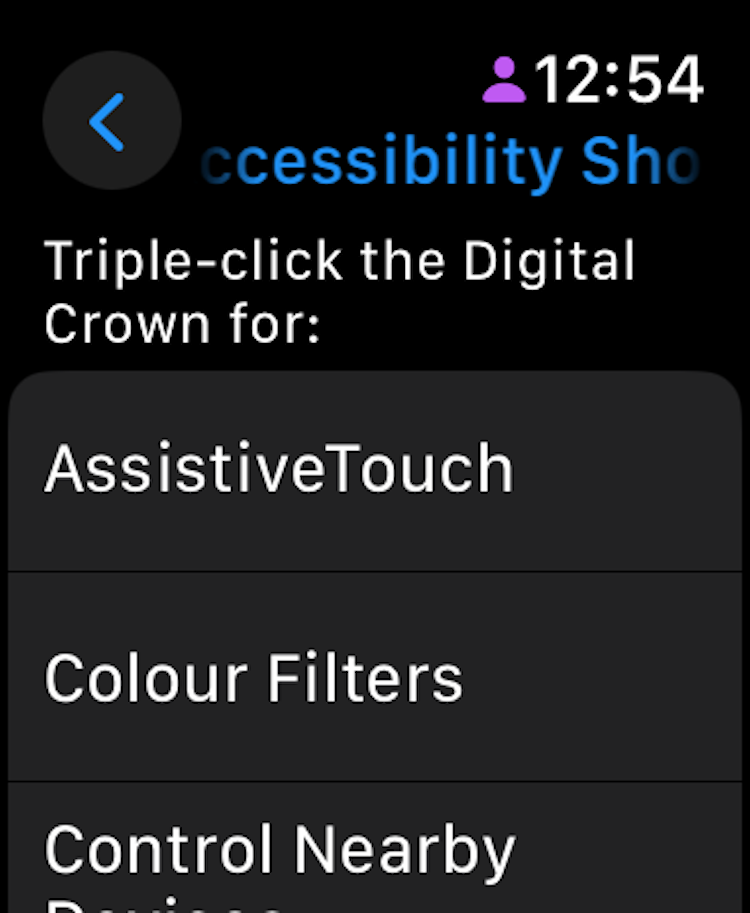
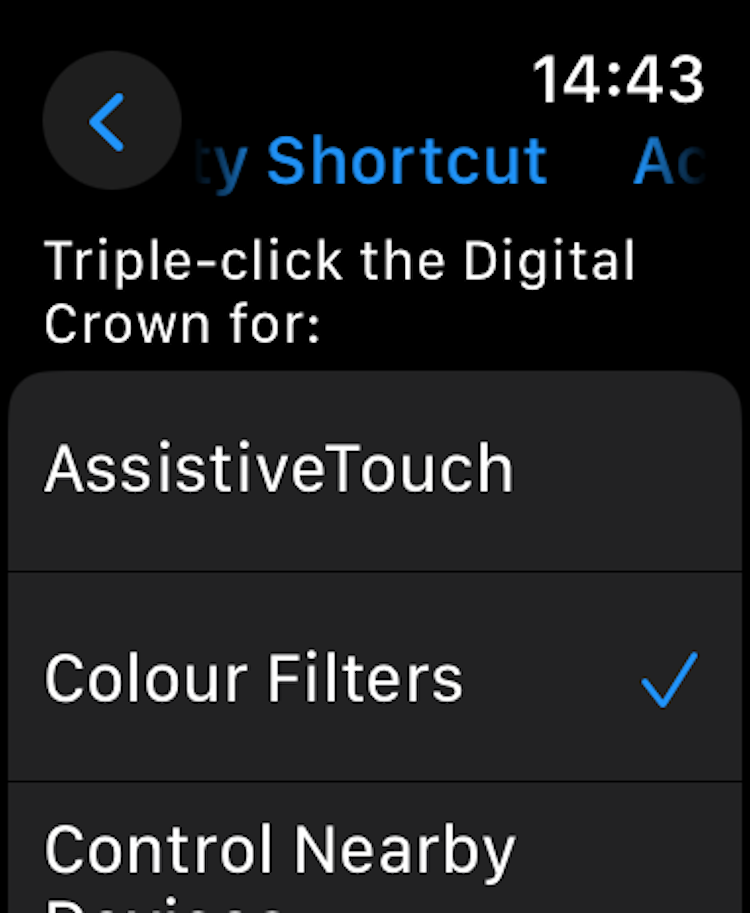
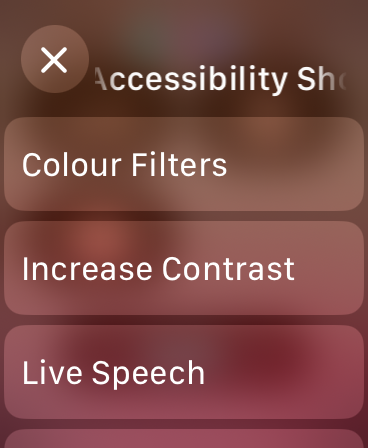
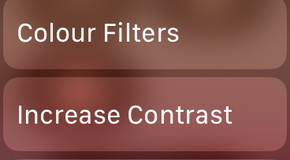
Leave A Comment?