Situatie
OneNote is one of the best digital notebooks on the market, but that doesn’t mean it’s perfect. It’s prone to disruptive bugs, including some that cause your notes to seemingly disappear.
Solutie
Check for Account-Related Problems
Finding your missing pages in OneNote might be as simple as swapping accounts. If you have multiple email addresses linked to Microsoft 365, your notes could be attached to one of these other accounts.Normally, OneNote simultaneously displays notes from every registered profile on your device, but some notes won’t appear if there’s an issue with one of these accounts. To switch profiles on the OneNote desktop or browser versions, click the profile icon located in the top right of the screen.An arrow pointing to the profile icon in OneNote.
On the mobile app, the profile icon is located in the top left of the home page.
Clicking the profile icon will open a list containing the email addresses currently linked to your OneNote account. You can scroll through this list to find the profile that’s associated with your notes. If the right account isn’t included, scroll to the bottom of the list and select “Add an Account.” Alternatively, you can search through your deleted OneNote pages for missing notes by entering the History tab and selecting “Notebook Recycle Bin.”
You can move deleted notes and sections back into your notebook by right-clicking the item you want to restore, then selecting “Move or Copy” from the drop-down menu.
From there, you can select where you want to restore the deleted page. It should be noted that the process for recovering deleted notes in OneNote may differ depending on your system and version of OneNote. OneNote will also hide notebooks that have been “closed.” To reopen a closed notebook, start by opening the “File” tab.
Click on the “Open” tab, then select the notebook you want to reopen from the “My Notebooks” list.
If you don’t have any closed notebooks, you will instead see a message that states “All of your web notebooks are already open.”
Check For App-Related Errors
You may notice some notes missing from OneNote on certain platforms, even when these notes are present in others. If some of your notes are missing from a specific version of OneNote, your problem is likely related to the app itself. Sometimes this can be resolved by simply closing the app or updating to the newest version, but there are other app-related causes for missing files in OneNote.An error may stop the app from properly syncing with the OneNote servers or prevent some notes from displaying properly. This issue is more common on the desktop versions of OneNote than on the mobile app.You can fix these display issues or other bugs in the OneNote apps themselves. If you use OneNote on Windows, open your device’s settings app and select “Apps.”Scroll down through the “Apps & Features” list until you find the Microsoft OneNote application. Select “Modify” and choose “Quick Repair.” The repair process will usually address any problems affecting the OneNote app, though you will have to sign in after it’s completed.
Alternatively, you can uninstall OneNote from your device, then re-download the app. This method helps resolve any issues caused by a faulty download, though it does take longer than a straightforward repair.If you are using OneNote for Windows 10 (the legacy version that came preinstalled with Windows 10), you also have the option to reset the app from the Settings menu. This will completely refresh the application and repair any lingering issues that are preventing OneNote from functioning correctly.
Check for Server-Related Issues
Some of your notes will be unavailable if a OneNote notebook isn’t connected to the Microsoft 365 servers. If this happens, an exclamation mark icon will appear next to the affected notebooks.
In most cases, you can resolve this connection issue by right-clicking the notebook and selecting the option to “Sync This Notebook Now.”
If you have multiple notebooks that are experiencing connection issues, you can manually sync all of them at once by right-clicking the notebook tab, selecting “Notebook Sync Status,” and clicking either “Sync All” or selecting “Sync Now” for the individually affected notebooks.To sync your notebooks on the OneNote mobile app, enter the Notebooks tab on the home menu, then hold down on the notebook you want to sync. This will open a menu with three options at the top right of the screen. Select the “sync” option—indicated by the icon with two arrows forming a circle—to sync your selected notebook.
On rare occasions, OneNote has experienced server outages and other widespread issues that prevent users from accessing their notes. You will need to wait for these widespread server issues to be resolved by Microsoft before you regain full access to your OneNote pages.Fortunately, the browser version of OneNote allows you to use your notebooks as long as the servers are still active. If you prefer to use the mobile or desktop versions, you can copy and paste your notes from the browser into a new notebook on your preferred platform.While the servers are under maintenance, you won’t be able to sync with other versions of OneNote. Any changes you make on one device won’t appear on the others until the server issues are resolved. But this temporary solution is useful if you need immediate access to OneNote.

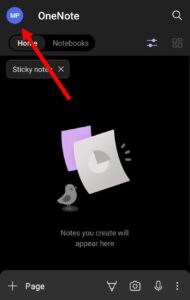
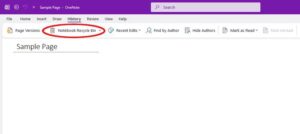
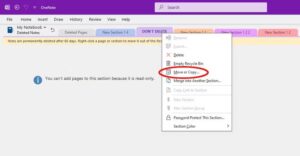
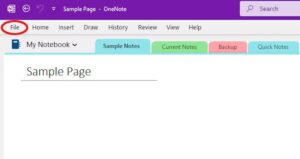
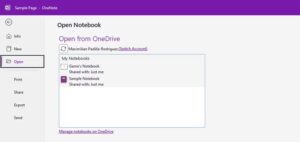
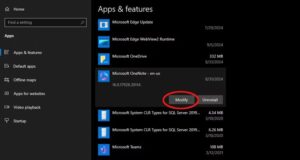
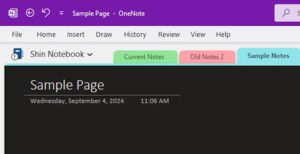
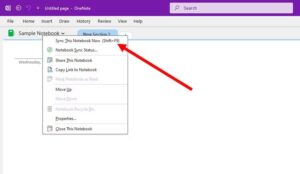
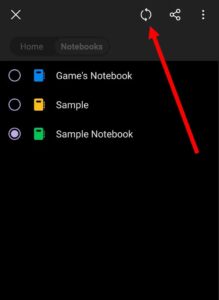
Leave A Comment?