Situatie
There are plenty of reasons Certificate Error Navigation Blocked comes up. Before you start digging around and trying to fix the problem, you should first consider that there may not actually be a problem. Maybe the site isn’t configured properly, and your browser is doing its job.
There are common causes, though, that you can fix. Many involve something being configured incorrectly on your system, like your clock. Missing updates can also raise the error. Antivirus programs and firewalls are common causes as well.
Solutie
Pasi de urmat
Check to see if the error is justified. Depending on where you received the error, you may get a link to receive further information about the site’s certificate. Otherwise, you can access that information in most browsers by selecting the lock icon in your address bar. If the certificate’s expiration date is earlier than the current date, you know that the certificate is expired, meaning there’s nothing really for you to do.
Try running a Windows Update. Sometimes, an outdated piece of software on your computer is to blame.
Try a different web browser. Both Google Chrome and Firefox handle things slightly differently than Edge. You may find that a site works fine on one but not the other. You also may want to try updating the problem browser. Edge is updated along with Windows update, but you can easily update Chrome and Firefox too.
Set your Windows system clock. When your clock is incorrect, Windows will be using the wrong time to compare to the expiration date on the certificate, causing the error.
DNS servers direct your connection to the right website. Most of the time, things move along smoothly, but when a website changes something major, like the location where it’s hosted, those DNS servers need to update. That doesn’t always happen as quickly as you might think, taking up to a day in some cases. Not all DNS servers update at the same pace or have the same information. You can try changing your DNS servers to see if you arrive in the correct place.
Make sure that your antivirus program or firewall isn’t blocking the site. There are times when an antivirus is too strict and blocks key parts of the site you’re trying to access. Without all the information it needs, your computer can’t do anything but raise an error. Try loosening the restrictions from your antivirus or firewall to see if that solves the issue.
Some antivirus and security applications include Trusteer Rapport, a piece of software from IBM that’s supposed to add an extra level of protection when sending information online. Unfortunately, Trusteer Rapport is notoriously problematic, and it can cause plenty of bugs and errors, this one included. You can remove Trusteer Rapport, while keeping your antivirus fully functional.
Change your internet security options. You can lower the level of security withing Windows itself to see if that solves the issue. This should only be a temporary fix, but it can help you figure out what’s going on.
If the issue is only showing up in Internet Explorer, you can try disabling Internet Explorer’s protected mode to see if the safety mechanism is to blame.
If you’re absolutely sure that the error is unwarranted, you can always permanently add that specific site as a trusted site for IE and Microsoft Edge.
- Open the control panel.
- Select Internet Options.
- The Internet Properties window will open. Choose the Security tab at the top.
- At the top of the screen, you’ll see a series of icons. Select Trusted sites, and press Sites just under the icons.
- Another window will open up. Enter the URL of the site you want to trust in the field under Add this website to the zone, and press Add.
- Now, you’ll see your website listed below. Press Ok to save the change and exit.v
-
When all else fails, you can always disable certificate mismatch warnings to prevent the error from popping up. Keep in mind that this is a temporary fix, and it doesn’t really solve the underlying problem.
- Start by opening the Internet Properties window as described in the previous section.
- Select the Advanced tab.
- Look through the table for Warn about certificate address mismatch, and remove the check to disable it.
- Press Ok to apply the change. Then, restart your browser and try accessing the site again.

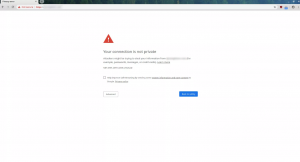
Leave A Comment?