Situatie
Next time you’re on a flight with someone and you both want to watch a video on your Mac without disturbing other passengers, try this convenient solution for sharing your Mac’s audio among two pairs of headphones.
The method described below should work regardless of whether you’re using one wired pair and one wireless pair of headphones, two pairs of Bluetooth headphones, or even several pairs.
Solutie
Pasi de urmat
Make sure that the headphones you want to use together are paired with your Mac over Bluetooth and/or connected via the headphone jack.
Click the plus (+) button at the lower left of the Audio Devices window and select Create Multi-Output Device.
Right-click (or Ctrl-click) the Multi-Output Device in the list that you just created, and select Use This Device For Sound Output. (You can also opt to Play Alerts and Sound Effects Through This Device from the same menu)
Tick the sets of headphones that you want to use in the Audio Device list. (If one is a wired pair, tick Built-in Output)
Select a Master Device in the drop-down menu.
Tick Drift Correction for the secondary device in the Audio Device list.
Launch System Settings (select -> System Settings… from the menu bar) and select Sound in the side column.
Under “Output & Input,” click the Output tab and choose the Multi-Output Device or “Aggregate device” in the list, and you should be good to go.

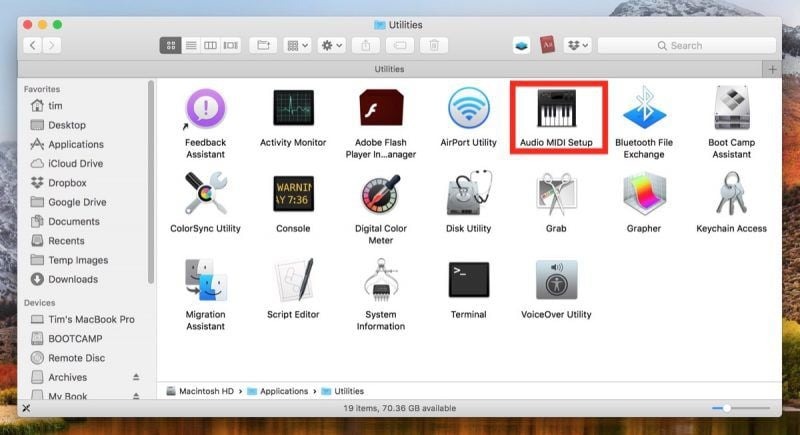
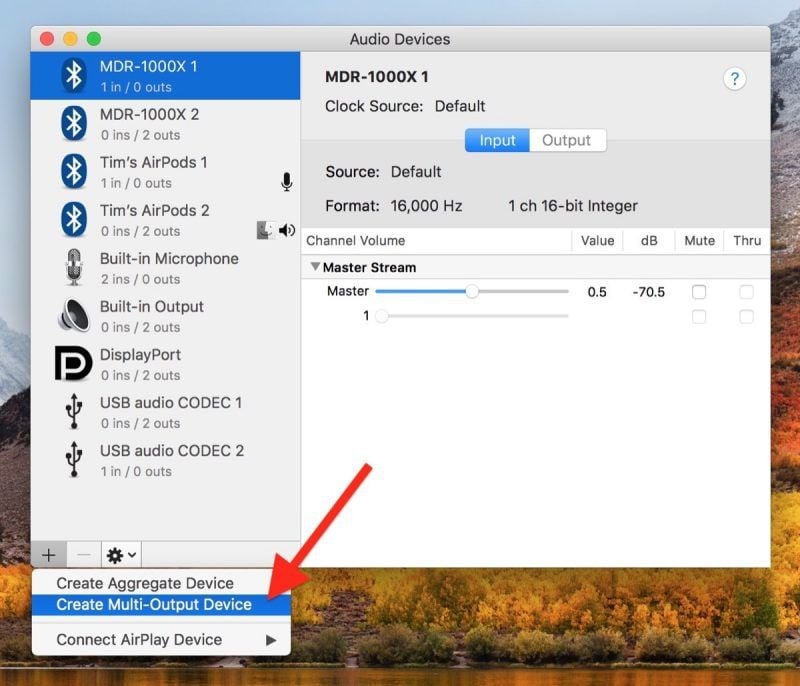
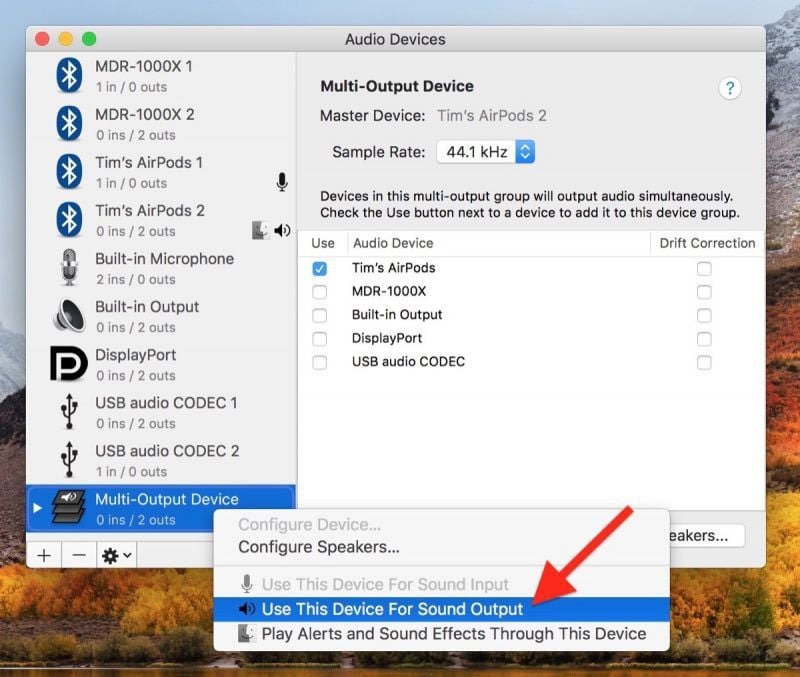
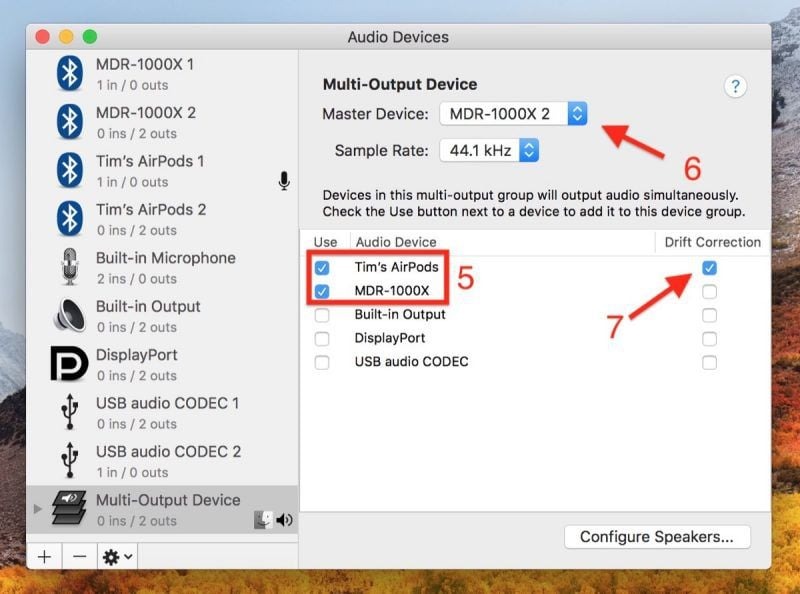
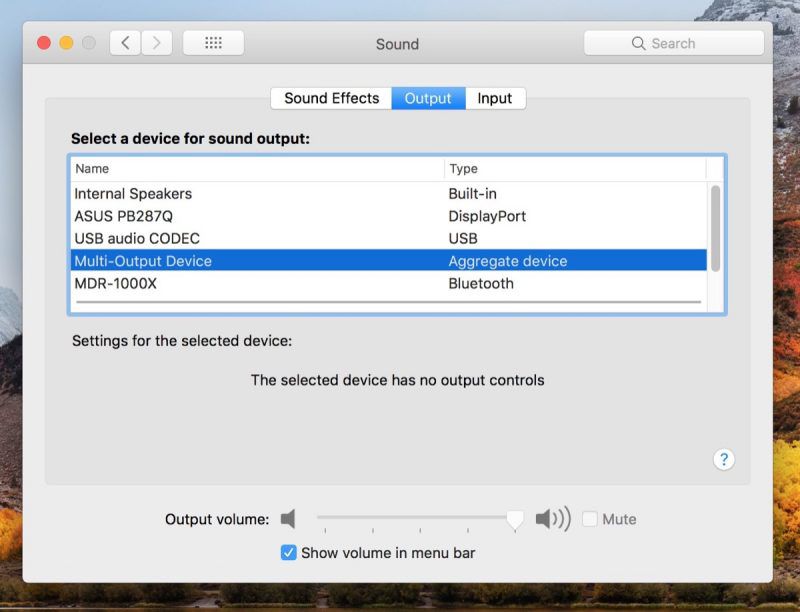
Leave A Comment?