Situatie
When you choose Connect, your workbook appears in Power BI just like it would in Excel Online. However, unlike Excel Online, you have some great features to help you pin elements from your worksheets right to your dashboards.
You can’t edit your workbook in Power BI, but if you need to make some changes, you can select Edit from the Workbooks tab of your workspace. Then choose to edit your workbook in Excel Online or open it in Excel on your computer. Any changes you make are saved to the workbook on OneDrive.
Solutie
Pasi de urmat
Upload your workbook to your OneDrive for work or school.
From Power BI, connect to that workbook by going to My workspace and selecting Upload > OneDrive – Business and navigating to the location where you saved the Excel file. Select the file and choose Upload.
- Open the workbook in Power BI by selecting the workbook name.
- Changes you make to the workbook in Power BI aren’t saved and don’t affect the original workbook on OneDrive for work or school. If you sort, filter, or change values in Power BI, those changes can’t be saved or pinned. If you need to save changes, select Edit from the upper-right corner to open it for editing in Excel Online or Excel.
- Changes made this way might take a few minutes to update in the tiles on the dashboards.

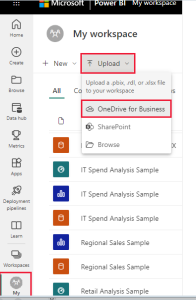
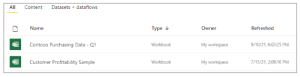
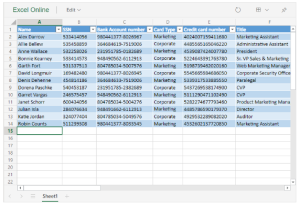
Leave A Comment?