Situatie
There are many different reasons to make a copy of a dashboard. Maybe you want to make changes and test its performance against the original; or create slightly different versions to distribute by colleague, region, or team. Perhaps a colleague admires your dashboard design and wants to use it for reporting out to their managers. Another reason would be if you have a new database with the same data structure and data types and want to reuse the dashboard you’ve already created. This can be done but would require work in Power BI Desktop.
Dashboards are created and copied using the Power BI service and can be viewed in Power BI mobile and Power BI Embedded. Dashboards aren’t available in Power BI Desktop.
Solutie
Pasi de urmat
To make a copy of a dashboard, you must be the dashboard creator. Dashboards that have been shared with you as an app can’t be duplicated.
Open the dashboard.
Give the dashboard a name and select Duplicate.
The new dashboard is saved in the same workspace as the original.
Open the new dashboard and edit as needed. Here are some things you might want to do next:
- Move, rename, resize or delete tiles.
- Edit tile details and hyperlinks by selecting the tile More options (…) and choosing Edit details.
- Add new tiles from the dashboard menubar (Add a tile)
- Pin new tiles from Q&A or from reports.
- Rename the dashboard, turn Q&A on or off, and set the tile flow from the dashboard Settings pane. (Select File > Settings)
- Share your dashboard directly with colleagues or as part of a Power BI app.

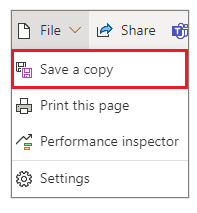
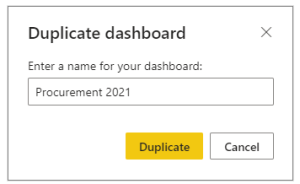

Leave A Comment?