Situatie
In this situation we will create a new Azure AD application using the Azure Active Directory admin center.
Solutie
Pasi de urmat
Open a browser and navigate to the Azure Active Directory admin center and login using a personal account (aka: Microsoft Account) or Work or School Account.
Select Azure Active Directory in the left-hand navigation, then select App registrations under Manage.
Select New registration. On the Register an application page, set the values as follows.
- Set Name to
.NET Core Graph Tutorial. - Set Supported account types to Accounts in any organizational directory and personal Microsoft accounts.
- Under Redirect URI, change the dropdown to Public client (mobile & desktop), and set the value to
https://login.microsoftonline.com/common/oauth2/nativeclient.
Select Register. On the .NET Core Graph Tutorial page, copy the value of the Application (client) ID and save it, you will need it in the next step.
Select Authentication under Manage. Locate the Advanced settings section and change the Allow public client flows toggle to Yes, then choose Save.

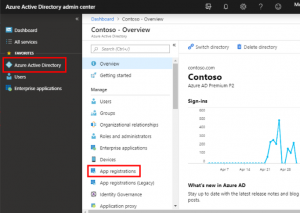
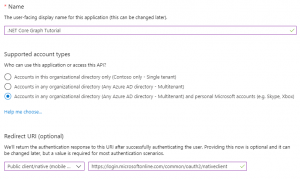
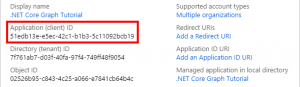

Leave A Comment?