Situatie
The best practice for fixing Windows account issues is to create another account with administrative rights. When the account you used everyday is corrupt or you forgot the password, you can then log in to the alternate admin account for troubleshooting the issues. In this article we’ll show you how to create a new administrator account in Windows 10.
Solutie
Pasi de urmat
When the Local Users and Groups console opens, right-click on Users on the left pane and select New User….
Type the name for your new local account, password. Uncheck the “User must change password at next logon” option. Click on Create and then Close.
Now you can see the newly-create account on the right pane. It’s a limited account and we need to add it to the Administrators group. Double-click on the new account.
Now you’ll see your new account is also a member of the Administrators group. Click Apply for the changes to take effect.
Reboot or log off. You can then sign into your new administrator account and perform admin tasks.






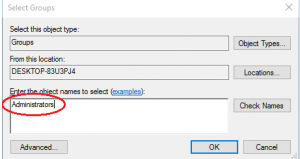

Leave A Comment?