Situatie
1. Apache
1.1 Instalarea serverului Apache:
sudo yum install httpd
1.2 Se porneste serverul Apache:
sudo systemctl start httpd.service
1.3 Se verifica functionalitatea
http://adresa_server
Daca totul functioneaza corect trebuie sa arate asa:
1.4 Pentru pornirea automata a serverului:
sudo systemctl enable httpd.service
2. MySQL (MariaDB)
2.1 Instalare:
sudo yum install mariadb-server mariadb
2.2 Pornirea serverului:
sudo systemctl start mariadb
2.3 Configurare:
Enter current password for root (enter for none):
OK, successfully used password, moving on…
Setting the root password ensures that nobody can log into the MariaDB
root user without the proper authorization.
New password: password
Re-enter new password: password
Password updated successfully!
Reloading privilege tables..
… Success!
2.4 Pornire automata la repornire server:
sudo systemctl enable mariadb.service
3. PHP
3.1 Instalare:
Se cauta pachetele necesare
Exemplu:
yum search php-
php-bcmath.x86_64 : A module for PHP applications for using the bcmath library
php-cli.x86_64 : Command-line interface for PHP
php-common.x86_64 : Common files for PHP
php-dba.x86_64 : A database abstraction layer module for PHP applications
php-devel.x86_64 : Files needed for building PHP extensions
php-embedded.x86_64 : PHP library for embedding in applications
php-enchant.x86_64 : Enchant spelling extension for PHP applications
php-fpm.x86_64 : PHP FastCGI Process Manager
php-gd.x86_64 : A module for PHP applications for using the gd graphics library
. . .
Pentru a afla informatii despre un pachet:
yum info package_name
Pentru instalarea pachetului necesar sau a pachetelor necesare:
sudo yum install package1 package2 …
Se editeaza scriptul info.php:
sudo vi /var/www/html/info.php
Se completeaza liniile:
<?php phpinfo(); ?>
Se scriu regulile pentru firewall
sudo firewall-cmd –permanent –zone=public –add-service=http
sudo firewall-cmd –permanent –zone=public –add-service=https
sudo firewall-cmd –reload
Se acceseaza: http://adresa_IP_server/info.php
Rezultatul trebuie sa arate ca in figura de mai jos:

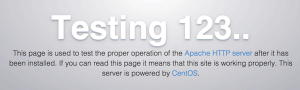
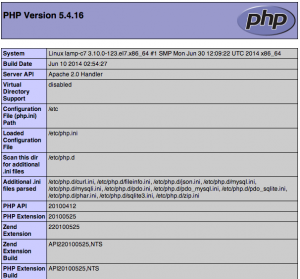
Leave A Comment?