Situatie
Solutie
How to Unlock Developer Options
Go to Settings > About Phone > Tap “Build Number” 7 times. You’ll see a message that says “You are now a developer.” Go back to “Settings” and you’ll find a new menu called “Developer Options” (sometimes under System). Now here’s what all of it does.
Memory
Opens a dashboard showing how much RAM your phone uses. You’ll see averages, background processes, and which apps are hogging memory.
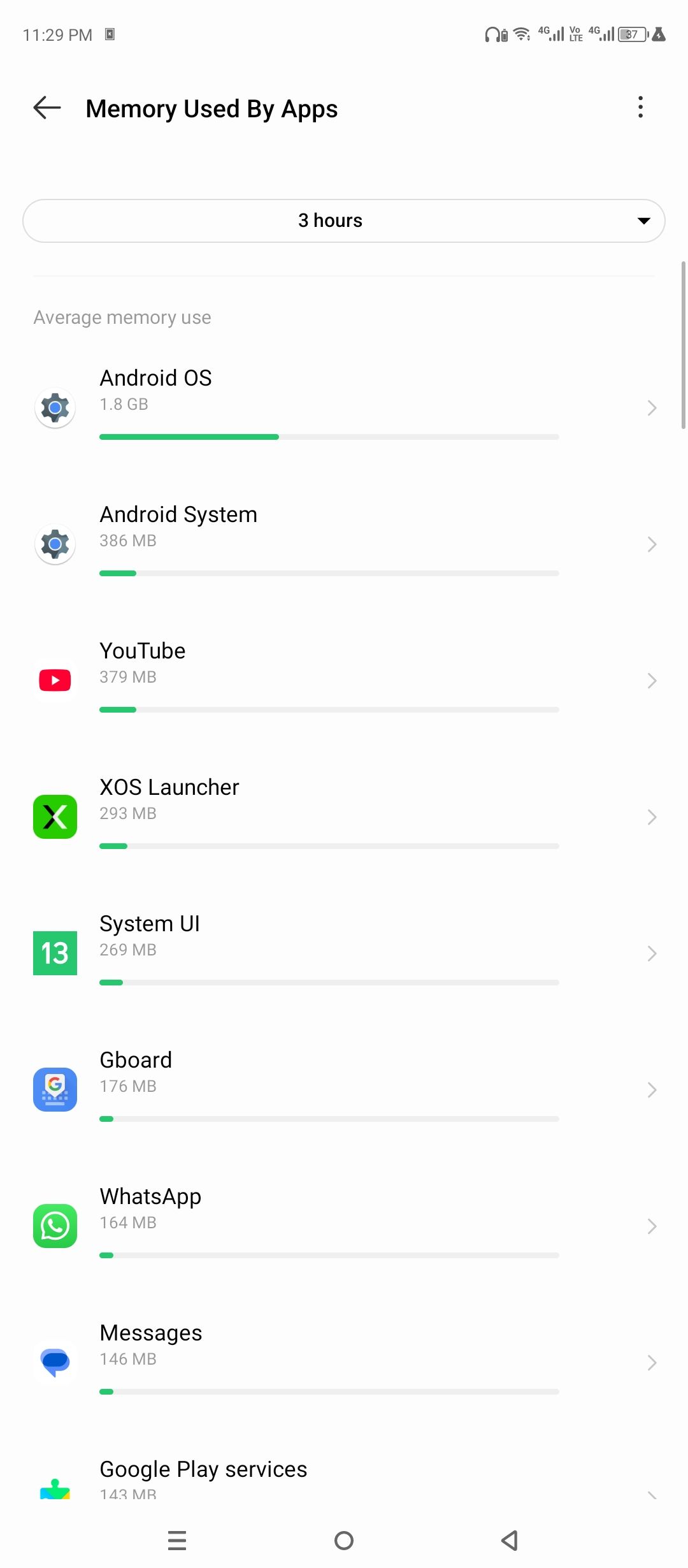
System UI Demo Mode
Cleans up the status bar for screenshots. It hides real-time info (like battery percent or notifications) and replaces it with defaults. Makes screenshots look neat.
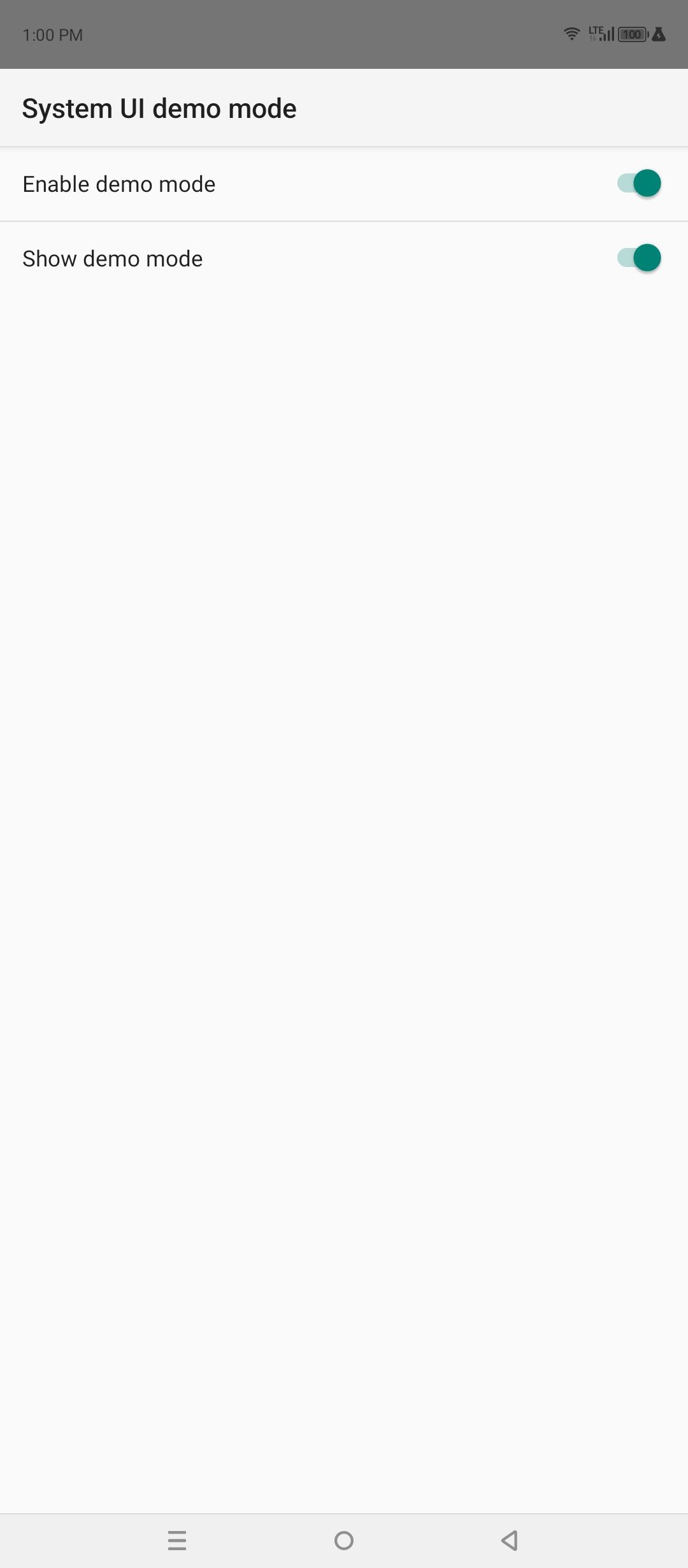
Quick Settings Developer Tiles
Lets you add hidden toggles to your quick settings (like “Show Layout Bounds” or “Force RTL layout”). These tiles can enable visual debugging or mimic other environments.
Feature Flags
Experimental settings that Google is testing. Most are off by default. Unless you know what one does, best to leave them be.
USB Debugging
This lets a computer talk directly to your phone using ADB (Android Debug Bridge). Needed for rooting, flashing ROMs, or running advanced tools. Useless unless you’re plugged into a PC and know what ADB is. Although there are reasons you might want to keep it on.
If you’ve plugged into a public or shared computer, use this to revoke access. It resets which devices can talk to your phone using ADB.
Wireless Debugging
Same as USB debugging, but over Wi-Fi. Allows ADB to connect without cables. Must be on the same network and confirmed with a pairing code.
Select Debug App
Tells Android which app to treat as the one you’re testing. Used with tools like breakpoints or strict mode. Won’t do anything unless you’ve set up development tools.
Wait for Debugger
Delays the launch of your selected debug app until a computer connects. For full app debugging only. Doesn’t affect anything else.
Verify Apps Over USB
Makes Android scan apps you install via USB (like APKs from a computer) for malware or policy violations. Good to leave on if you sideload apps.
Wireless Display Certification
Shows debug info when using wireless displays like Miracast or Chromecast. Mostly shows performance and resolution stats.
Enable Wi-Fi Verbose Logging
OEM Unlocking
Allows your bootloader to be unlocked. Bootloader is what runs before Android starts. Unlocking it is required to root your phone or install custom ROMs. Enabling this does not unlock the bootloader. It just permits it.
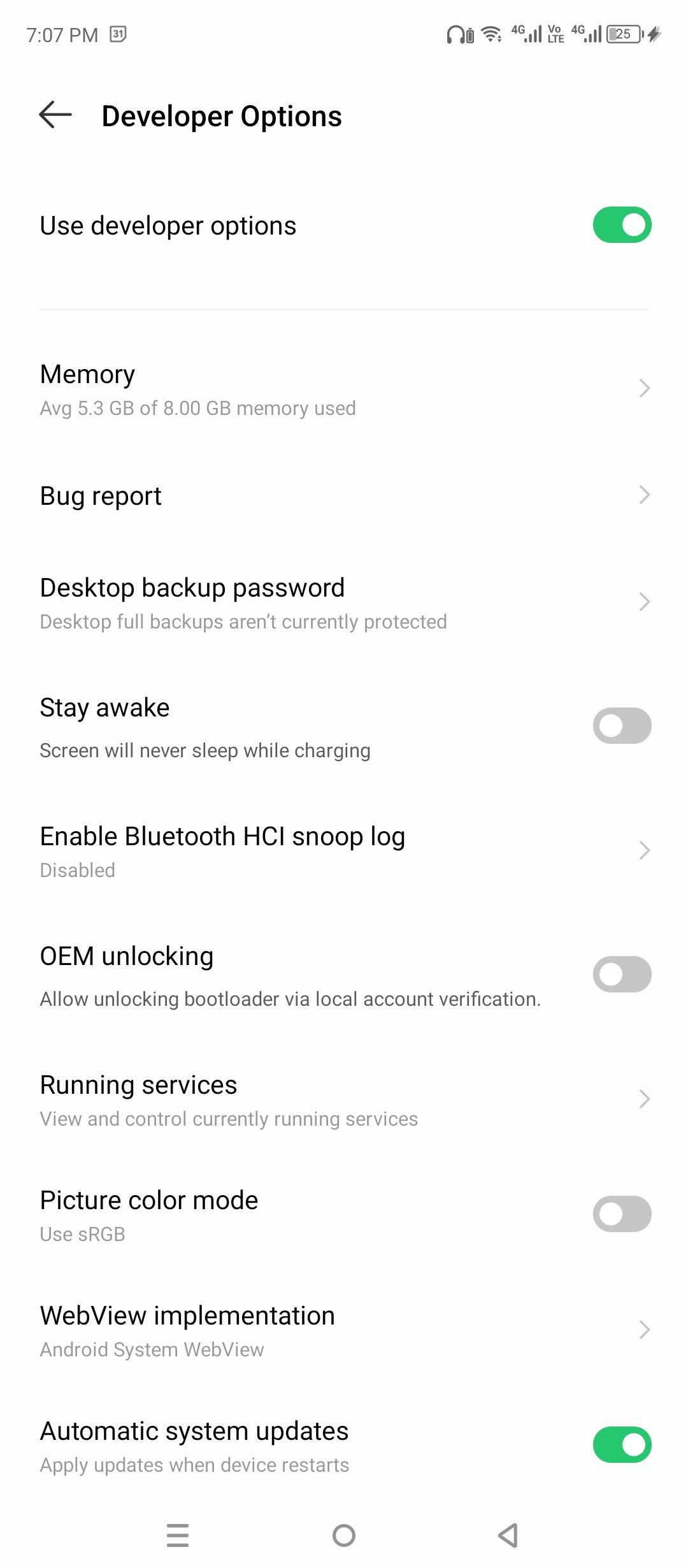
Running Services
Shows what apps and system processes are running in real time. You can stop them manually. This is closer to Windows Task Manager than anything else on Android.
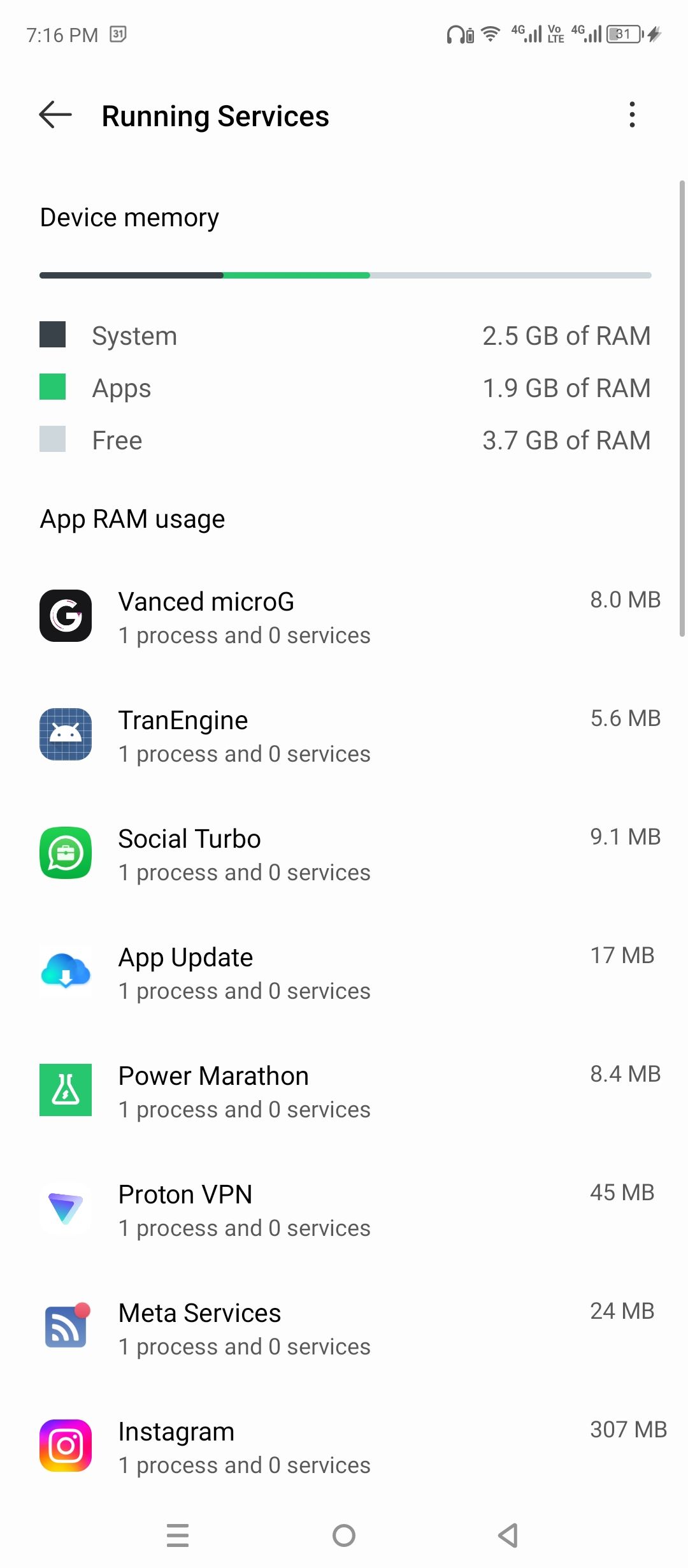
WebView Implementation
Choose what engine Android uses to render web pages inside apps. Usually it’s Chrome. Sometimes Android System WebView. Changing it affects all apps that show web content.
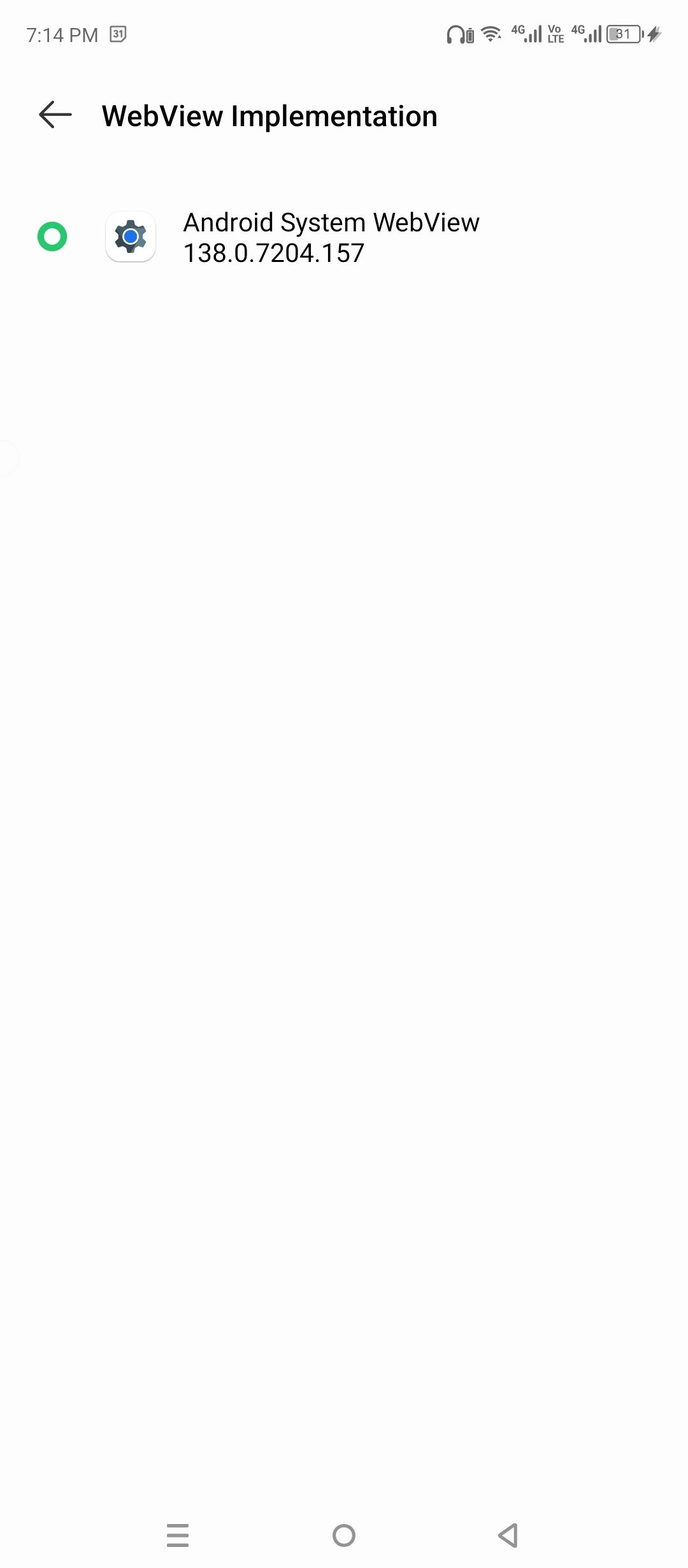
Standby Apps
Lets you assign apps to “standby” groups—Active, Working Set, Frequent, Rare—which change how often Android wakes them in the background.
Background Check
Shows which apps can run in the background. You can toggle access here. Useful for stopping battery-hogging apps.
Show Taps
Displays a dot wherever you touch the screen. Used in tutorials or when recording screen captures.
Pointer Location
Draws crosshairs and logs input coordinates for each tap or swipe. It’s overwhelming and not useful unless you’re testing gestures.
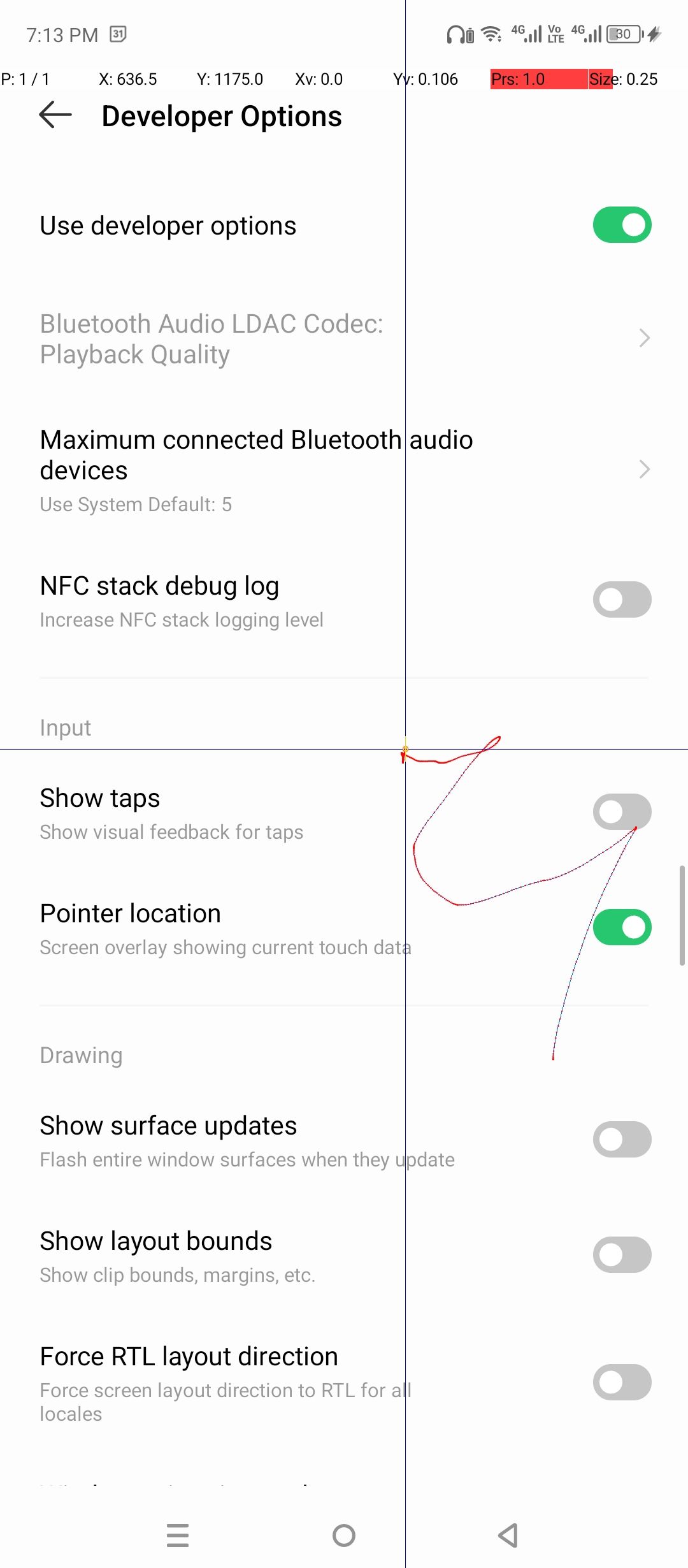
Show Layout Bounds
Outlines every UI element on screen. You’ll see borders for buttons, text boxes, images. It’s helpful when debugging spacing or alignment in apps.
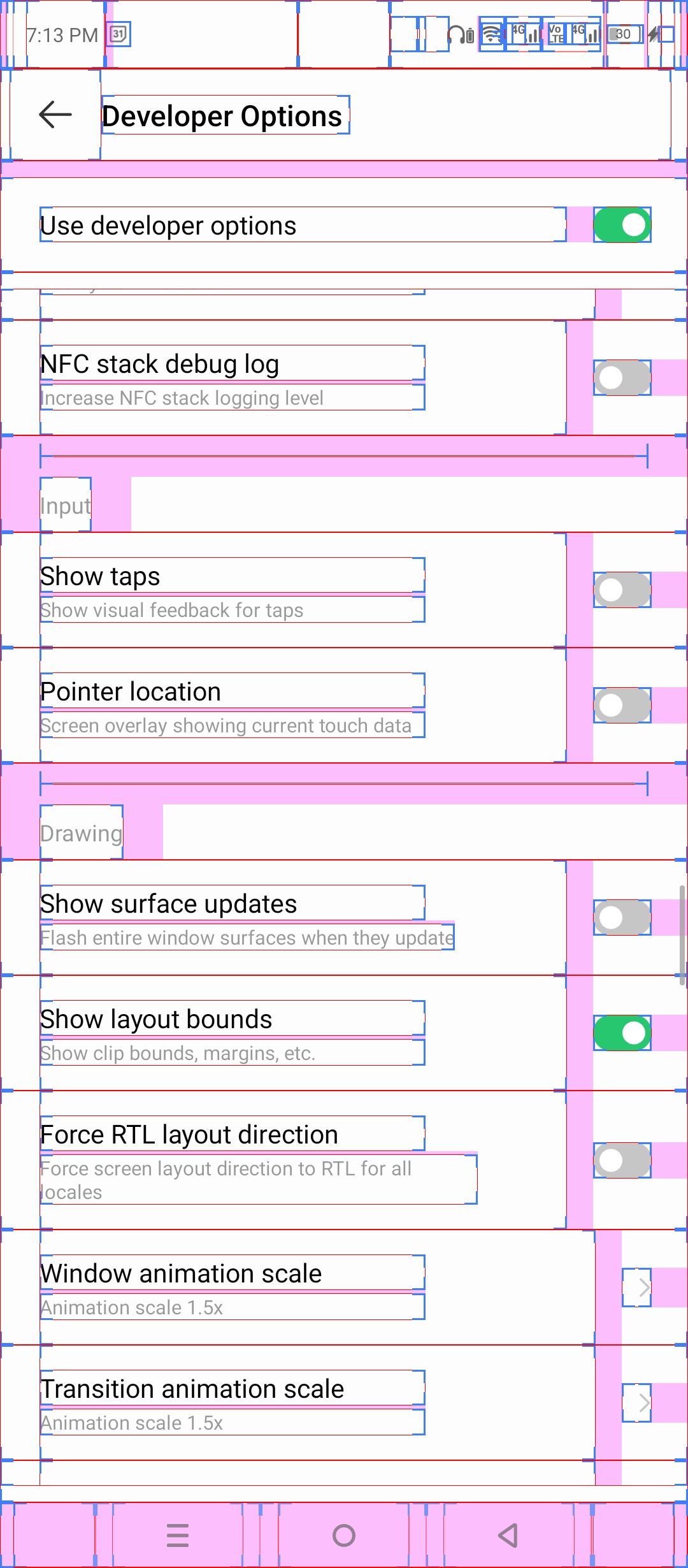
RTL stands for right-to-left. This flips the layout of all apps to simulate languages like Arabic or Hebrew. Used to test compatibility.
Controls how fast animations play. Lower numbers = faster phone feel. Set all three to 0.5x or off for snappier performance.
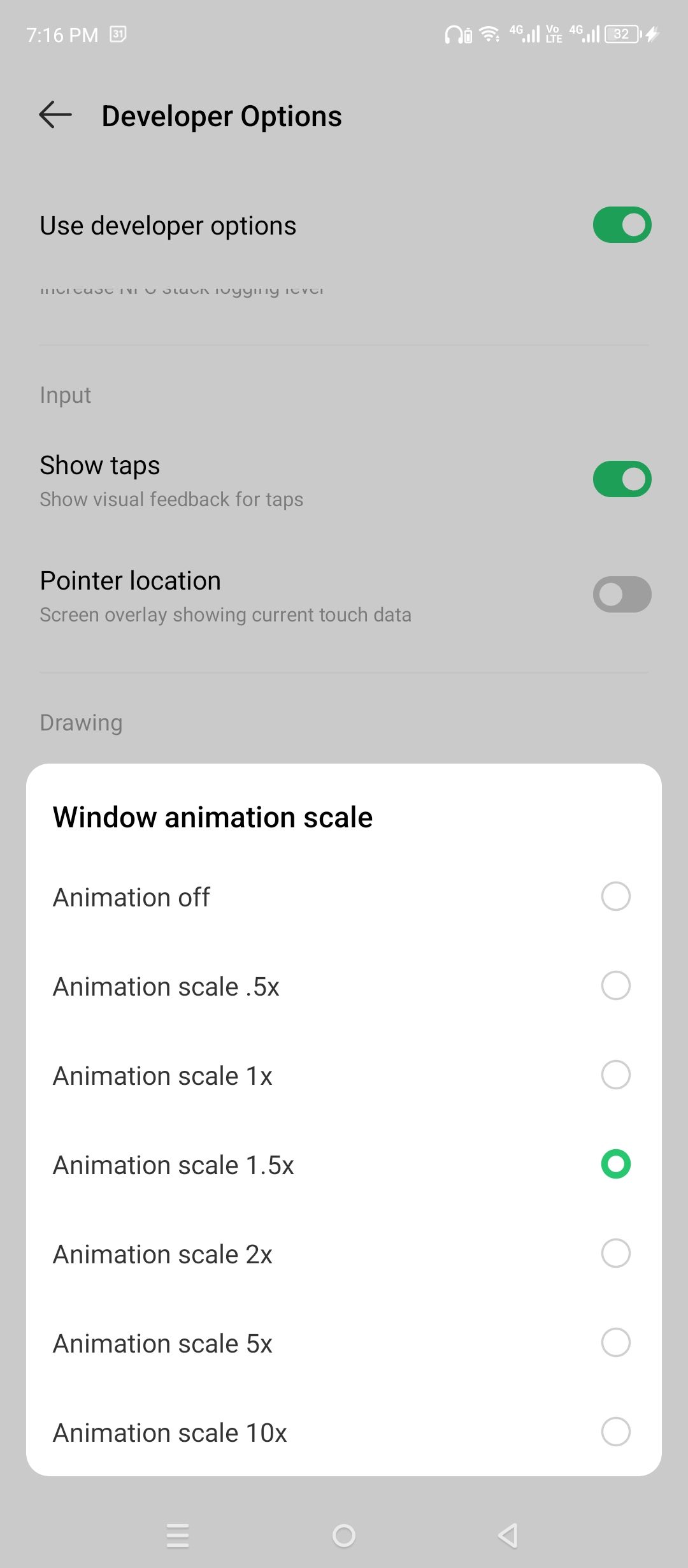
Emulates an external monitor. Lets developers test how their app behaves on other screen sizes. Doesn’t affect daily use.
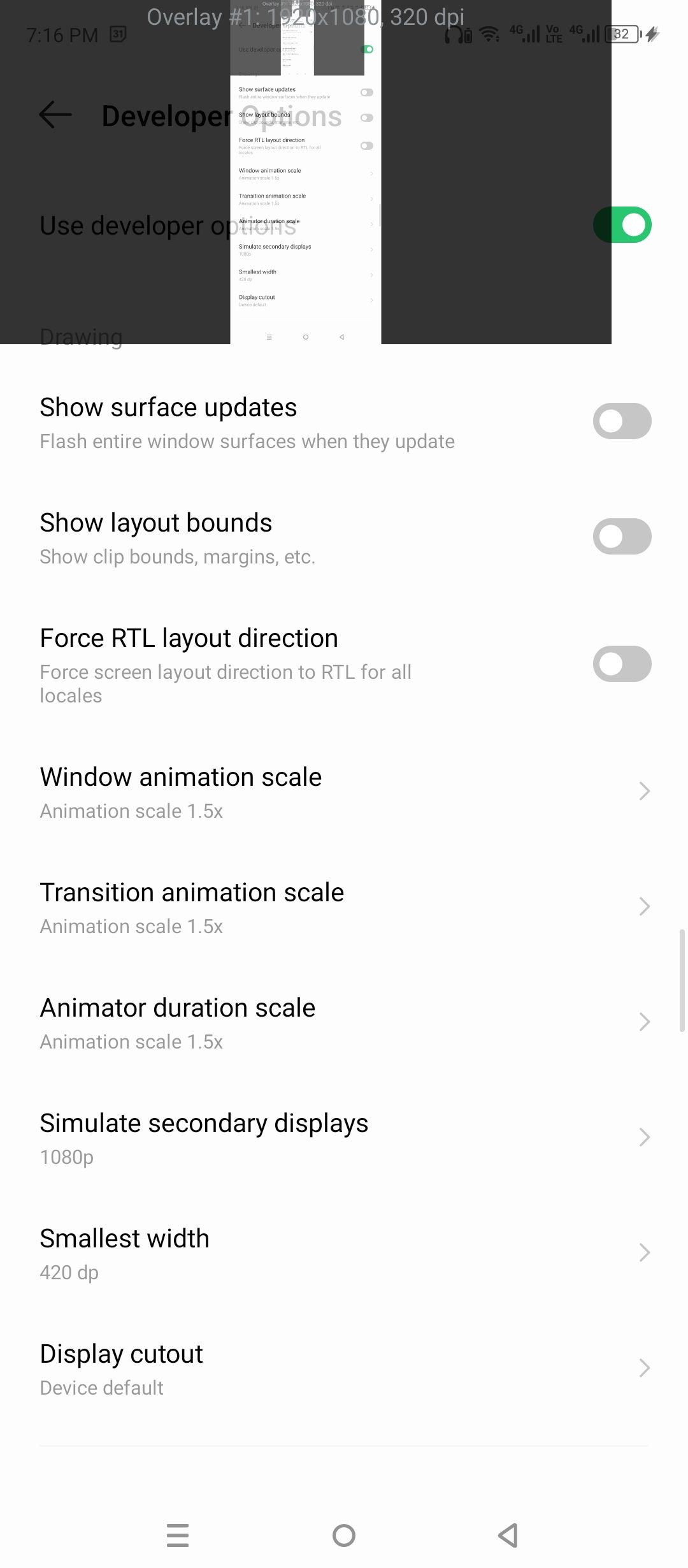
This fakes different screen densities. A higher number shrinks the interface (like cramming more on screen). Lower makes everything bigger. It’s a per-device DPI override.
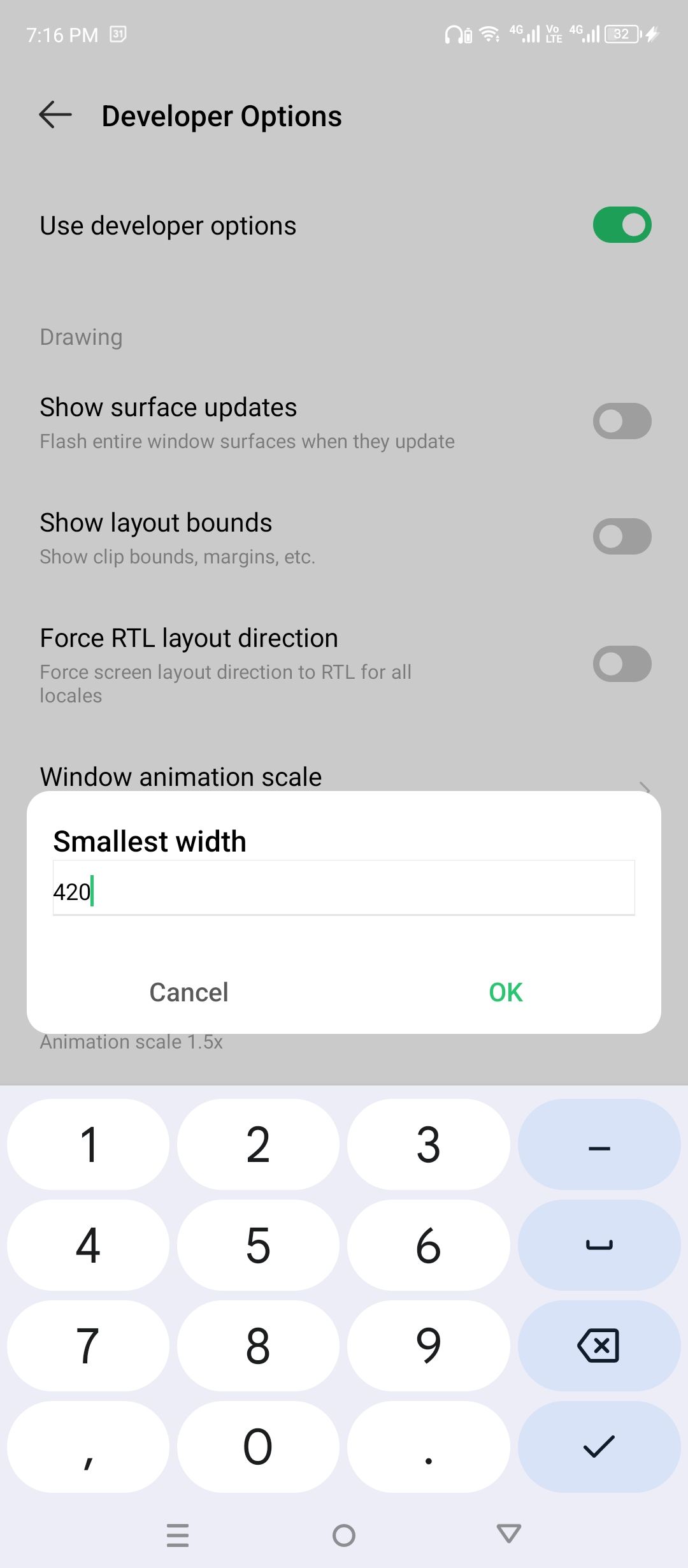
“Overdraw” happens when parts of the screen are drawn multiple times in one frame. This setting shows a color-coded overlay where each color means how many layers were drawn. Blue is fine (once), red is bad (four or more times). Useful for spotting screen elements that overlap too much, which can slow things down.
MSAA (Multi-Sample Anti-Aliasing) is a technique to smooth out jagged edges in 3D graphics. This setting turns it on in OpenGL ES 2.0 apps (OpenGL is the platform many apps and games use to display 2D or 3D graphics). Games might look better with it on, but battery life and performance can take a hit.
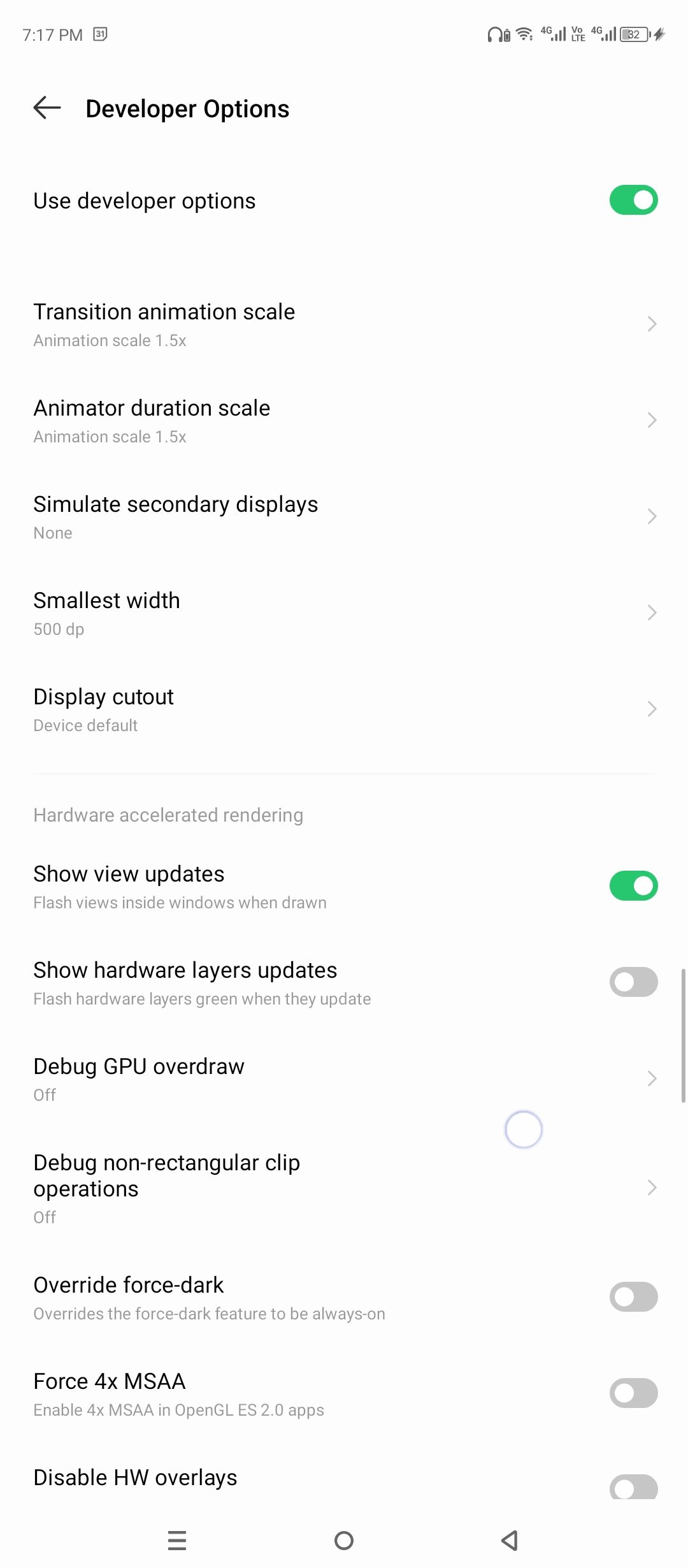
Normally, Android decides which parts of the screen the GPU should handle and which the hardware compositor should handle. Disabling overlays skips that decision and forces the GPU to draw everything. It can fix flickering issues in rare cases, but don’t leave it on. It uses more power.
Shows how long it takes your phone to draw each frame of animation, using a little bar graph. Each bar represents a frame. If they stay under the green line, things are smooth. If they go above, your screen stutters. This helps when testing animation-heavy apps.
Some parts of your screen are drawn using something called hardware layers, especially during animations. This setting flashes them when they update. It’s mostly for diagnosing why animations feel slow or broken.
For apps that use Vulkan (another graphics engine, newer than OpenGL), this adds debugging layers to help spot rendering issues. It only works if the app and your system both support it.
ANR stands for App Not Responding.” Normally, Android only shows this warning when an app freezes in the foreground. This setting shows it even if the app freezes in the background. Helps diagnose silent stalls, especially in automation or syncing apps.
Forces your phone to shut down every app the moment you leave it. So when you switch back, it has to reload from scratch. It’s useful to test how an app behaves when it’s launched cold. But it makes daily multitasking impossible.
This caps how many apps Android can keep open in the background. The fewer it allows, the more aggressively it shuts things down. If your phone is low on memory, you might see fewer stutters with this on, but apps will reload more often.
Some apps block multi-window support. This setting overrides that, letting you use split-screen even if the app wasn’t designed for it. Layouts may break, but the function usually works.
Adds floating window support for apps, making them behave more like desktop windows. This rarely works well on phones, but on tablets or modified Android systems it can offer flexibility.
Picture Color Mode
For phones with wide color displays, this forces apps to use the full range. If your screen is calibrated or color-accurate (like some OLEDs), you might notice richer tones. It has no visible effect on most displays.
When enabled, this reduces aggressive background scans and connection switches. It’s designed to stabilize Wi-Fi on certain devices that constantly roam or drop signal. You won’t notice a difference unless you’ve had flaky connections. Then it might help.
Android regularly scans for Wi-Fi networks in the background. On newer phones, it limits how often these scans happen to save battery. If you’re using automation tools or location-based triggers (like apps that act when you get to your office), you might want to disable throttling. It makes scanning more frequent, but drains more power.
Normally, Bluetooth menus only show devices that broadcast a friendly name. This setting shows raw hardware addresses for devices even if they haven’t been identified. Only useful if you’re trying to pair with something finicky or unnamed.
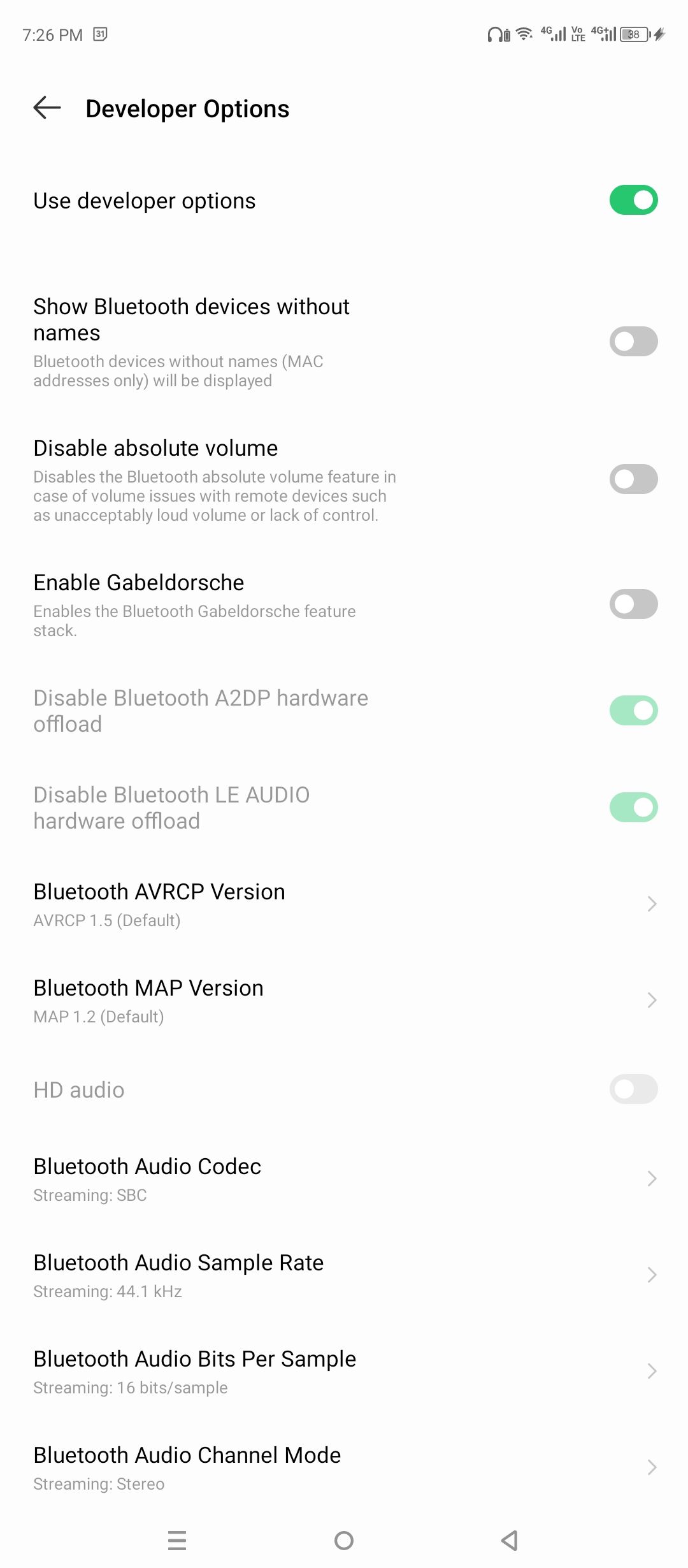
Apps can split their notifications into “channels” (like one for messages, another for calls). This setting warns you when an app doesn’t set up its channels properly. Helpful for catching apps that don’t behave well with notification controls.
For phones that support external displays (like Samsung DeX), this setting forces apps into a desktop-style layout when plugged in. It usually needs additional flags to be useful. Most phones ignore it.
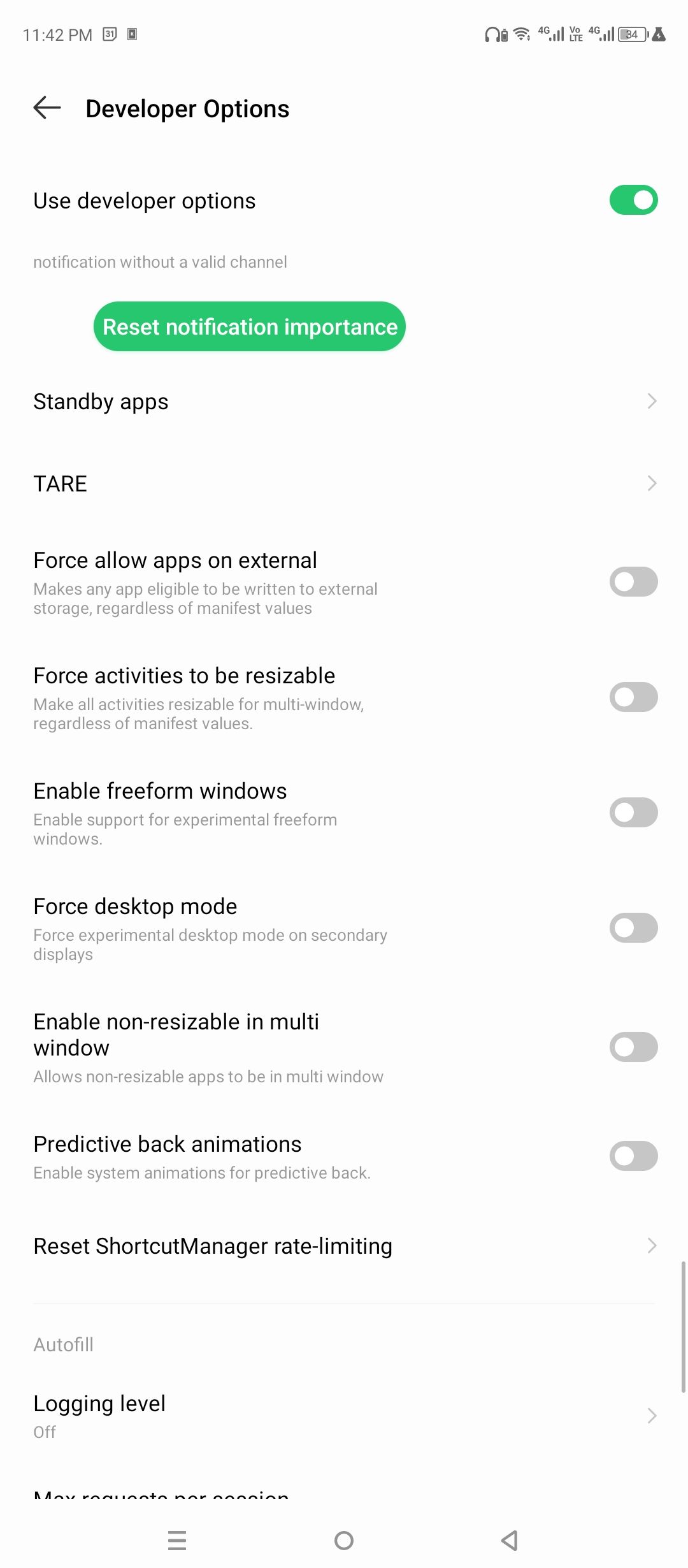
Android limits how often an app can update its shortcuts (like those little quick actions you get from long-pressing an icon). This resets that counter. You won’t need it unless you’re testing app behavior.
Flashes the screen red whenever an app does something slow on the main thread (like network calls or heavy processing). It’s meant to catch bad behavior in app code. No visible effect unless you’re actively developing apps.


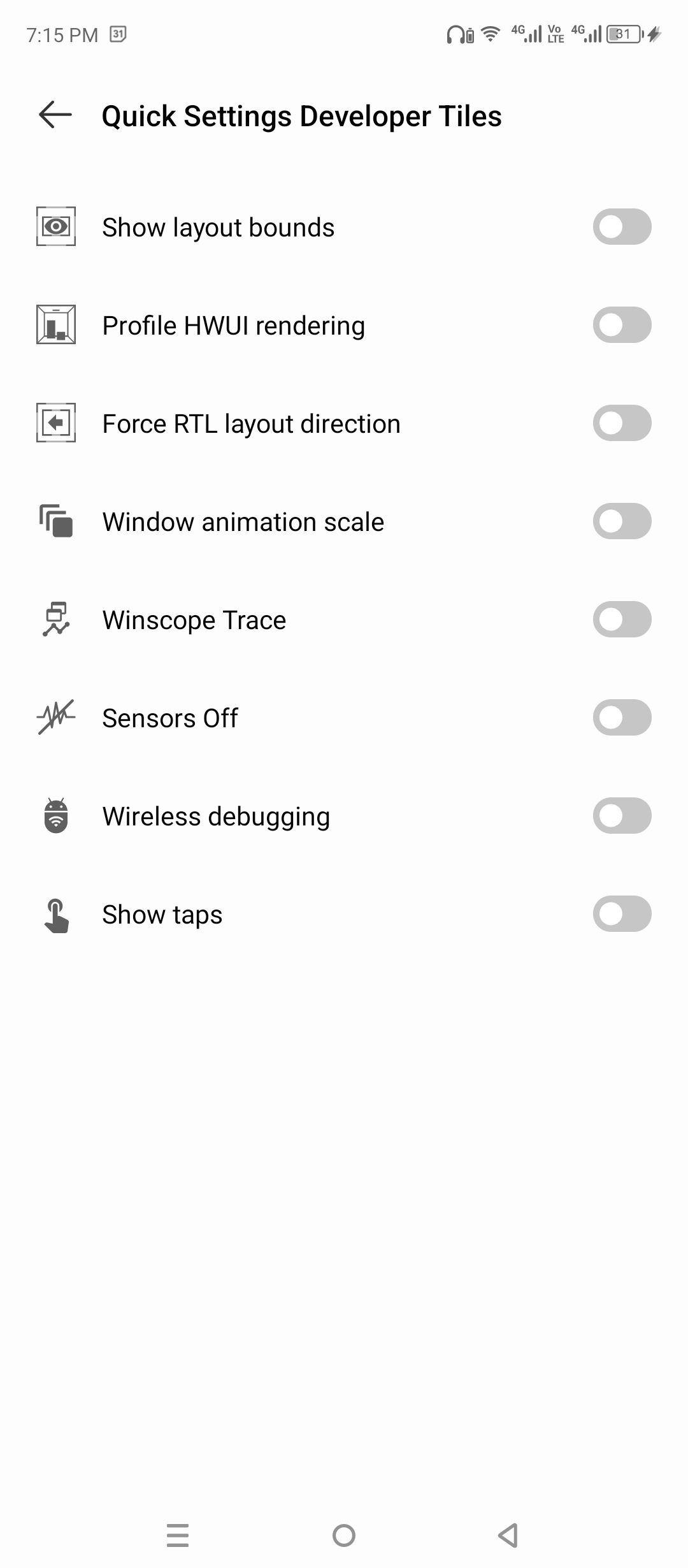
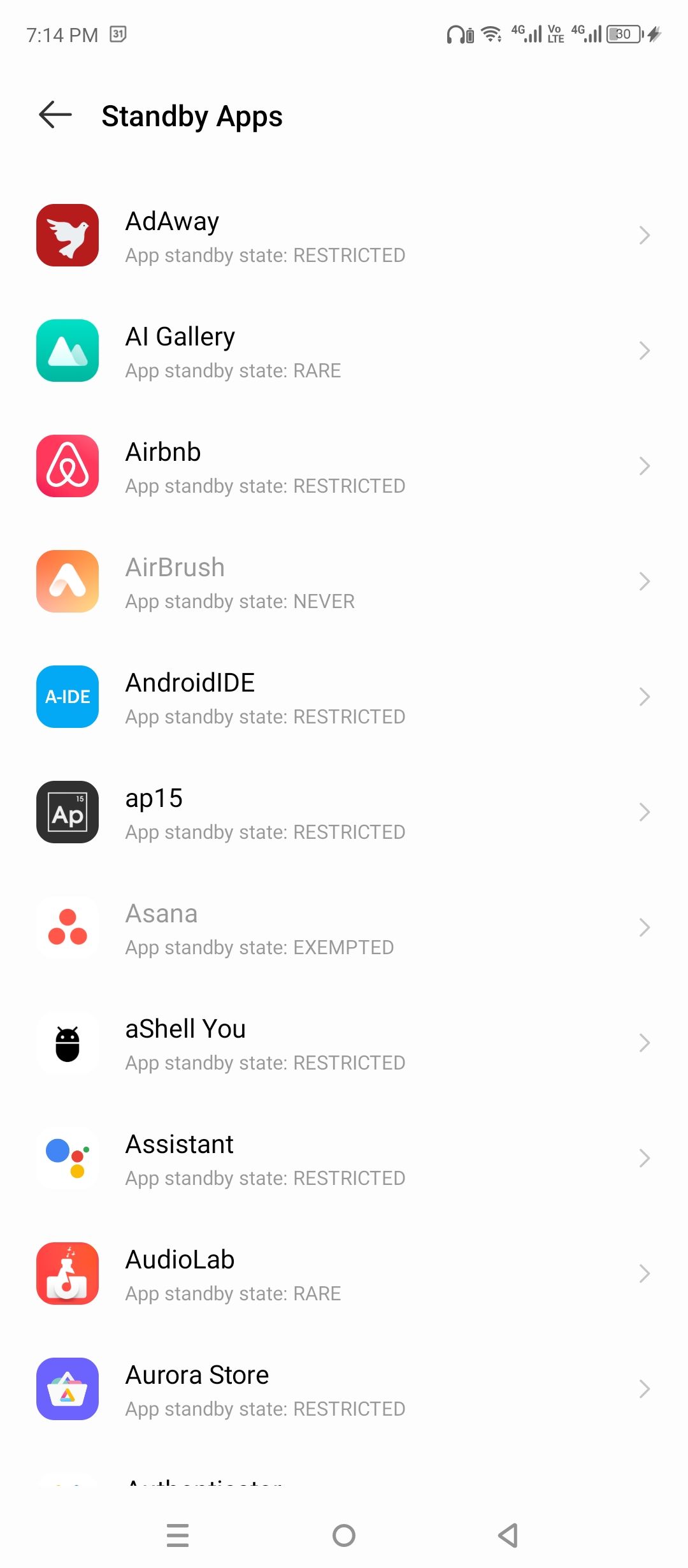
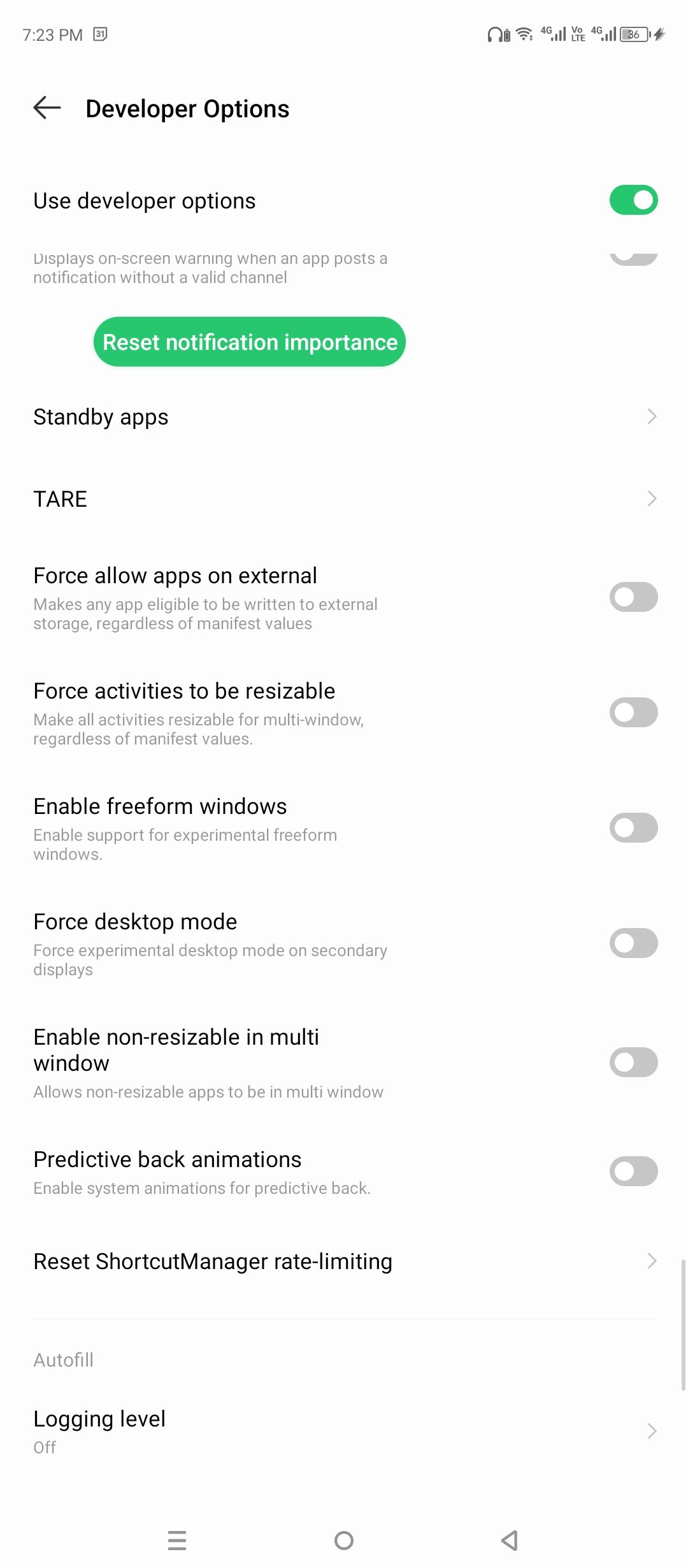
Leave A Comment?