Situatie
The severe corruption in the Windows registry can turn the PC/laptop into a brick. And as a Windows user, you should know that minor damage in a registry entry can destroy the Windows 10, 8, 7 OS completely.
An issue on the registry means an issue on your operating system, and consequently, you will start facing various difficulties in using the device. Most of the time, when the registry gets damaged or corrupted, the Windows system needs to reinstalled and you lose your entire data.
Solutie
Pasi de urmat
Step1:Run Windows Registry Checker (Scanreg.exe)
The Windows Registry Checker tool (Scanreg.exe) creates a backup of the system files and configuration information once daily when the system is started. This also automatically scans the system registry for invalid entries and empty data blocks when it is started.
The protected-mode version of the Windows Registry Checker tool (Scanregw.exe) can create a backup of the system files and scan the registry for invalid entries. If invalid entries are detected, it refers to the real-mode version of the Windows Registry Checker tool (Scanreg.exe) for a resolution.
Step 2:Perform an SFC Scan
Sometimes the corruption of the Windows system files can corrupt registry entries, so here it is recommended to very first run an SFC (System File Checker) in Windows to repair corrupt system files.
Steps to run System File Checker:
- Go to Start > Open Command Prompt and run as admin.
- Now, type sfc / scannow in the CMD window > hit Enter
- Wait for the whole scanning process to complete.
Step 3:Perform the DISM Command
If running the SFC scan, won’t help you to fix registry errors in Windows 10, 8 & 7, then try running the DISM (Deployment Image Servicing and Management) command-line tool.
Follow the steps to do so:
- Go to the Windows Search box and type cmd.
- Right-click on the Command Prompt (Run as administrator).
- On the Command Prompt window, type this command: DISM /Online /Cleanup-Image /ScanHealth > press the Enter key.
- Now, wait for the entire process to complete.
After the completion check if your corrupt/broken registry is repaired or not.
Step 4:Clean Registry Entries
Registry entries are footprints of whatever we do on the system such as the app we install, each and every webpage we visit, etc. And with time, these entries batch up and might cause Registry errors.
Therefore cleaning them will fix registry errors and repair the broken registry on Windows 10, 8 & 7. And to clean the registry, it is best to make use of the third-party registry cleaner. As cleaning the Windows 7, 8 & 10 registry manually is a very daunting task, many experts recommend using a third-party software to clean registry entries with ease.

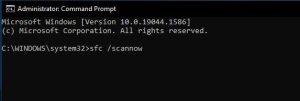

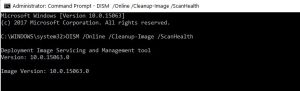
Leave A Comment?