Situatie
Windows users often complain about corrupted desktop icons. The icons that Windows uses for your documents and programs are saved in an icon cache, so they can be displayed quickly instead of having to slowly load them every time. If for any reason, one or more Windows icons are corrupted, you can repair them by rebuilding the icon cache.
Solutie
- Open Notepad
- Paste the code below
- taskkill /F /IM explorer.exe
cd /d %userprofile%AppDataLocal
attrib –h IconCache.db
del IconCache.db
start explorer.exe - Save as IconFix.bat
- Go to where you saved the file and double click on it
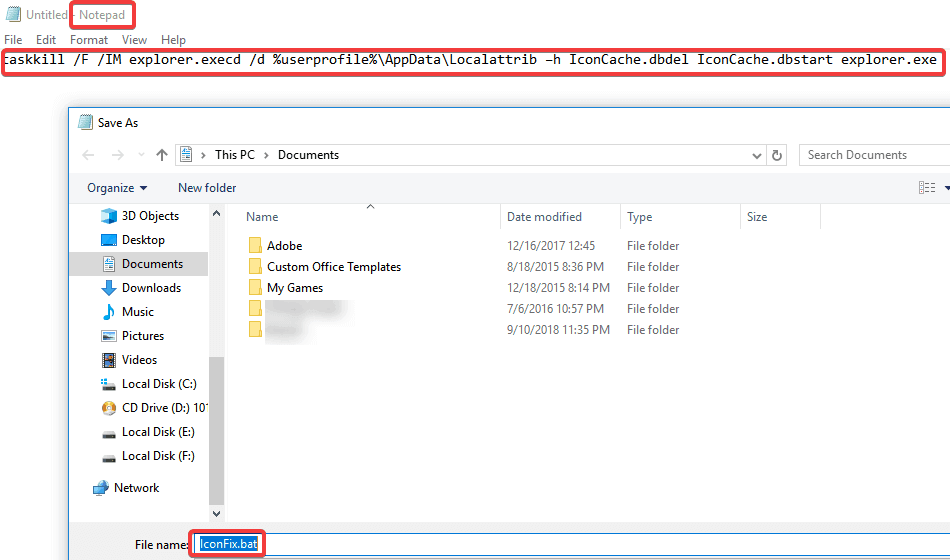
Solution 2: Use Command Prompt
If you feel more comfortable this way, you can use Command Prompt:
- Go to Start and search cmd
- Right-click and select Run as Administrator
- Run the following commands:cd /d %userprofile%AppDataLocaldel IconCache.dbstart explorer.exe
attrib –h IconCache.db
taskkill /F /IM explorer.exe
Solution 3: Delete the icon cache database
- Open any folder
- Enable show hidden files option to see the Icon Cache file by going on the View tab, and enable Hidden items option from Show/ Hide section
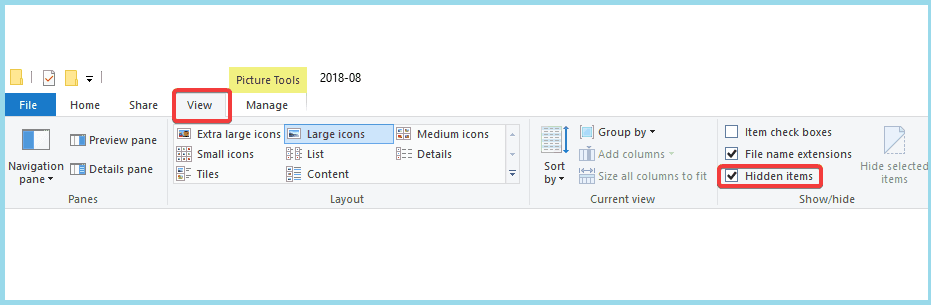
- Navigate to C:UsersusernameAppDataLocal folder and then delete IconCache.db file. Replace <your username> with the actual login name for your Windows account.
- Restart your computer to rebuild the icon cache

Leave A Comment?