Situatie
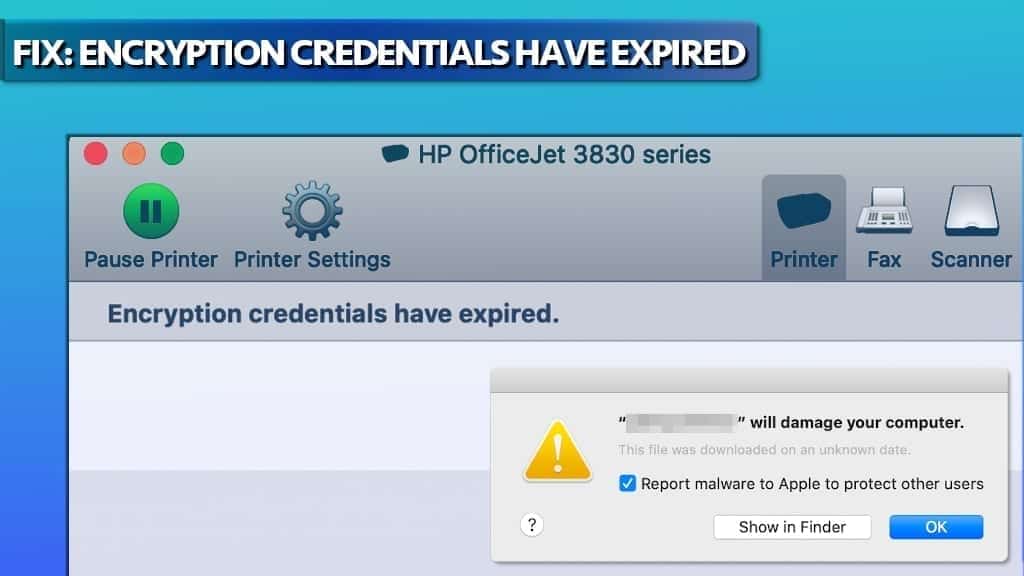
Encryption Credentials Have Expired is an alert in Mac OS X that informs about Embedded Web Server (EWS) expired certificates which are rejected by the operating system. As a result, the users are unable to print any documents using their HP, DELL, Canon, Epson or other manufacturer printers, with a message “This printer no longer accepts encrypted jobs”. The certificates are required to ensure connection security when using Secure Internet Printing Protocol (IPPs) and Apple’s technology AirPrint. Moreover, users might start getting “* will damage your computer” alerts, which appear because the computer system cannot recognise the printer driver software as secure.
Solutie
Pasi de urmat
Uninstall printer drivers and use native AirPrint driver
If Encryption Credentials Expired error prevents you from printing on Mac, you should delete the printer from the printer’s list and also try to create a new certificate for it. This method reportedly works no matter the manufacturer of the printer – be it Canon, Toshiba, HP, Dell, or others.
Many Mac users have noticed that they are unable to print via their HP printers recently; the one to blame is actually Apple, who revoked HP printer driver’s software’s certificate via XProtect. The issue also might occur for certain printers after updating the operating system version. XProtect (alternatively known as File Quarantine) is known as a mechanism that Apple uses to inform computers about no longer trustworthy programs. From certain point of view, it can be called Mac’s anti-malware system.
The “trustworthiness” is determined by adding or revoking application code-signing certificates. It appears that the computer giant has revoked HP’s certificate recently, causing problems for thousands of users worldwide. To be precise, the majority of affected users seem to be running Cataline or Mojave OS X.
In order to fix the issue, we suggest following the given steps:
While on Desktop, click Go > Go to Folder…

Here, type /Library/Printers/ and press Go.
Right-click the hp folder (or another manufacturer’s folder, such as Canon) and choose Move to Bin. The system may ask to enter your password to continue.

Now, click theApple icon in the top-left corner of your screen, and choose System Preferences. Here, navigate to Printers & Scanners.

Here, find your printer’s name and double-click on it. Here, click Show Printer Web Page…
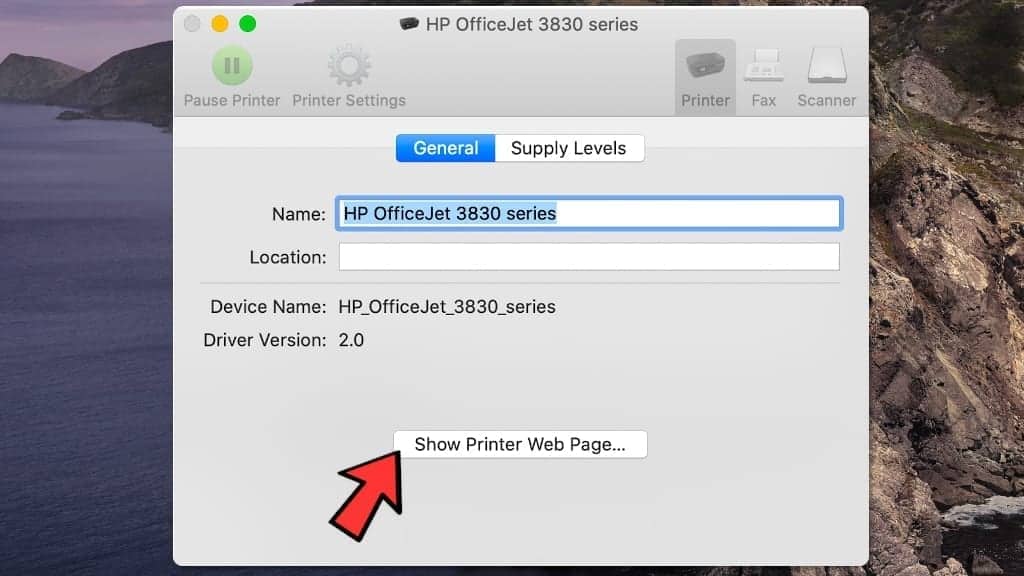
- Now, click on Network tab > Advanced Settings, and click Certificates.
- Click Configure, then Create a New Self-Signed Certificate and click Next.
- Hit Finish to complete. The created certificate will be valid for 10 years. Close the EWS window now.
- Go back to Printers & Scanners. Right-click your printer and choose Reset printing system…
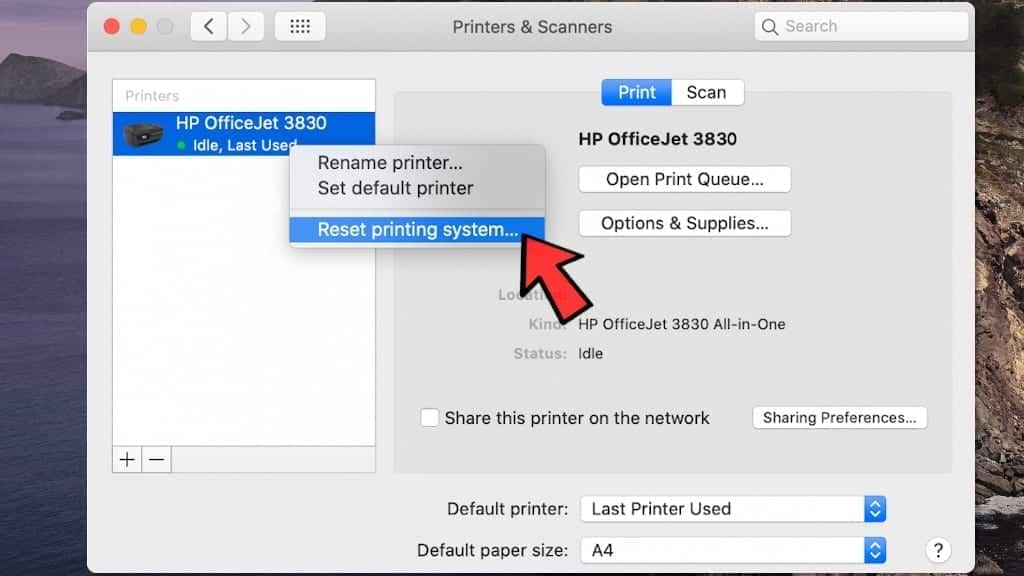
- Now, click the+ icon to re-add the printer you just removed.
- Your printer should appear on the window automatically. Select Use: Secure AirPrint for it. Press Add to continue.
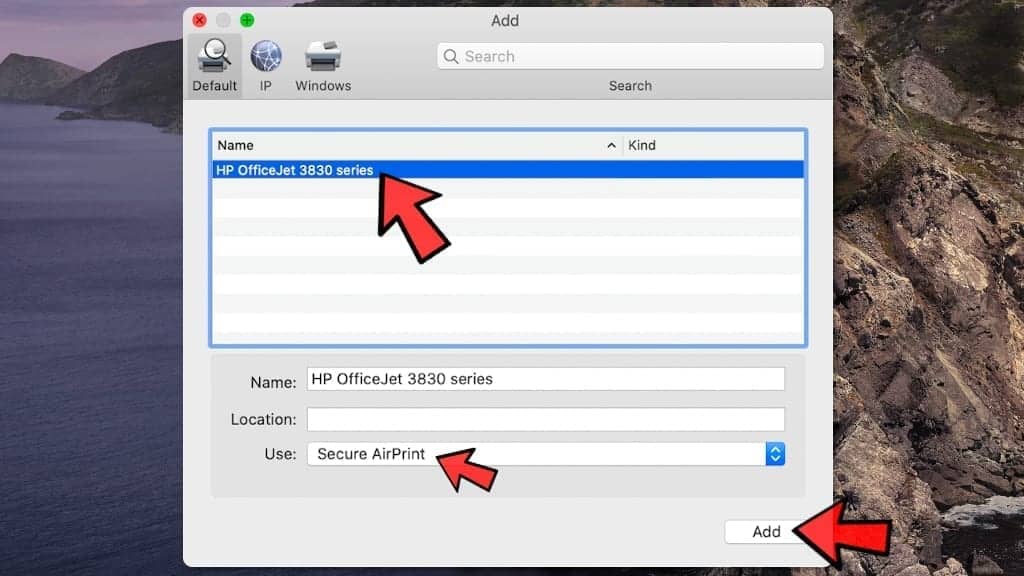
That’s it! You should now be able to print using your HP printer on Mac again, and you shouldn’t run into Encryption Credentials Have Expired message or * will damage your computer message again.
Use AirPrint instead of Secure AirPrint
If the first method didn’t help you out, you can try an alternative one that has proved to be efficient for many Mac users. Warning: this method exposes you to security risks, because traffic going to your printer won’t be encrypted (which means if attackers at that particular moment try, they might be able to view information you’re transferring to your printer). We suggest using this only as a temporary fix for Encryption Credentials Have Expired if you need something printed immediately.
To implement this fix, do the following:
Click theApple icon in the top-left corner of your screen, and open System Preferences. Here, go to Printers & Scanners.

Right-click the printer and choose Reset printing system…to remove existing printers
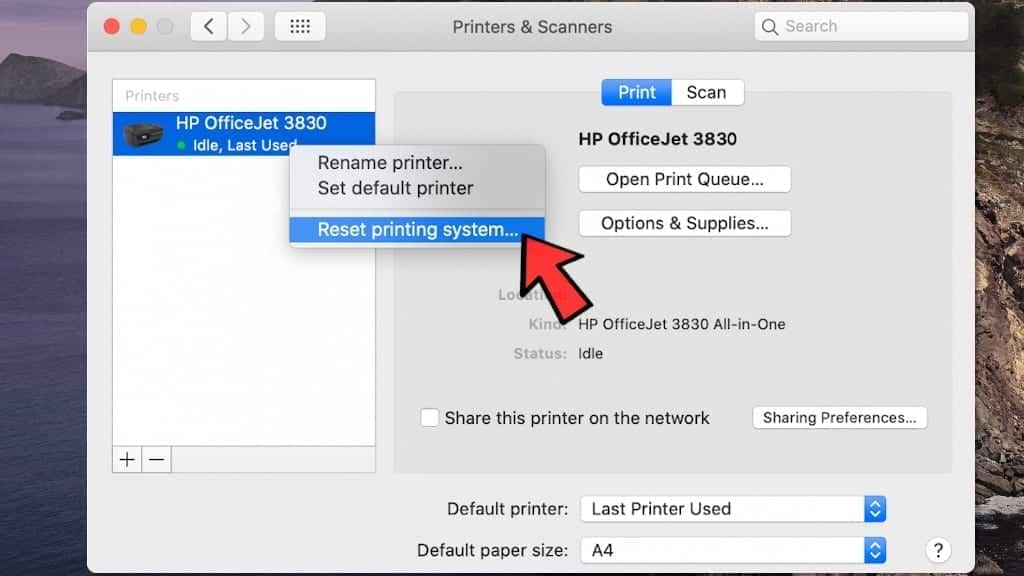
Now, click the+ icon to re-add the printer you just removed.
The printer should appear on the window automatically. Select Use: AirPrint instead of Secure AirPrint for it. Press Add to continue.


Leave A Comment?