Situatie
Simptome
Solutie
Pasi de urmat
Delete the content of the Temp folder
- Reboot your PC.
- Log in with your administrator account.
- From the “C:” partition (or your main partition) double-click the Users folder.
- Double-click the itnota folder.
- Open AppData, then go to Local.
- Now, open the Temp folder and delete all the contents.
Copy the $$PendingFiles folder
- Open the Windows 10 Settings menu.
- Choose Update & Security.
- In the Recovery tab, scroll down to Advanced Startup.
- Click on Restart now.
- After the reboot process has finished, you should get to a window that says Choose an option.
- Select Troubleshoot and look for the Advanced options.
- Next, click or tap on Command Prompt
- Write the following command and press the Enter:
dir C: - Do this for all your partitions to determine which one is on the SSD or external hard drive, and which one is on the internal hard drive. (We are going to take partition G as the external hard drive and partition H as the internal hard drive.)
- In the command prompt window, write the following and press Enter:
robocopy /copyall /mir /xj G:$$PendingFiles H:$$PendingFiles - Afterward, run the following and press again Enter:
rmdir /S /Q G:$$PendingFiles - Now open the File Explorer and see what letter the Internal HDD has. (We are going to use C.)
- Write in the command prompt window the following and hit Enter:
mklink /J G:$$PendingFiles C:$$PendingFiles - Exit Command Prompt and reboot your device.
- When the device starts you will need to open your Windows Update feature and check again if you still get the error code 80070026.

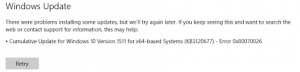
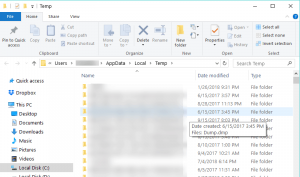
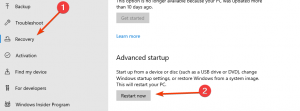
Leave A Comment?