Situatie
Windows users often complain about corrupted desktop icons. The icons that Windows uses for your documents and programs are saved in an icon cache, so they can be displayed quickly instead of having to slowly load them every time. If for any reason, one or more Windows icons are corrupted, you can repair them by rebuilding the icon cache.
Solutie
In order to rebuild the icon cache in Windows 10, you have to delete all the iconcache files that appear in this folder. It is not as simple as clicking on them and pressing Delete, though because those files are still in use by Windows Explorer and you cannot just delete them as you would delete a normal file.
In Windows 10, the icon cache file is located in: C:Users<your username>AppDataLocalMicrosoftWindowsExplorer.
- Navigate to the Explorer folder on your C: drive
- Right click on Explorer and select Open command window here
- Type dir in order to make sure you are in the right place. You should see your iconcache files.
- Right click on the Windows taskbar and select Task Manager
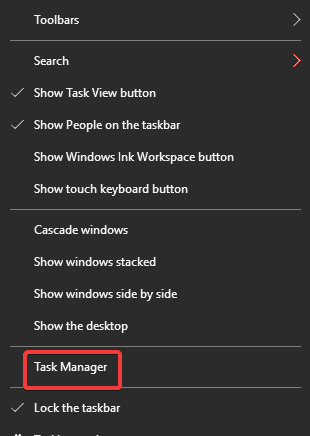
- Select Windows Explorer within Task Manager and then End task. Once you close Windows Explorer, the taskbar and Start menu will be invisible but do not worry, it is a normal phase.
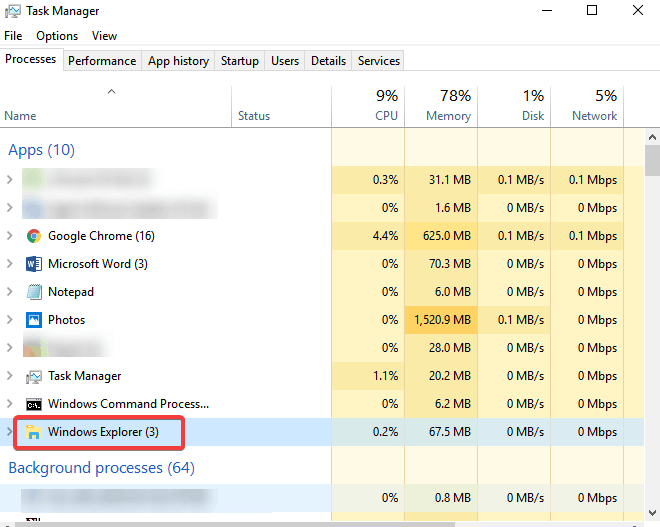
- Type del iconcache* into the Command window. The asterisk after iconcache is necessary to make sure all files with names that start with iconcache will be included in the delete operation
- Type dir to make sure the icon cache files are gone. If one or more icon cache files are still listed, it means some applications are still running in the background so close them and repeat the procedure again, if necessary.
- Restart your computer
Solution 2: Manually delete the icon cache file
- Open Windows Explorer, click the View tab and put check mark next to Hidden items
- Navigate to the following folder: C:Users<your username>AppDataLocal. <your username> is your account user name on the PC and “C” is the drive letter of the drive where Windows 10 is installed.
- Under Local directory, locate the file named IconCache (IconCache.db)
- Right-click on the file and then click Delete
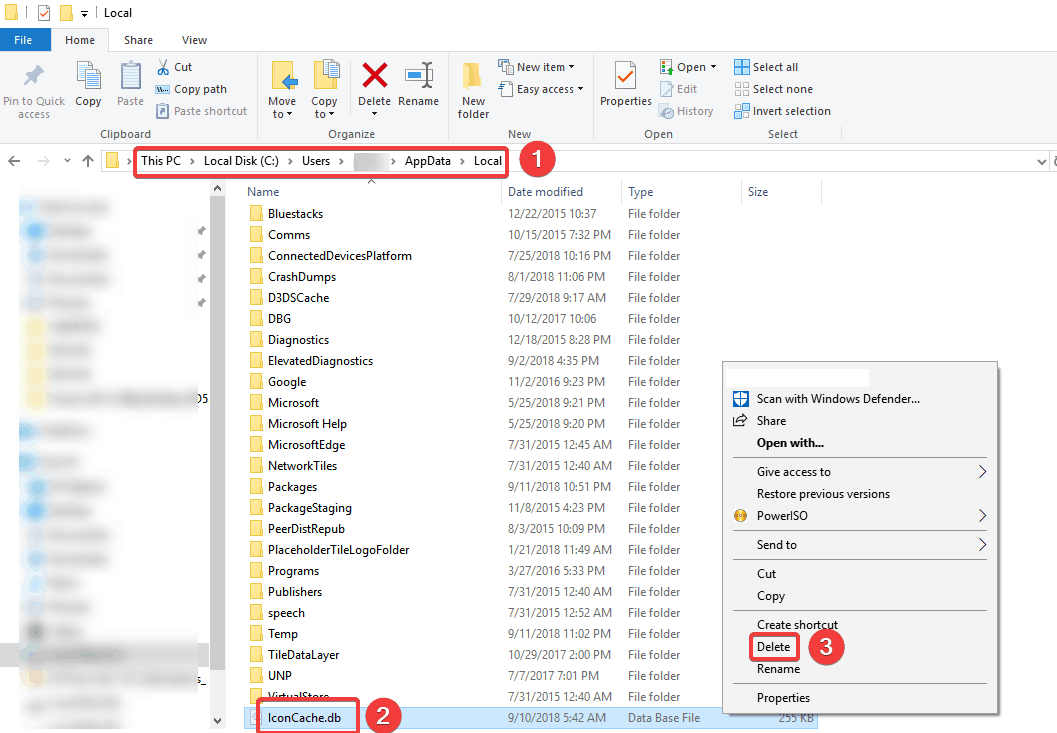
- Right-click on the Recycle Bin icon on the desktop and then click Empty Recycle Bin to clear IconCache.db and other files
- Close all running applications and restart your computer.

Leave A Comment?