Situatie
Headphones are supposed to work every time you plug them in to your computer right? unfortunately no, these little nagging things are still present even when using Windows 10, I get many support tickets related to headphone issues from users quite frequently even from those using Windows 10.
Solutie
Pasi de urmat
Set the headphones as the default playback device
To set Windows 10 to use the headphones as default sound output do this: right-click the sound icon on the right side of your task panel and choose Playback devices:
Check the drivers
Make sure the drivers for your USB headphones are properly installed and working. Windows 10 install the drivers for most headphones automatically, but if you have one of those weird headphones type, maybe Windows 10 didn’t pick the right drivers for it.
Right-click the start button, and choose Device Manager:
Check that your headphone is showing up under the Audio inputs and outputs applet: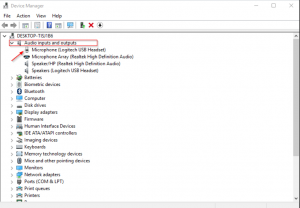
If your headphone is showing a yellow exclamation mark like this:
Then you need to update the driver. To do that Right-click the device and choose Update driver.
Click on the Search automatically for updated driver software and Windows will try to find the drivers automatically and install them.
If Windows does not find the drivers, then you need to go to the vendor’s support site and download the drivers for your headphones, and install them manually. Another thing you can try is Uninstalling the current drivers, and do the search for updated drivers again.


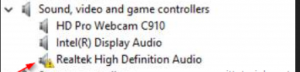

Leave A Comment?