Situatie
You will find multiple internet tests involving Microsoft Edge and Google Chrome, where both were tested for CPU usage. In almost all the tests, it was found that Google Chrome uses more CPU than Microsoft Edge. The CPU usage by Chrome was 30-40% higher than Edge. Several user reports show crashes and system slowdowns are more evident when using Google Chrome.
Solutie
Pasi de urmat
Disable Startup boost in Edge
- Launch Edge, paste the following path in the address bar, and hit Enter: edge://settings/system
- Disable the toggle for Startup boost.
- Then, restart the browser for the changes to come into effect.
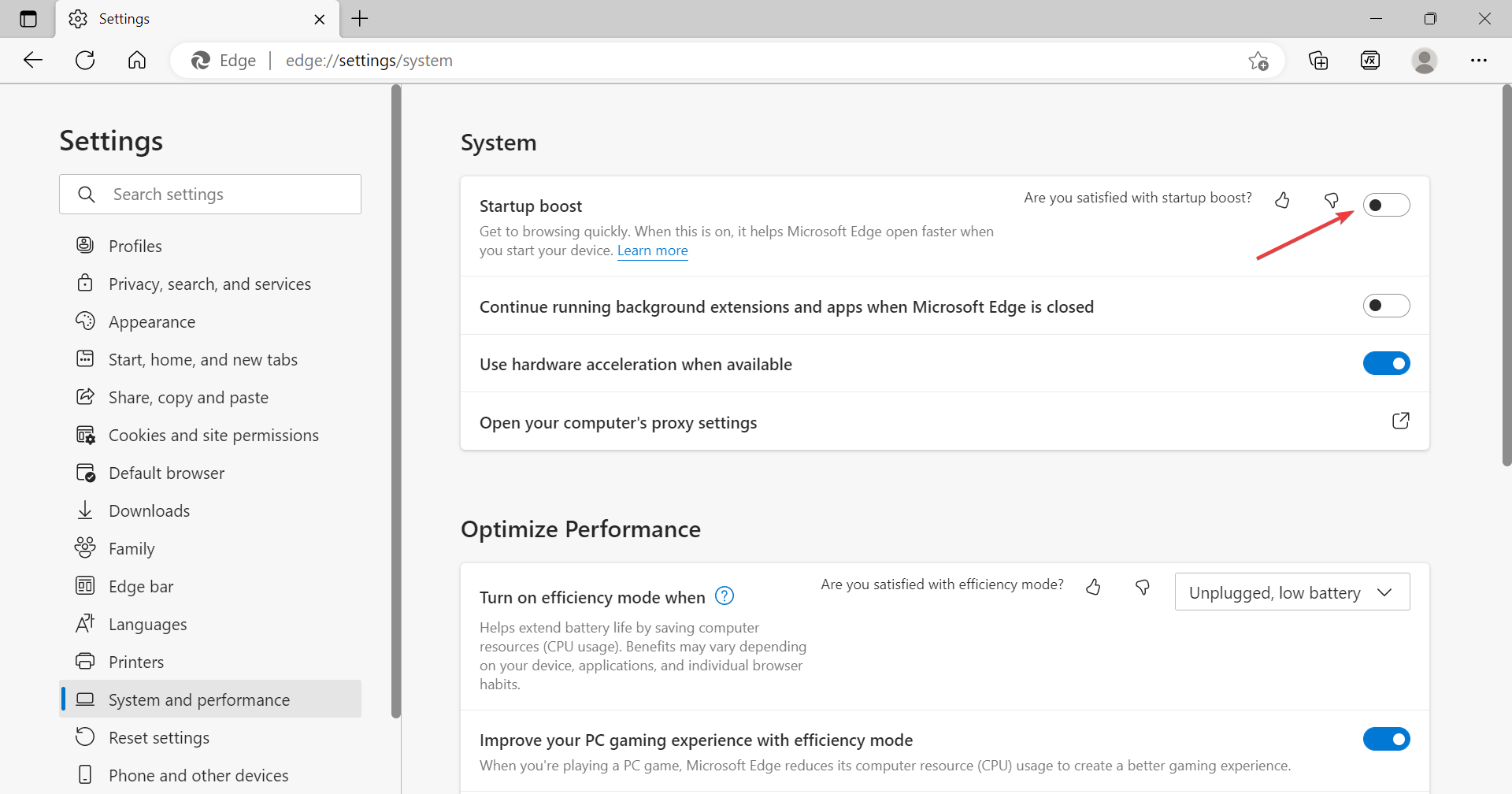
Scan for malware
- Press Windows + S to launch the Search menu, type Windows Security, and open it.
- Click on Virus & threat protection.
- Click on Scan options.
- Select Full scan, and then click on Scan now at the bottom.
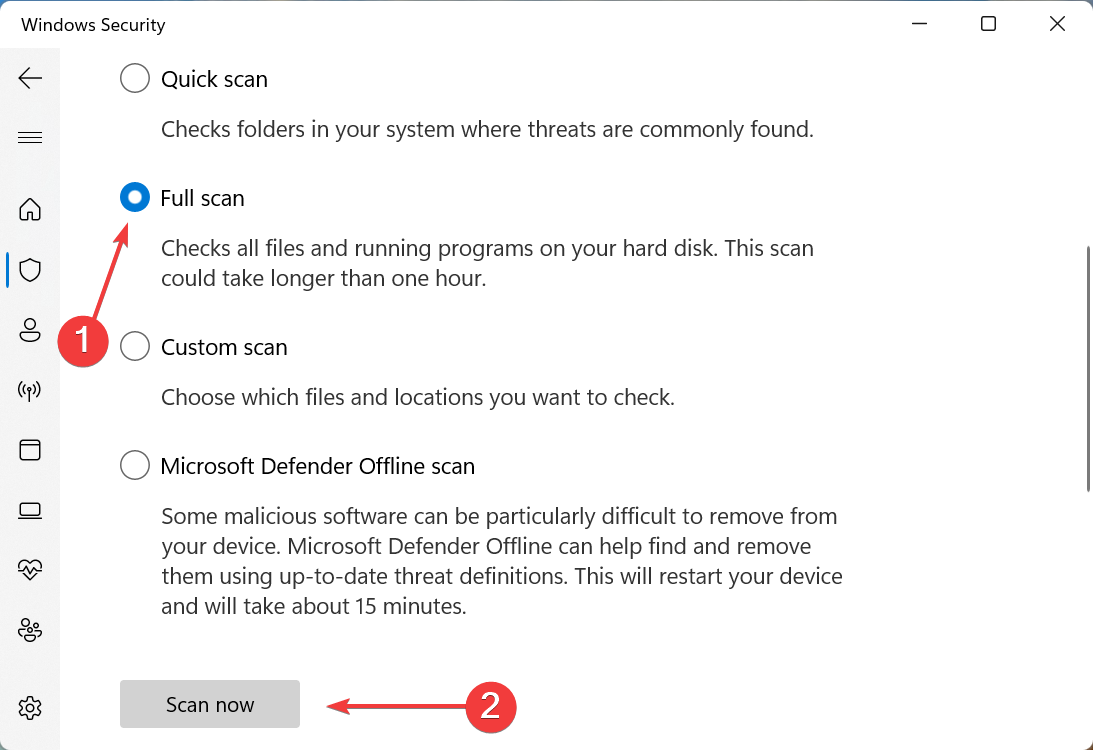
Clear the browser’s cache
- Open Edge, and press Ctrl + Shift + Delete to launch the Clear browsing data box.
- Click on the Time range dropdown menu, and select All time.
- Tick the checkboxes for Browsing history, Cookies and other site data, Cached images and files, and then click on Clear now at the bottom.
Corrupt browsing data is likely to cause Microsoft Edge 100% CPU usage. So it’s best to clear it all and then check if the problem is resolved. In case it persists, head to the following method.
Run Edge without extensions
- Open Edge, click on the Extensions icon in the Toolbar and click on Manage extensions.
- Click on the Remove button under the individual extensions.
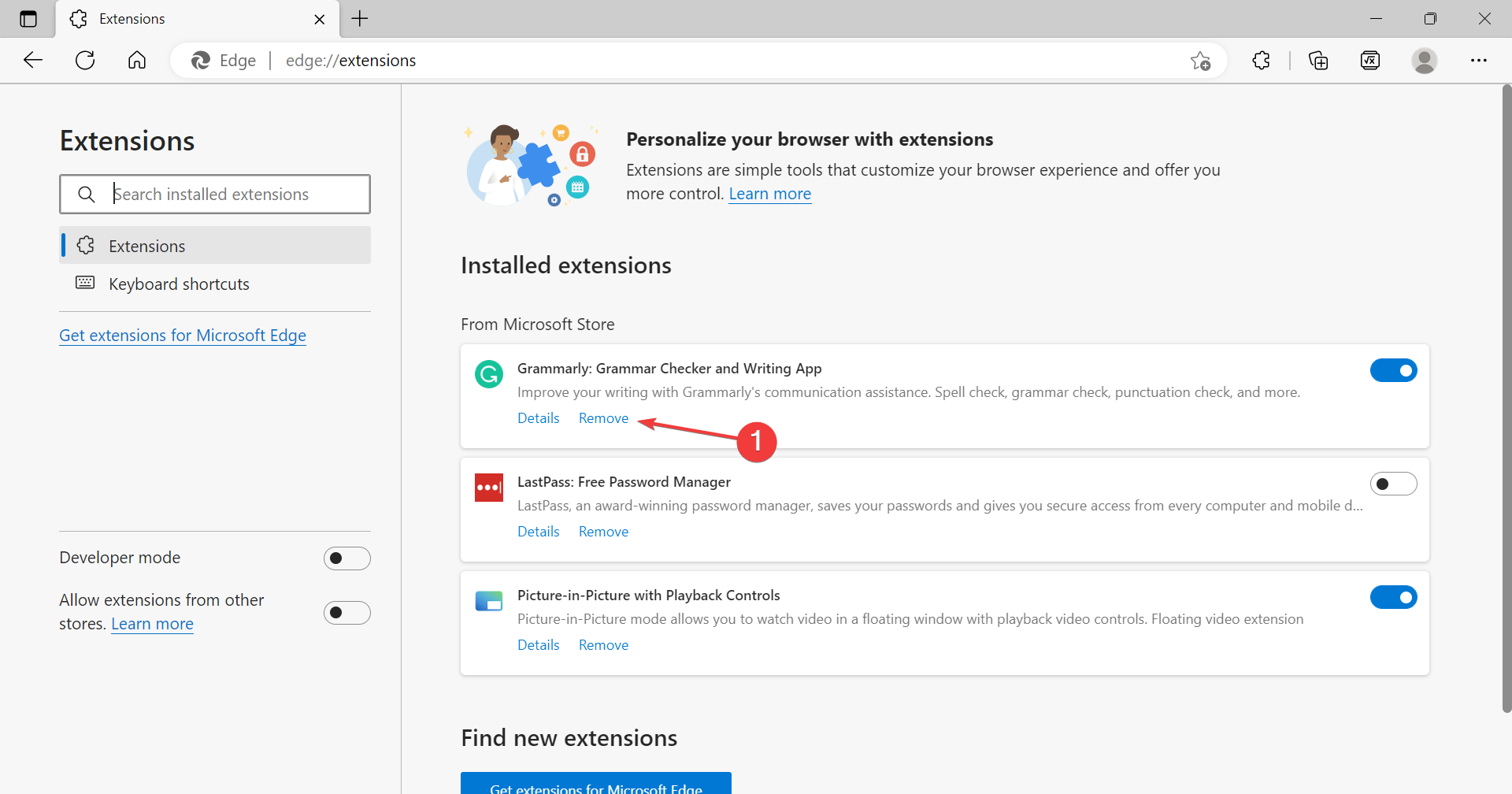
Again, click Remove in the confirmation prompt. Browser add-ons or extensions are of the utmost importance for so many users. Therefore, every severe browser developer needs to make them available, starting with the ad-blockers and moving to various helpful utilities.
Update Microsoft Edge
- Launch Edge, click on the ellipsis near the top-right, hover the cursor over Help and feedback, and click on About Microsoft Edge.
- If an update is available, it will automatically be installed.

Leave A Comment?