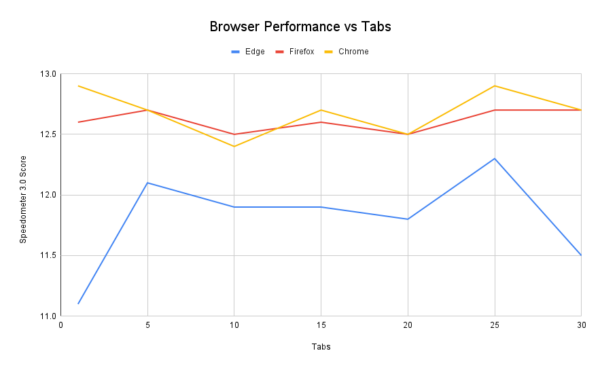Situatie
There’s no denying that browser tabs are a divisive topic. Share a screenshot of your desktop with more than 10 tabs open, and you’ll undoubtedly get comments about it. But do all of those tabs actually do any harm to your browser’s performance?
It feels like sound logic to assume that the more tabs that are open in your browser, the harder it has to work. Therefore, performance should be negatively affected if you constantly have dozens of tabs eating up resources. That’s not necessarily the case, though. Modern browsers have some cool tricks up their sleeves.
Solutie
Testing Procedure
In order to test the effectiveness of Chrome, Firefox, and Edge’s memory management, I’ll be using the Speedometer 3.0 browser benchmark. There are tons of variables at play in a test like this—mainly my computer’s specs and which websites I’m opening. To keep things as consistent as possible, I’ll be loading five different websites, running the Speedometer test, opening the same five tabs again, running the test, and repeating until I have 30 tabs open.
For reference, my PC is running Windows 11 and has 16GB of RAM, the Ryzen 5 3600 CPU, and 500GB of storage. I’ll be using the default settings for Chrome, Firefox, and Edge. The specific scores won’t be important in these test results—what will be important is consistency as more tabs are opened.
The Results
Good news for the tab hoarders out there—all three browsers performed pretty consistently despite more and more tabs being opened. The chart below shows the Speedometer 3.0 scores for the increasing number of tabs open (starting with one tab as the baseline).
Microsoft Edge had the most variance between scores, but you’ll notice they didn’t get worse as more tabs were opened. Strangely, the two worst scores were on opposite ends of the spectrum—1 tab and 30 tabs. That tells me the tabs were having very little impact on the performance.
Firefox and Chrome performed more consistently, and again, the scores didn’t appear to show any connection to the number of tabs. Both browsers scored very similarly, with only one tab and 30 tabs open. All of these results—Edge included—indicate that I could have continued to open tabs, and the performance would have stayed steady.
However, what happens if I turn off the browser’s performance and memory-saving features? I turned off all of the options in Edge’s “Optimize Performance” settings and ran the test again with 30 tabs open. The score was only 10.9. That’s the lowest score I got for Edge, but it’s still not a massive difference.
Browsers Are Good at Managing Memory
Modern web browsers have features built-in to ensure that performance doesn’t take a hit when you have too many tabs open. As mentioned above, Chrome, Firefox, and Edge all have some sort of “Memory Saver” or “Optimize Performance” features that free up memory in the background. Some of these features can be toggled on or off, but a lot of it is built in to the core of the browser.
The concept is very similar to how the iPhone and Android devices manage memory. Contrary to what you may think, you don’t need to close background apps on your phone. If you haven’t used an app in a while, it will be put to sleep in the background. You don’t have to worry about it, and the same applies to browsers.