Situatie
Add an Email Account to Outlook (New Outlook)
- Select View settings from the View tab
- Select Email accounts under Accounts
- Select Add Account and then type in your email address and click Connect.
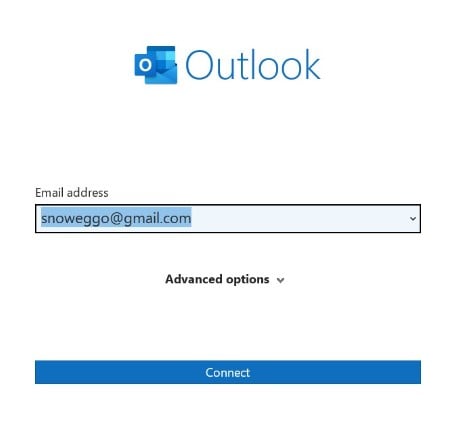
4. If requested, enter your account password and click Done.
Add an Email Account to Classic Outlook
1. Go to File > Add Account
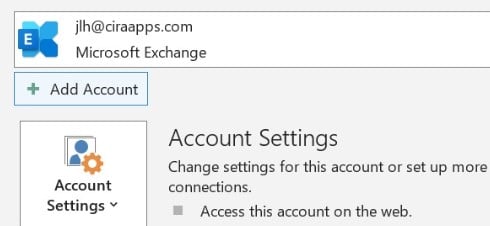
2. Click Connect after entering your email address.

3. If asked, reenter your password and choose OK > Finish to access your Outlook email account.
Link Email Account in Windows
Microsoft enables you to link your iCloud, Google, Yahoo,Outlook, and Office 365 accounts in Windows.
1. Navigate to Settings > Accounts > Email & accounts. Then, choose Add account.
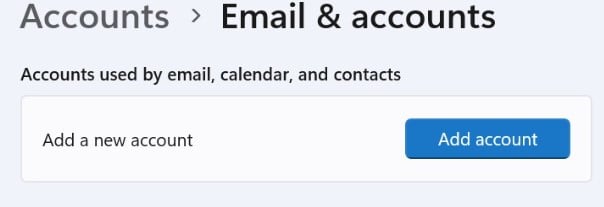
2. Microsoft enables you to connect your Office 365, Google, Yahoo, and iCloud accounts. Select the service you wish to add, then enter your username and password to sign into the account.
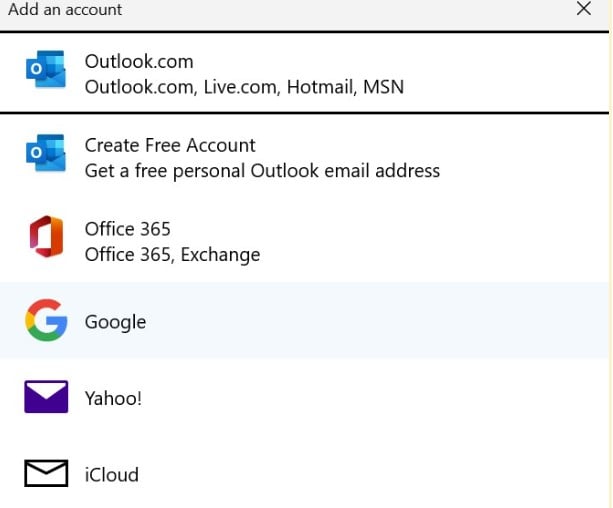
3. Windows will display the data that the Mail, Contacts, and Calendar Windows programs require access to. To allow the required permissions, click the Agree button.


Leave A Comment?