Situatie
The Preview app on the Mac doesn’t make it easy to add an image to a PDF file, but there’s a clever workaround you can use with Preview itself, and I’ll show you how to do it.
Solutie
How to Add an Image to a PDF with Preview
By default, you can’t paste an image into a PDF file in Preview. But here’s an unconventional way around that limitation. Luckily, it’s quick and easy to perform. In Finder, open the folder containing the image that you want to add to your PDF. Right-click the image and select Open With > Preview in the menu.
When Preview opens, press Command+A on your keyboard to select the entire image.
Next, press Command+C to copy the image. Now, bear with us: This may seem strange, but it works. Press Command+V to paste the image, and the new copy of your image will cover the original image. Although both images look the same, the one that you just pasted has now become an object that can be pasted into a PDF if we copy it again.
- Copy this “object image” by pressing Command+C. The “object version” of your image is now in your Mac’s clipboard. It’s OK to close Preview showing the original image file.
- Next, locate the PDF that you want to paste the image into in Finder. Right-click the PDF and select Open With > Preview in the menu.
- In the Preview window, scroll to the PDF page that you want to add your image to. Press Command+V to paste your copied image.
- Now, use the handlers around the pasted image to reposition and resize it in your PDF document.
Since Preview automatically saves your changes, you don’t need to manually save your edited PDF. Just close the document and your changes will be saved. If you need to add more images, just open them in Preview and repeat the process listed above.
Preview can be used for many other file manipulation tasks (such as editing photos). You can use this versatile app for many more tasks than just viewing files.


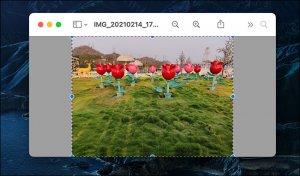
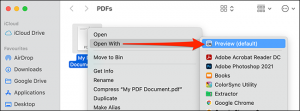
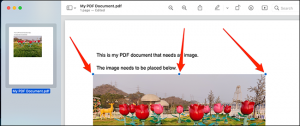
Leave A Comment?