Situatie
Solutie
Before we go into the details, note that you can only do this on the desktop app. Spotify doesn’t allow you to upload local songs on the web player.
On the other hand, macOS users have a couple of more steps to complete. To add local files to your Spotify library on your Mac, you need to enable them.
Open your Spotify desktop app.
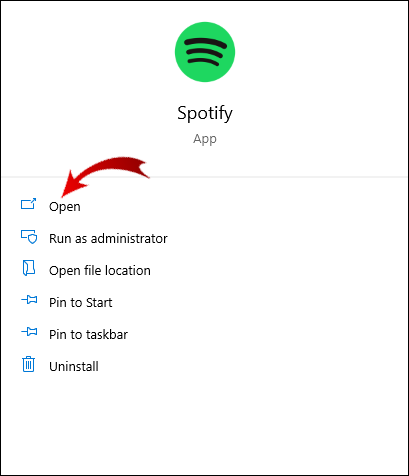
Go to Settings on the left sidebar. Select Edit and then Preferences.

Find Local Files on the list of sections.
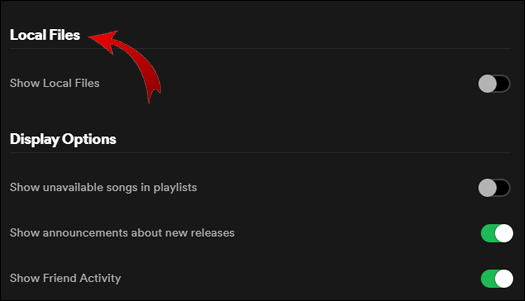
Toggle the Show Local Files switch. It will turn green.
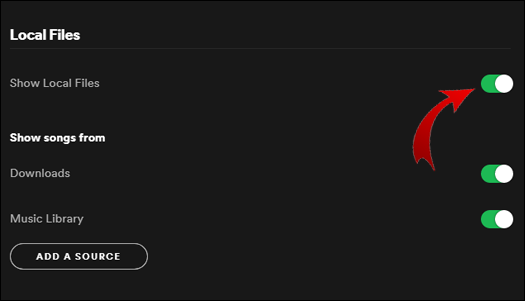
Now it’s time to insert the files from your computer. In the same section, Spotify will suggest folders from which you can add the files (usually Downloads and Music library).

Click the Add A Source button.

You can add separate songs or an entire album.

All the songs added will be stored in the Local Files songs folder in the Spotify library.
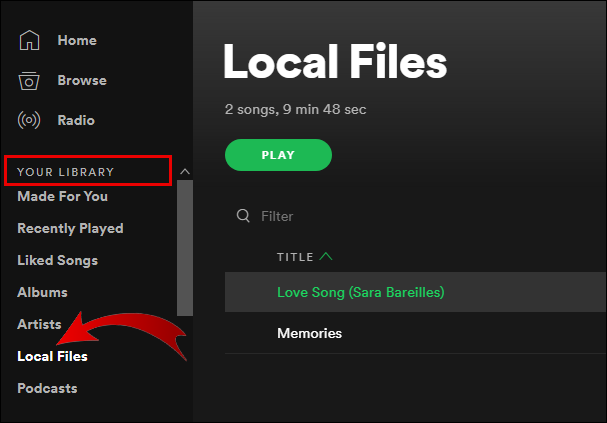
If you want to move the local songs, you can add them to separate playlists, or you can make a brand-new playlist for them. If you want to stream the local files on your phone, we suggest you do this.
Remember that the local files you want to add to your Spotify library must be on the computer or a USB drive or stick connected to it. To make the process easier, ensure you download everything first and store all the tunes in one folder. Once the local files get added to your Spotify playlists, you can listen to them just like any other song.
You can only insert mp3, mp4, and m4p files.
How to Add Local Files to Spotify on Windows
On Windows, Spotify runs a scan on all your music folders as soon as you install the app. However, if your music files reside in scattered folders, Spotify is unlikely to locate all of them.
Open your Spotify desktop app.
Click on your Profile icon and name in the upper right corner, then select Settings. You can also click on the horizontal ellipsis (Settings) in the top-left section, then select Edit -> Preferences.

In the Local Files section, toggle Show Local Files on.
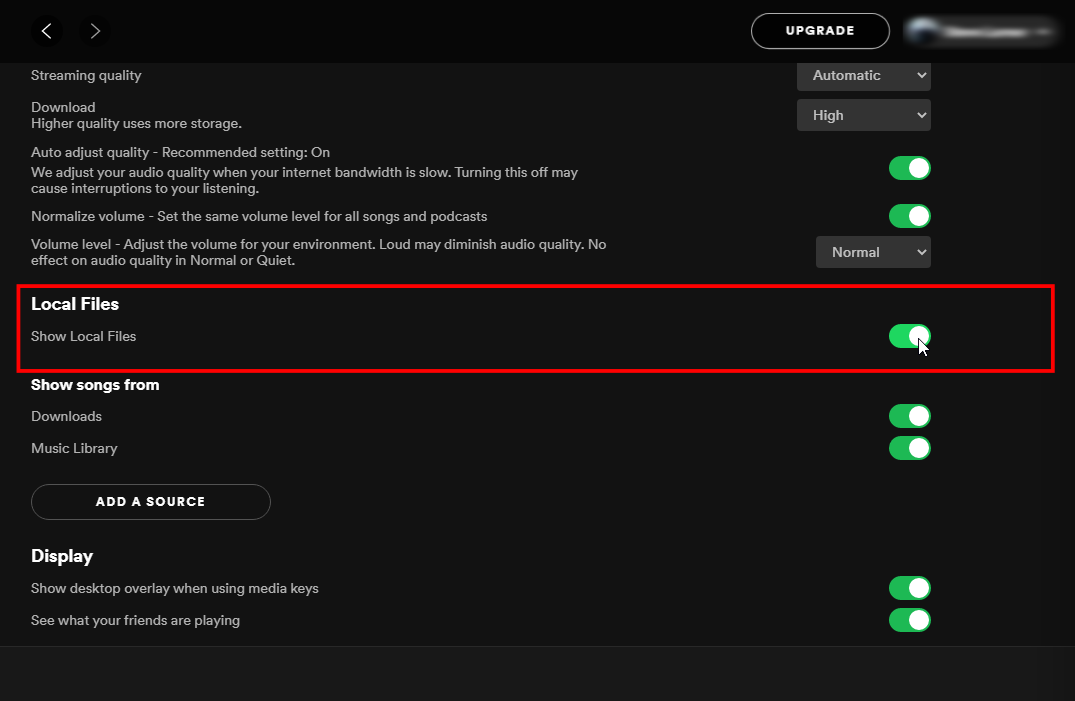
In the Music Library section, click on ADD A SOURCE.
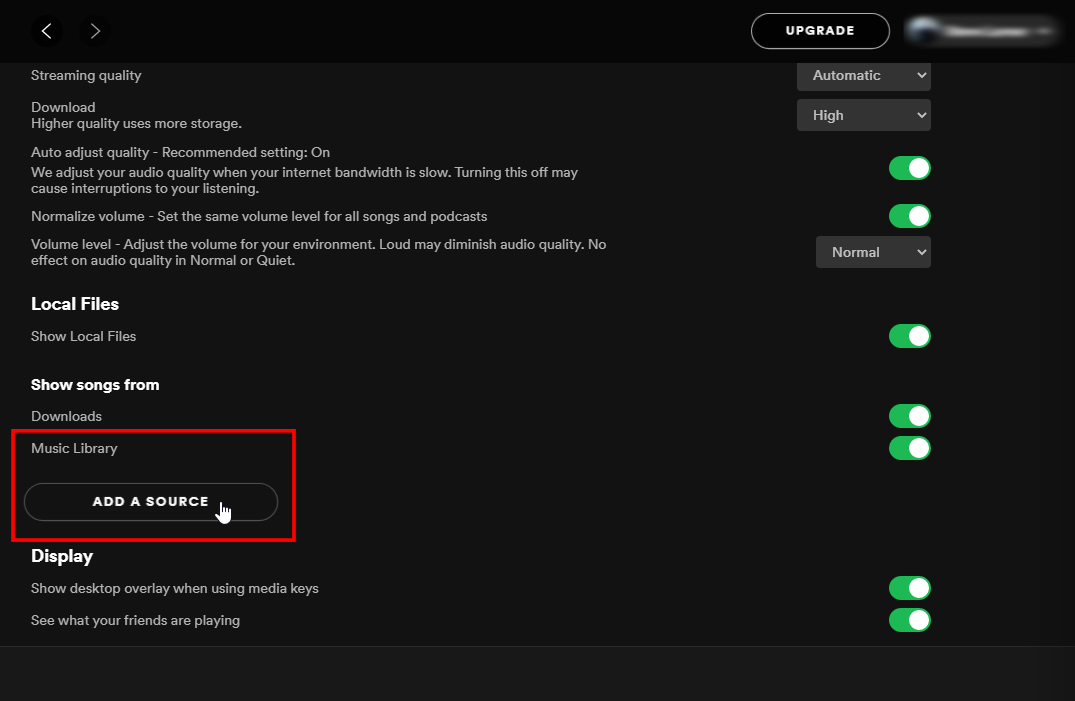
In the Show songs from section, click on ADD A SOURCE to choose a folder, then click on OK.

The folder you selected now appears in the Show songs from section in the Spotify app. You can toggle each folder on or off whenever you want.
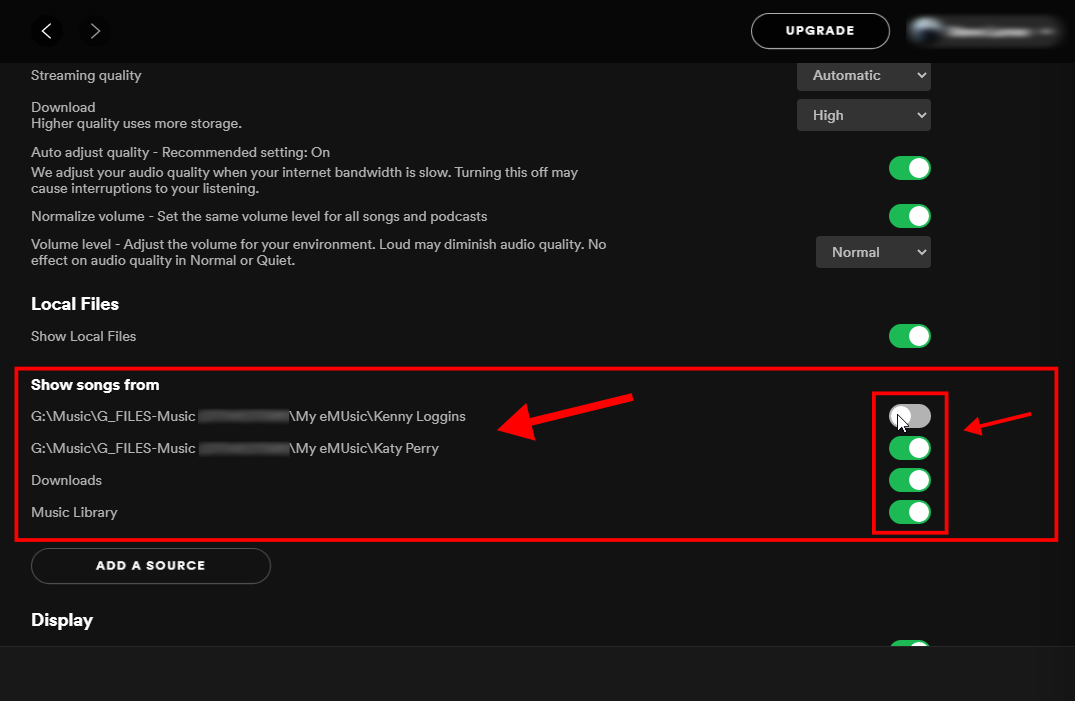
When you return to the Home screen and select Your Library on the left, you can click on the Local Files folder.
While open, you can play your local music, add them to a playlist, etc.

How to Transfer Songs from iTunes to Spotify
If you want to upload your music from Apple Music/iTunes to Spotify and not a specific folder on your computer, do the following:
Open iTunes or Apple Music.

- Select Preferences.
- Choose the Advanced option.
- Check the Share iTunes Library XML with other applications option.
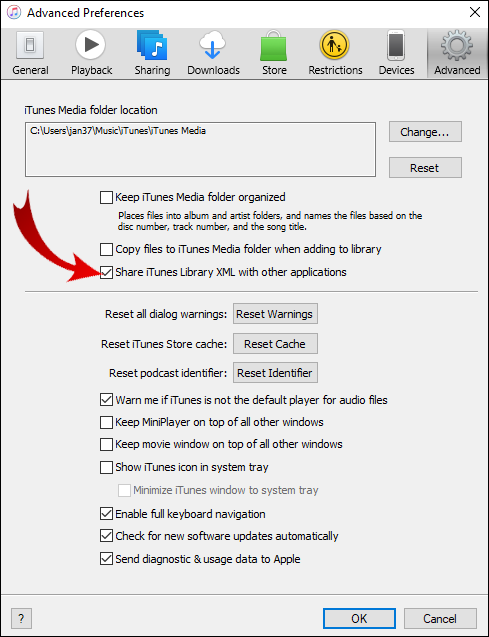
Now that you have enabled the option to share the music from iTunes, you can upload the songs. Open the Spotify desktop app.

Click on Settings from the dropdown menu.

From the menu, choose Add A Source.
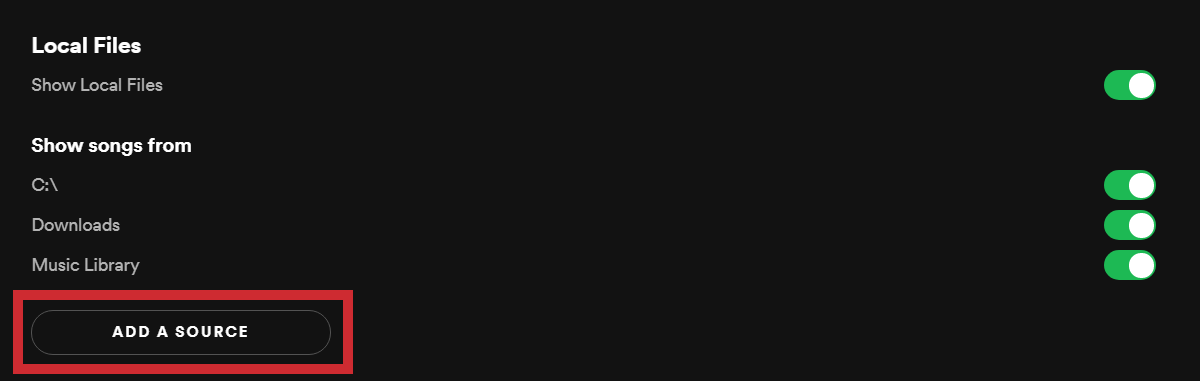
Select iTunes. Choose the specific folder that you want to upload to Spotify.
How to Access Local Files on a Mobile Device
Even though you cannot add music from your smartphone or tablet, you can access the tracks you added to Spotify from your PC on your mobile device, as long as you have a premium account. If you have a Spotify Free account, you can only add and listen to local files on your computer. These tracks still appear on your mobile with a free account, but you can’t play them.
How to Access Local Files to Spotify on Android
If you want to listen to local files on your mobile app, you still have to insert them through your computer by following the steps outlined in the previous section. Once you have moved the local music files to a new playlist, follow these steps:
Open the Spotify app.

Locate the new album with the local files and download the entire album by tapping on the arrow icon.
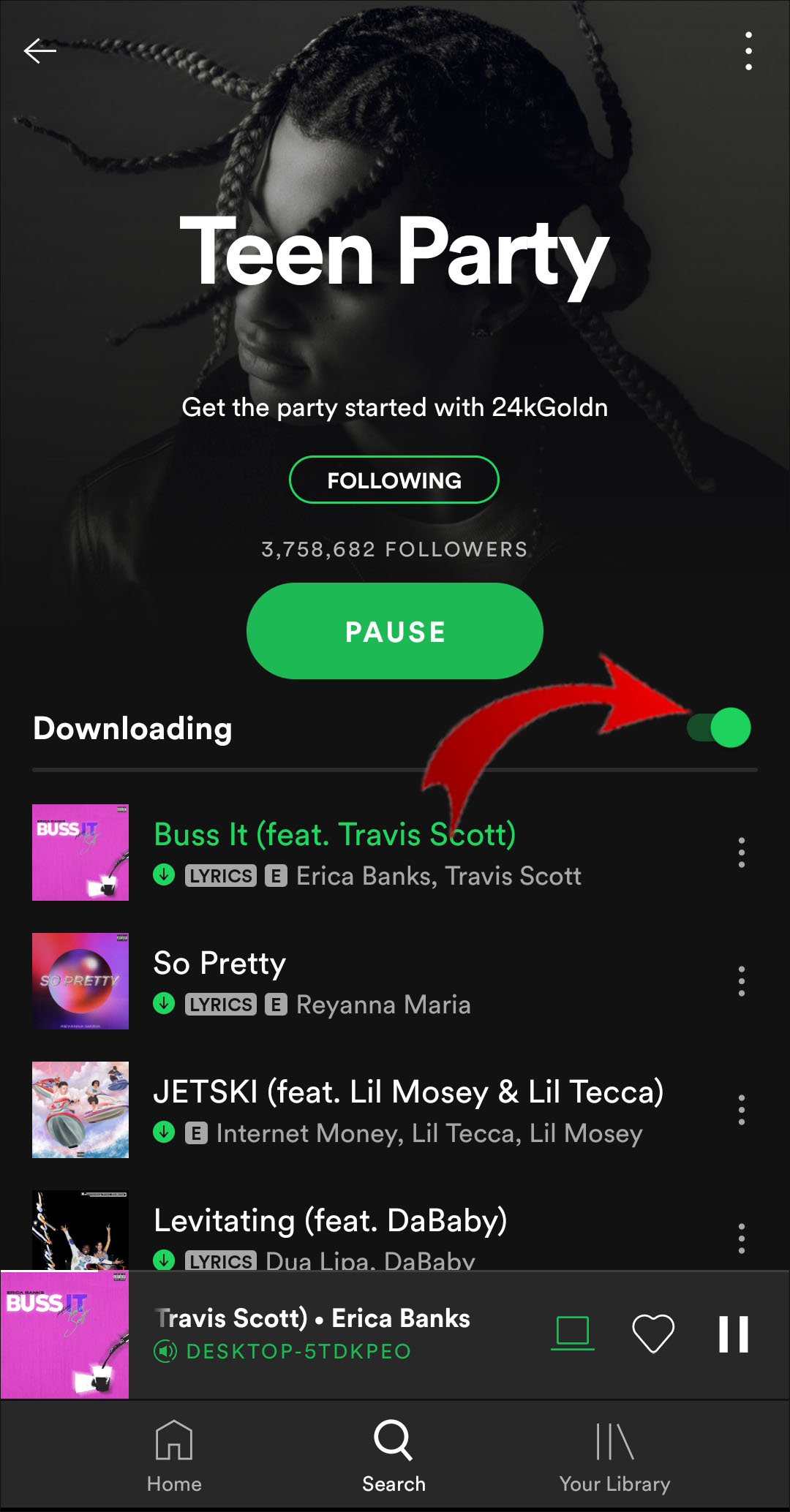
Now you will be able to listen to the local files freely.

Leave A Comment?