Situatie
Solutie
First Step: Log In To Your Google Account
To add, change, or remove your recovery phone number, you have to first go into your Google account settings. To get to your Google account, open the Google Account page and click on “Go to Google Account” in the top-right corner.
You’ll be taken to your account’s home page if you’re already signed in to your Google account. If you aren’t already logged in, Google will prompt you to do so—go ahead and do that. If you’re logged in with a different Google account, click the profile icon in the top-right corner and switch to the correct account (or sign in to your account where you wish to change or remove the recovery phone number).
Once you’re logged into the correct Google account, navigate to the “Personal Info” tab on the left (at the top on both Android and iOS devices) and scroll down to the Contact Info section. Here, you can remove, modify, or add your recovery phone number.
How to Add a Recovery Phone Number to Your Google Account
To add a recovery phone number to your Google account for the first time, click “Add a Recovery Phone to Help Keep Your Account Secure.”

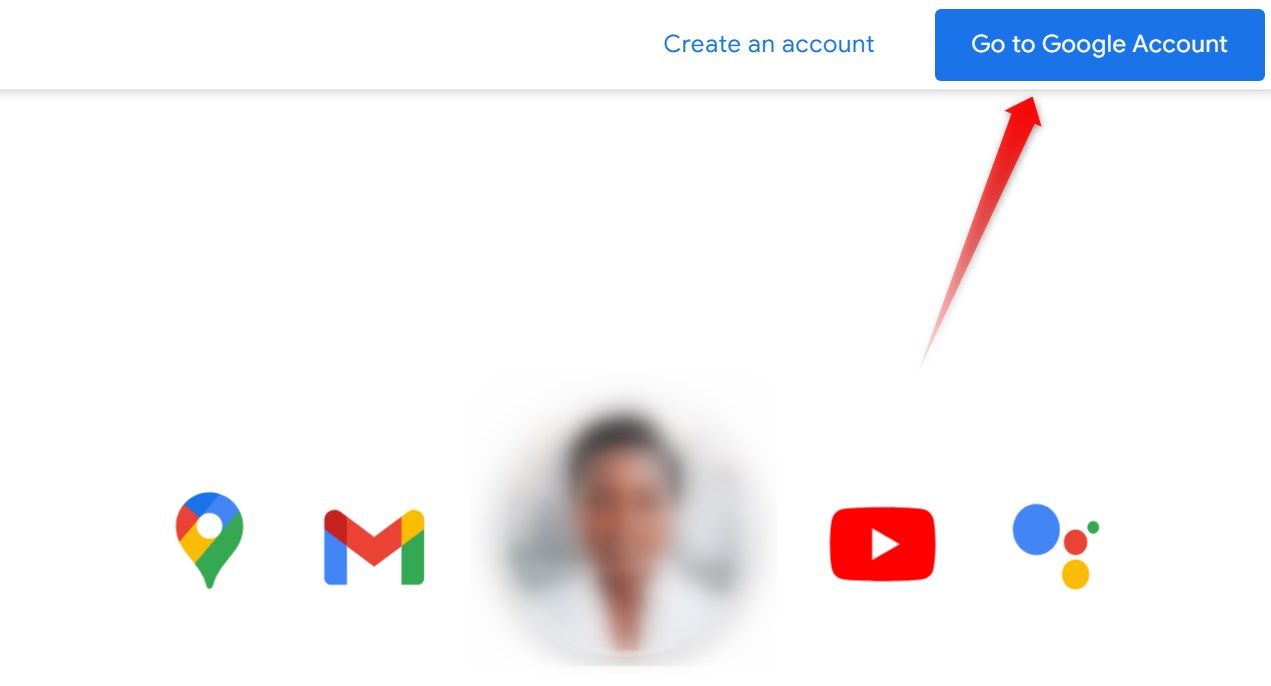
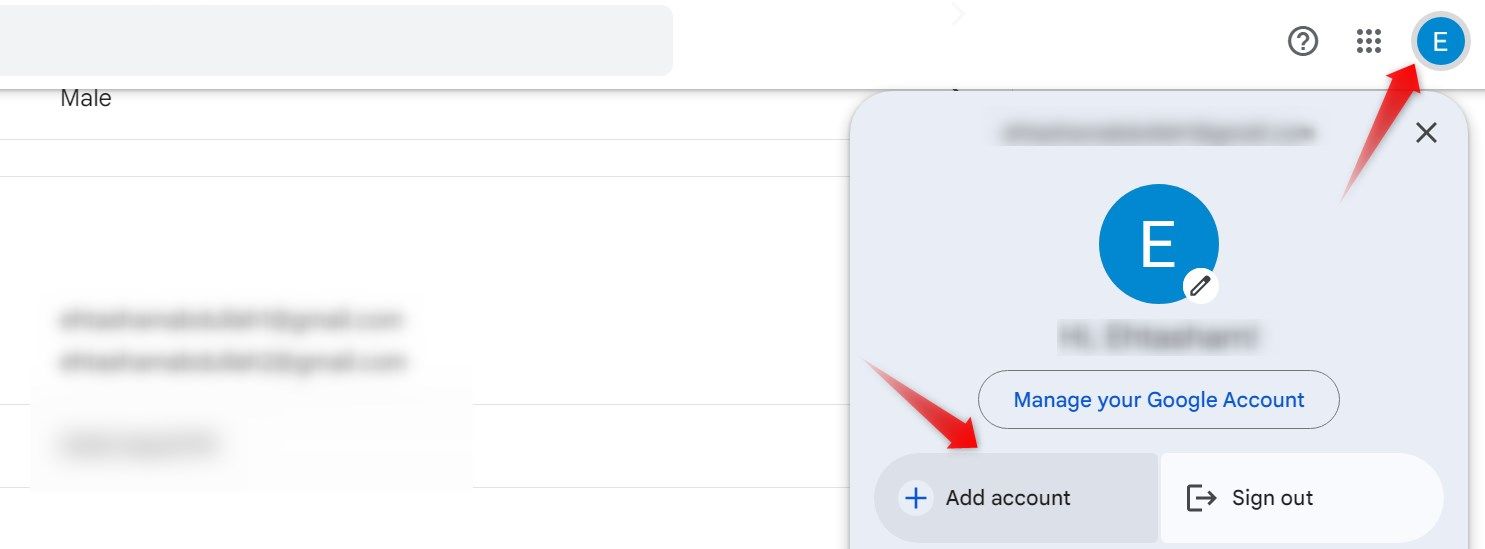
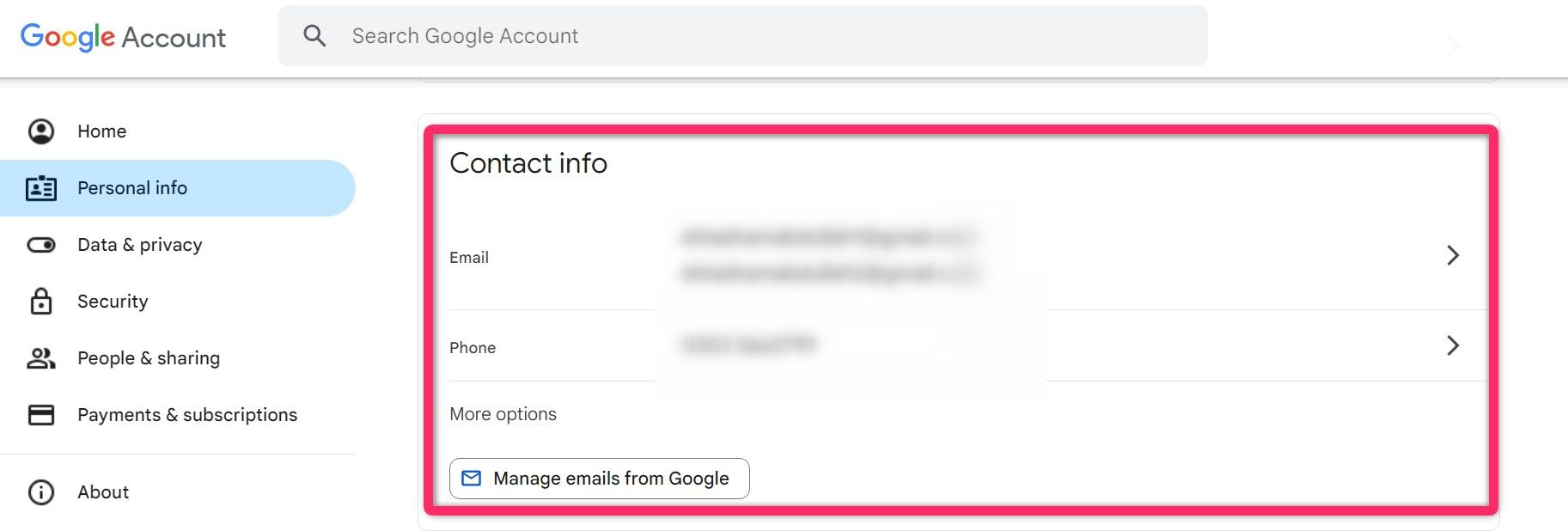
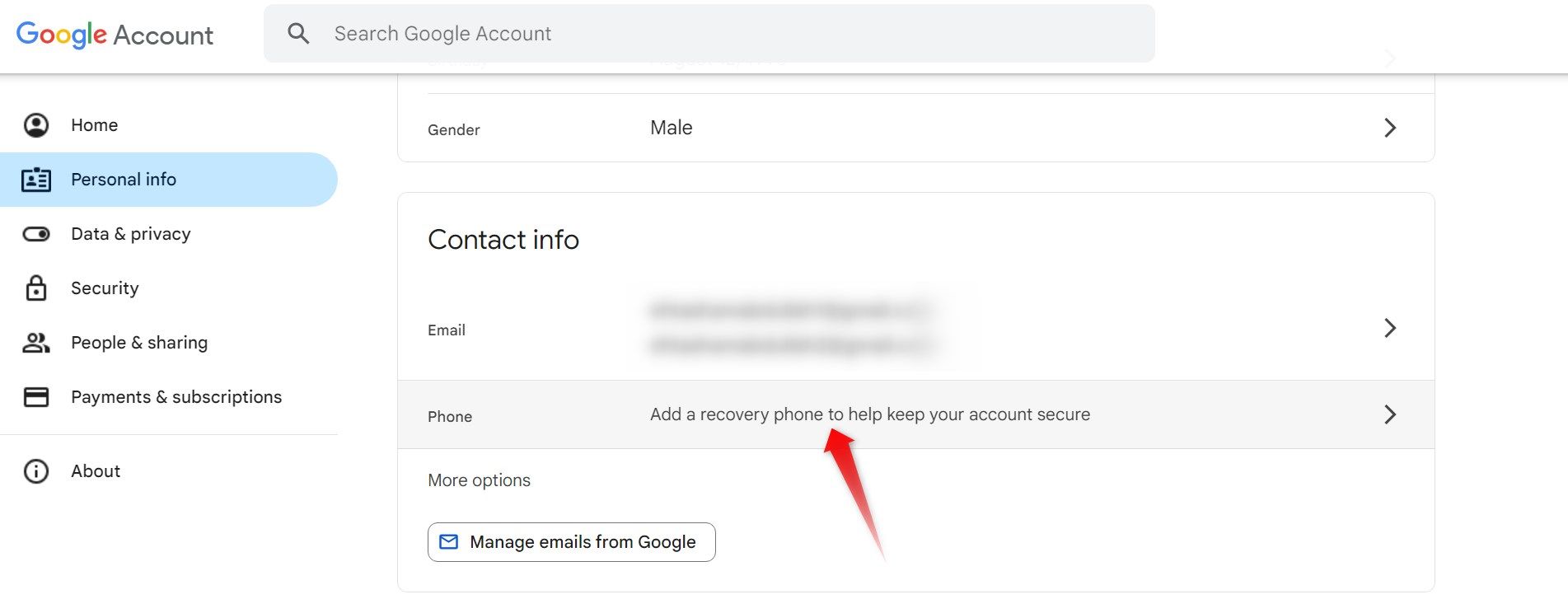
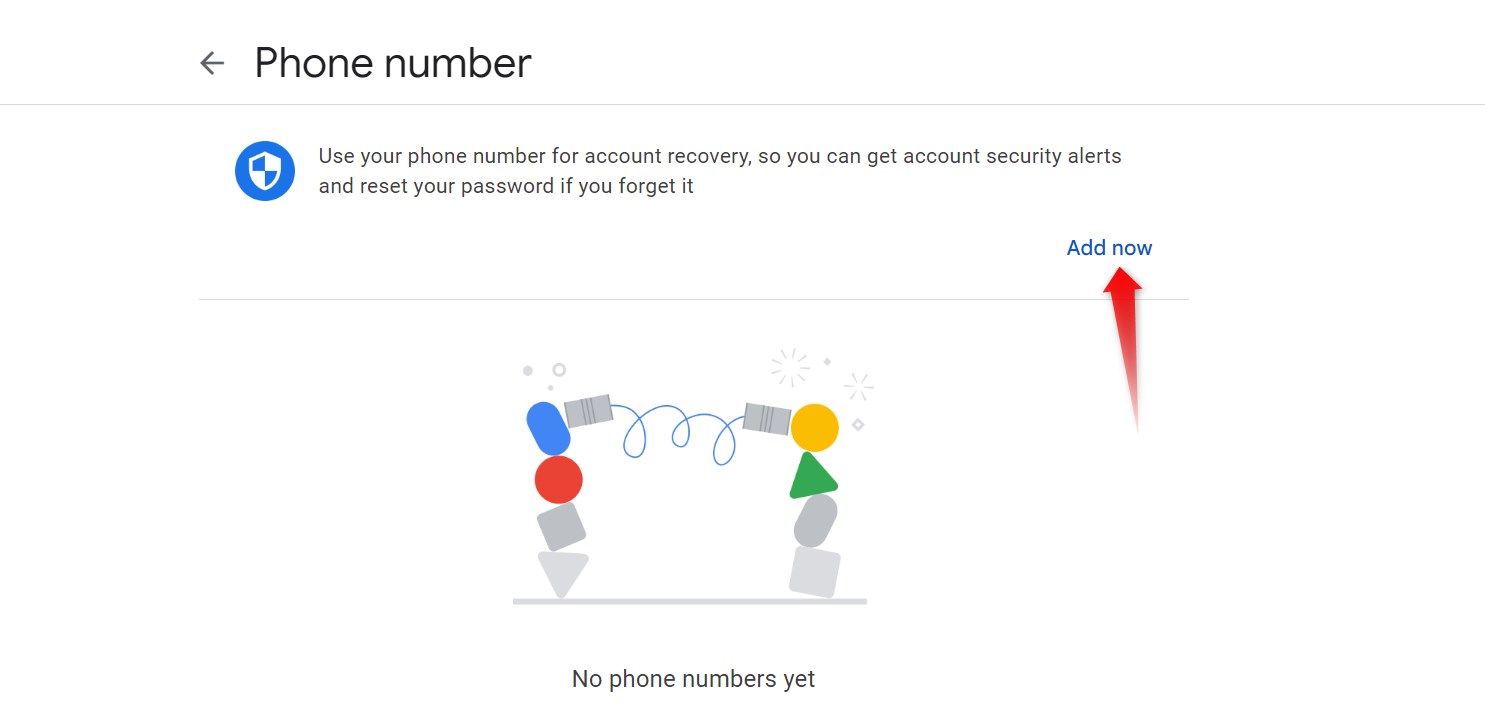
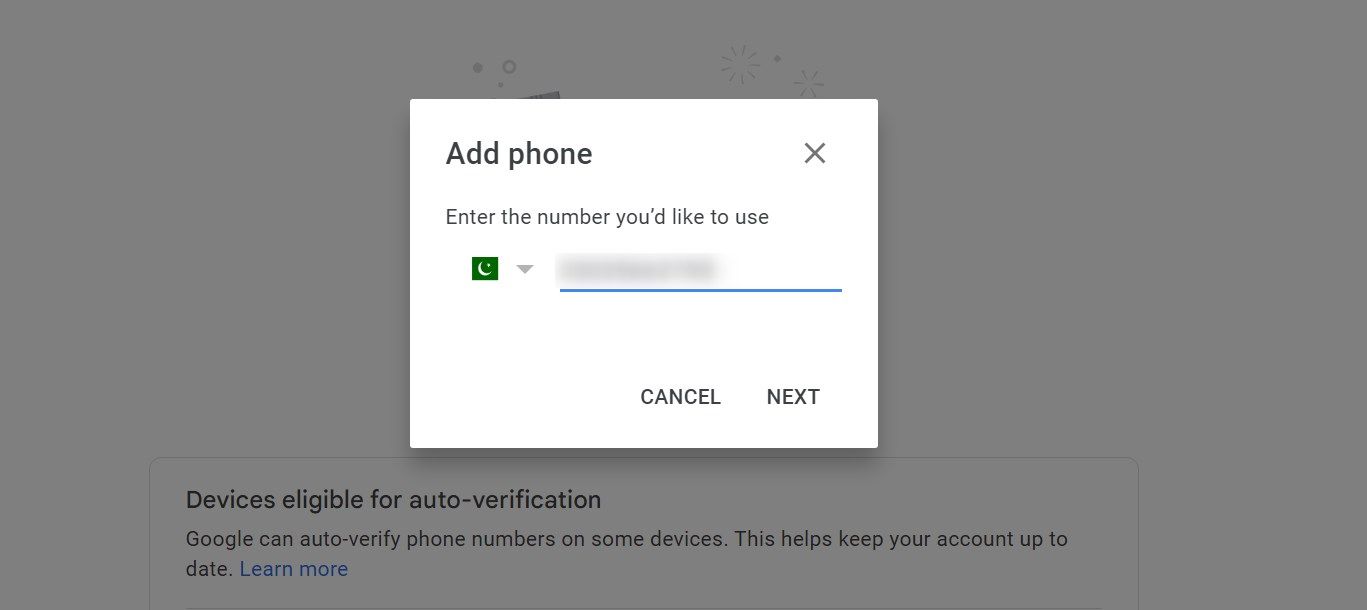
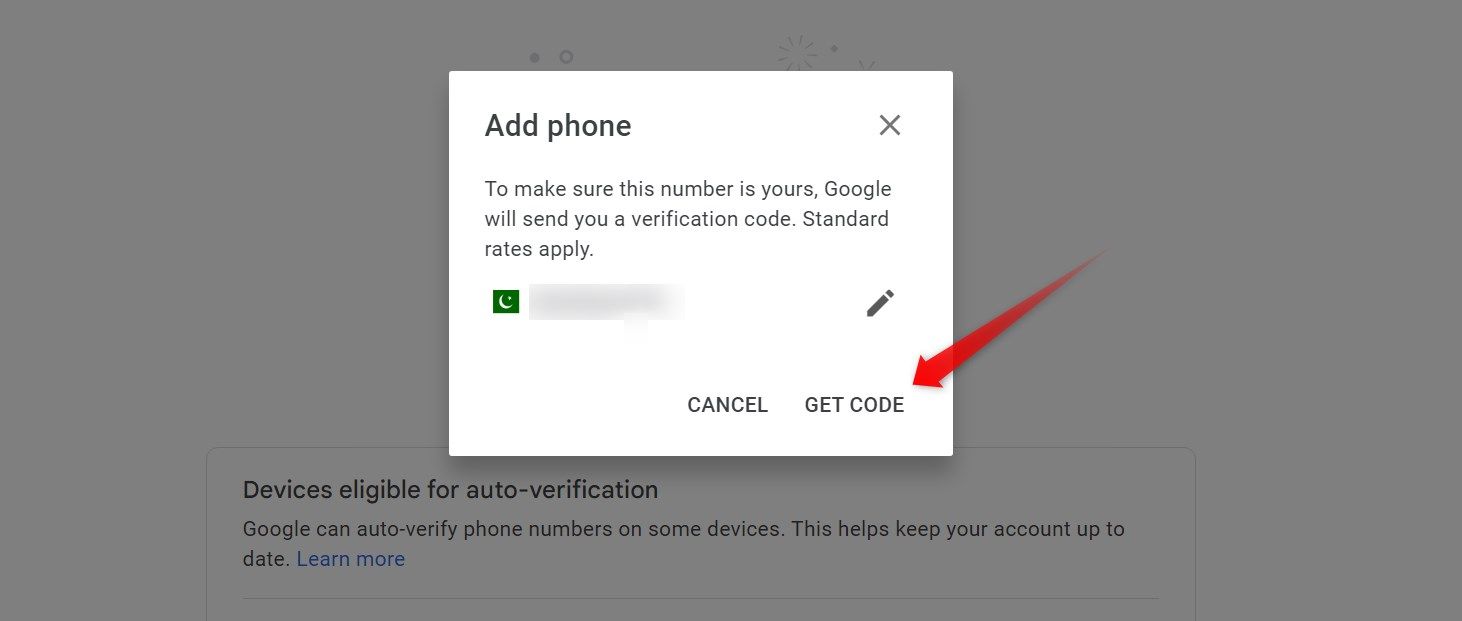
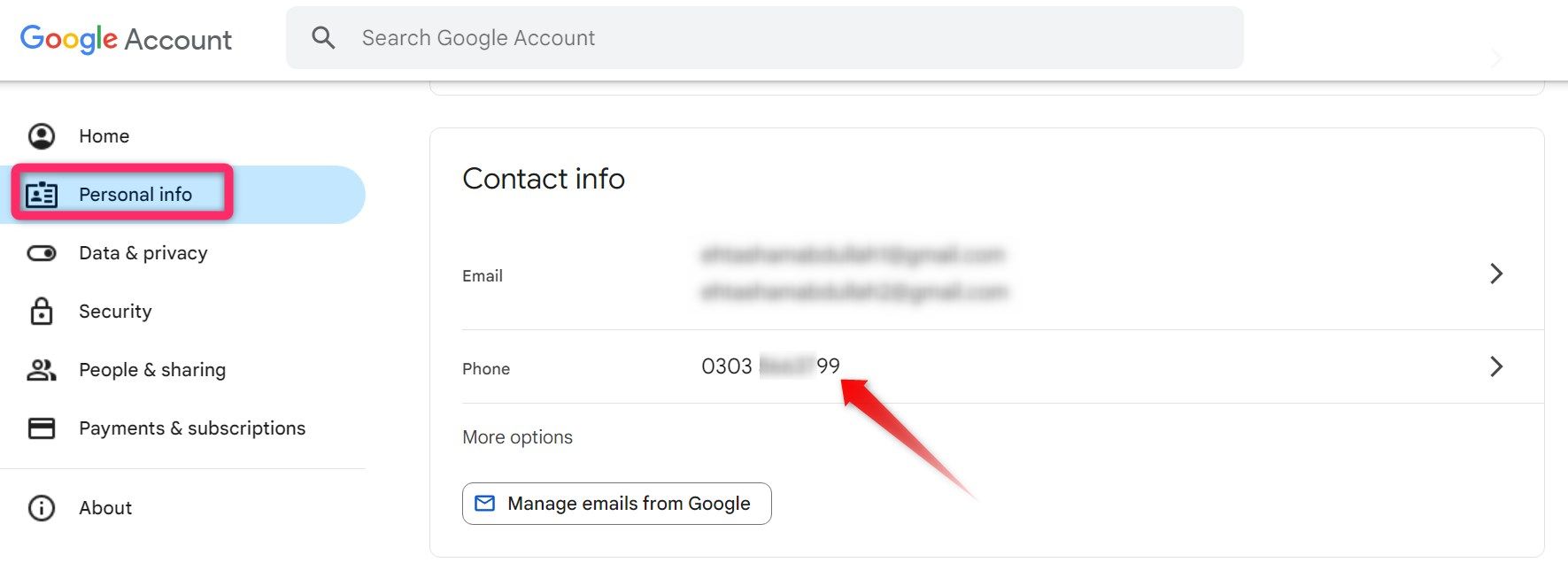
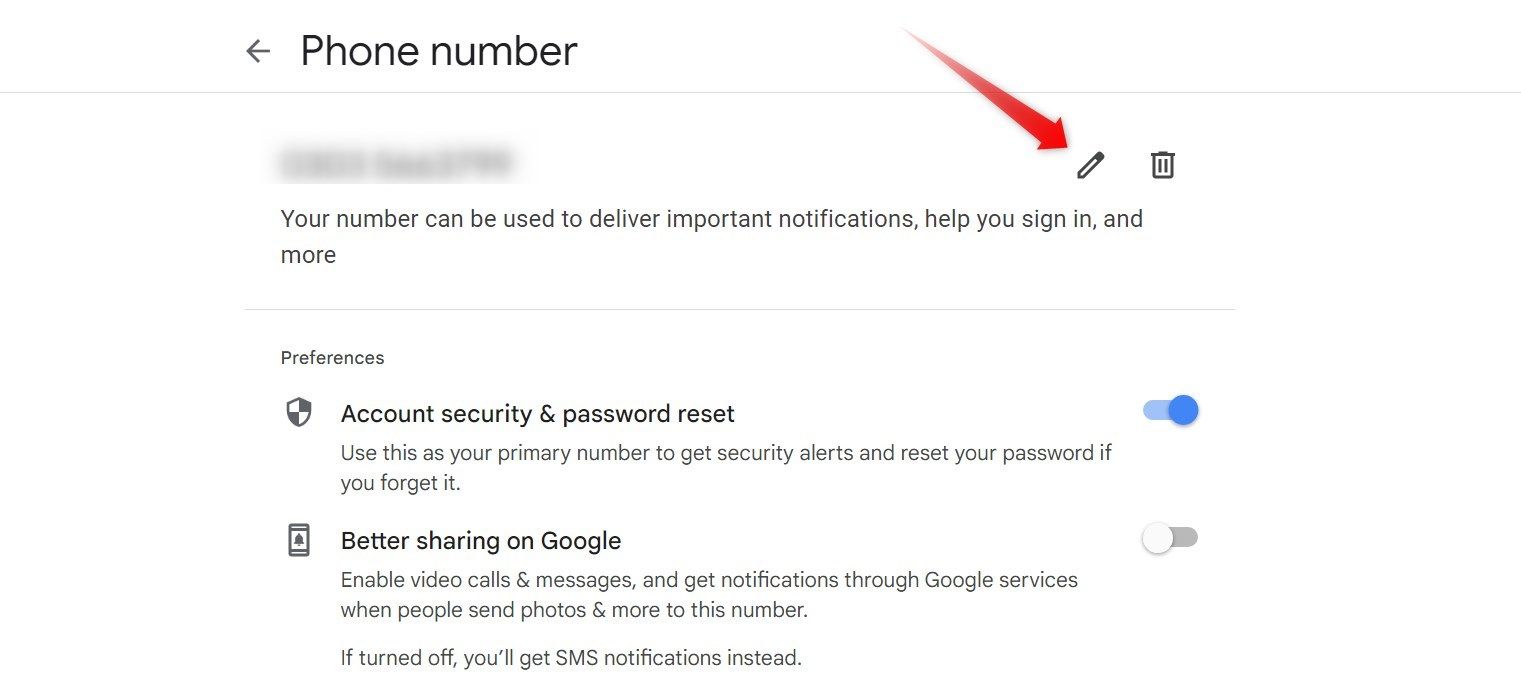
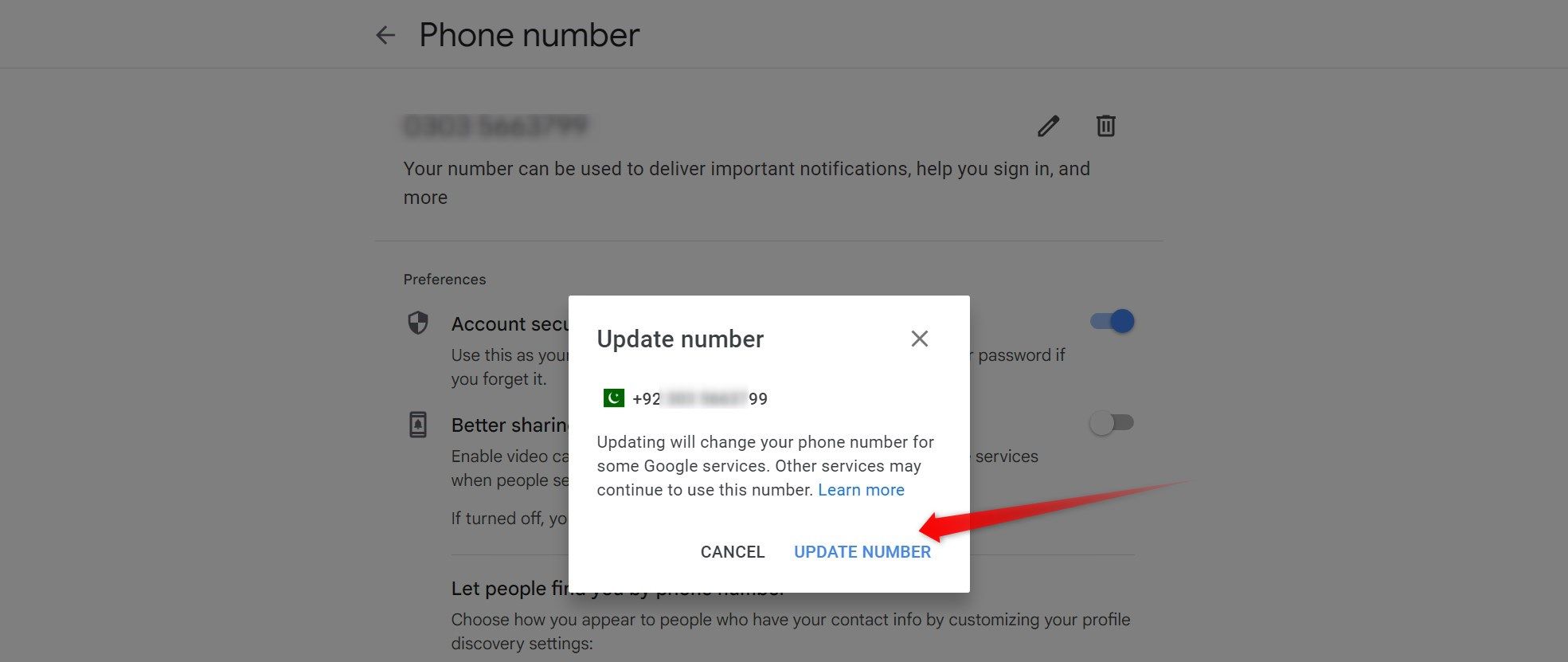
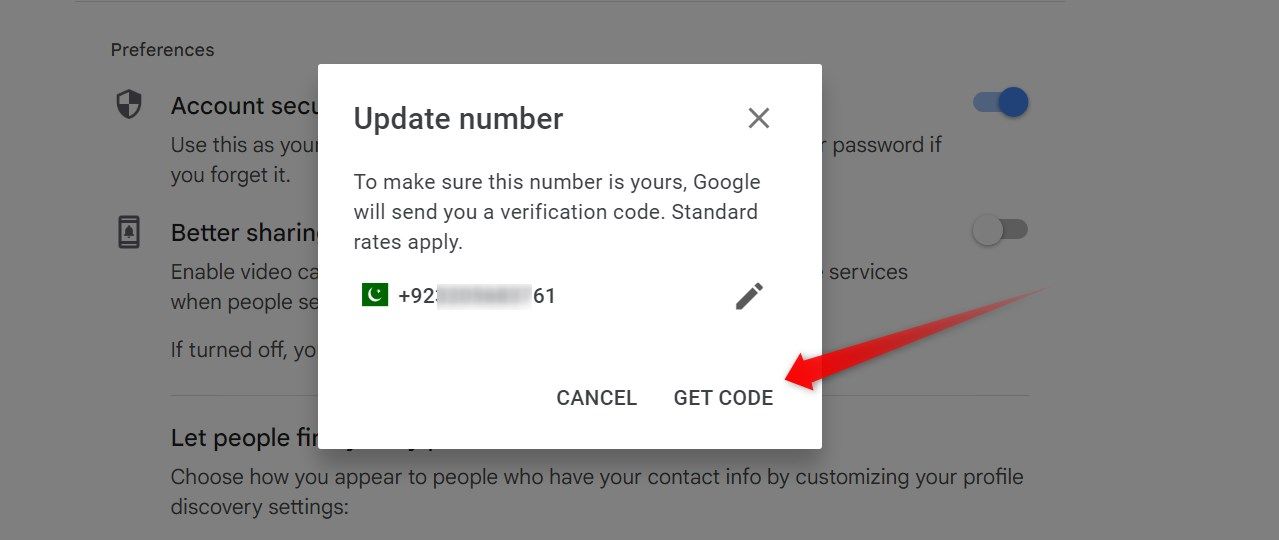
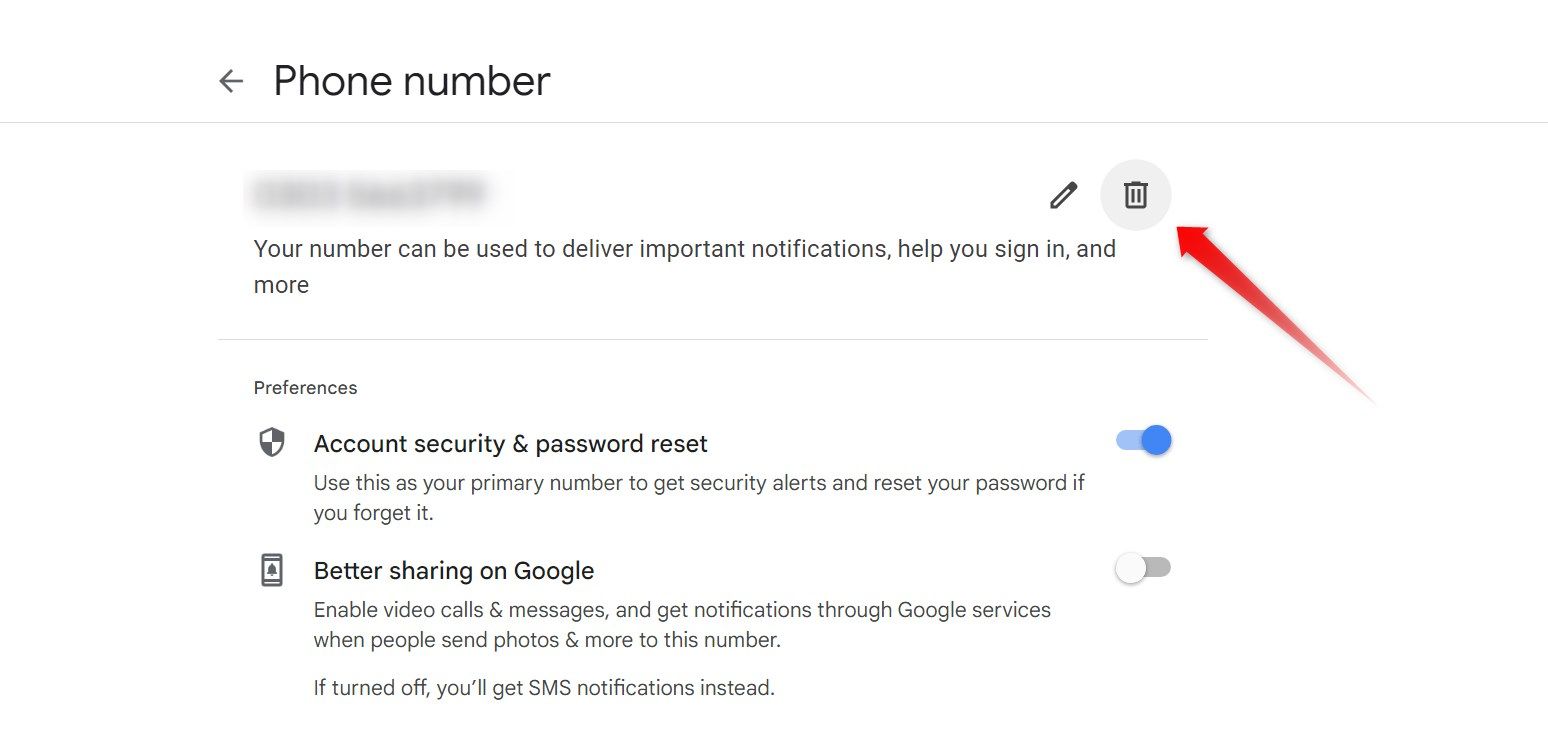
Leave A Comment?