Situatie
Your iPhone or iPad is pretty good at automatically adjusting its screen brightness according to your surroundings. Sometimes, though, you might want to do this manually. Here’s how to adjust the screen brightness on your iPhone or iPad.
You can adjust the screen brightness from the Control Center (the quickest way) or the Settings app.
Solutie
Pasi de urmat
To adjust it via the Control Center, swipe down from the top right of the screen on your iPhone or iPad. If your iPhone has a Home button, swipe up from the bottom.
If you want more control, press and hold the brightness bar to expand it. A much larger slider will appear, along with options to enable Dark mode or Night Shift. Again, swipe up or down to change the screen brightness.
When the screen brightness is where you want it to be, tap the empty area outside the slider to return to Control Center.
Alternatively, you can adjust screen brightness in the “Settings” app. Just tap the Gear icon to open “Settings,” and then tap “Display and Brightness.”
Swipe the “Brightness” slider to the left or right to decrease or increase the brightness.
As long as you’re in the same lighting environment, the brightness will stay the same. However, if the Auto-Brightness feature is enabled, it will automatically adjust the brightness depending on the ambient light (and your remaining battery life) if you move to a different environment.
If you want full control over the screen’s brightness, you can disable the Auto-Brightness feature altogether.



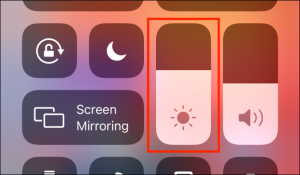
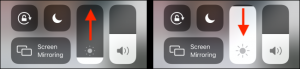

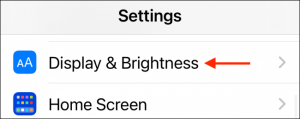
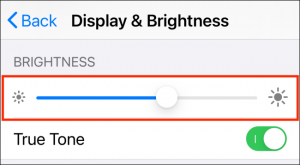
Leave A Comment?