Situatie
Have you ever wanted to try out beta versions of your favorite apps? Perhaps, you want to get early access to certain app features that the developers are working on? TestFlight makes it easy to beta test apps on iPhone and iPad, so let’s review how it all works.
For the unfamiliar, Apple offers an app called TestFlight that allows developers, beta testers, and even regular users to try out test versions of apps that haven’t been published on the App Store yet. This essentially gives you early access to new features weeks or sometimes even months ahead of the public release. Even though they tend to be buggy and prone to crashes, a lot of iOS and iPadOS users seem to be interested in installing beta versions of their favorite apps.
Before you get started, we’d like to point out you can’t access beta tests just like that. You’ll need either a private invite or a public Testflight link to gain access to the beta versions of the app. This depends completely on the app developer, though many developers have public betas to solicit feedback for their apps.
- First, download and install TestFlight from the App Store.

- Now, open the app and tap on “Continue” in the welcome page to access the main menu.
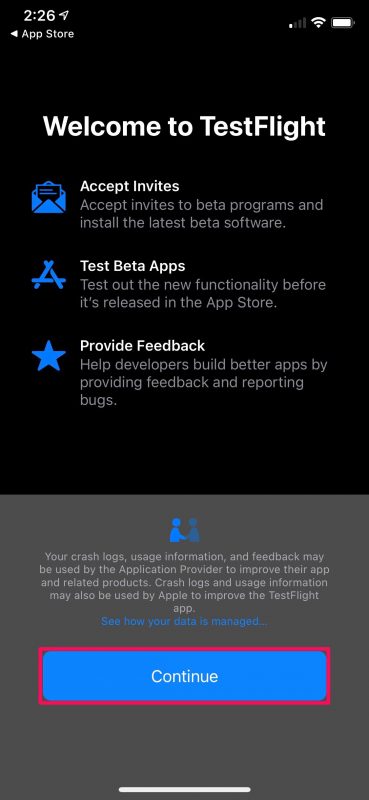
- Unlike the screenshot below, everything will be empty here. Now, if you have an invitation code which is usually sent via email, tap on “Redeem” located at the top-right corner.
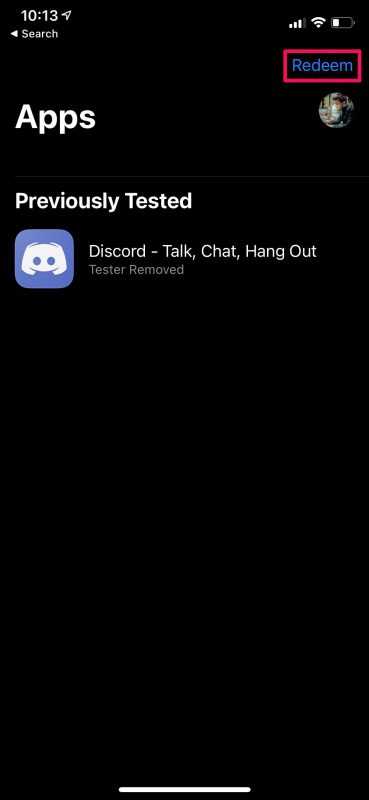
- Next, enter the code and tap on “Redeem”
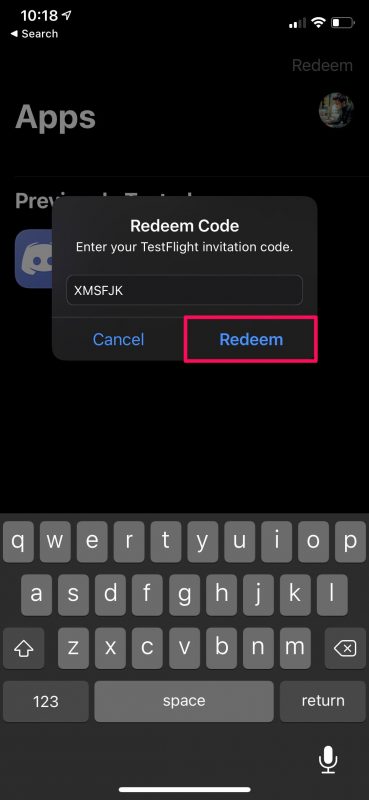
- If you’re a regular user, you’ll need to find a public TestFlight link. You can browse and find it with a simple Google search. When you have the link, just tap on it to open the invitation in TestFlight. You’ll see a similar page as indicated here. Tap on “Accept”.
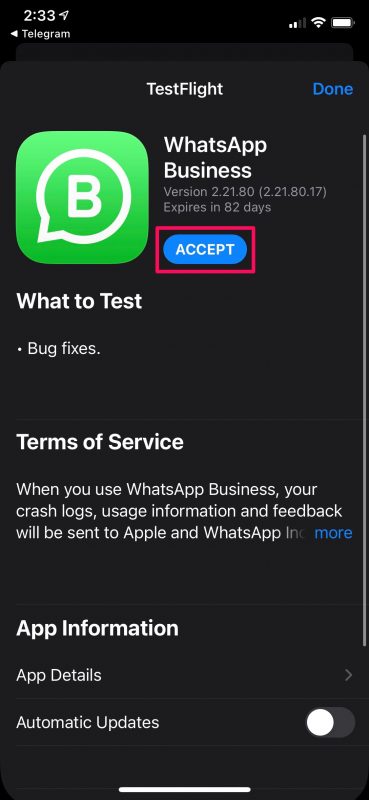
- Now, wait for a couple of seconds and the Accept option will change to Install. Just tap on “Install” to continue.
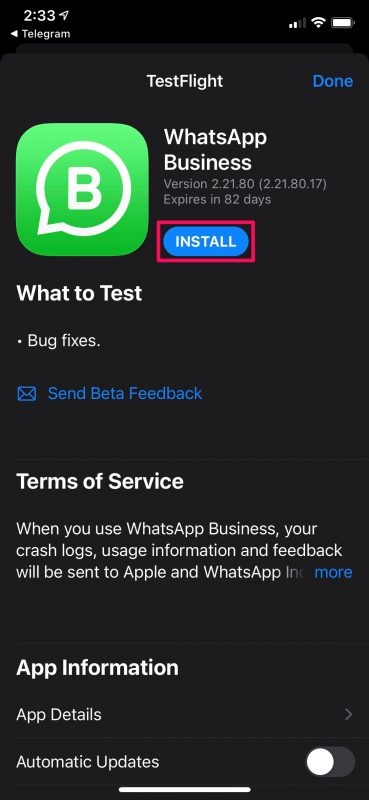
- If you have the public version of the app installed on your device, you’ll get the following prompt to replace the current version with the test version. To confirm and proceed with the installation, simply choose “Install”.
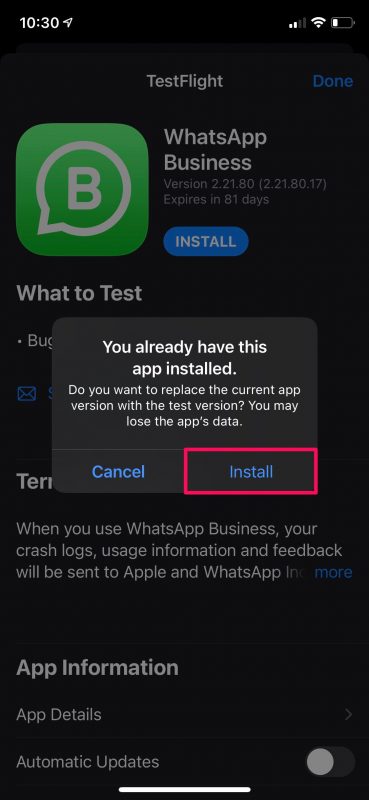
There you go. You’ve successfully installed the beta version of the iOS app on your iPhone.

Leave A Comment?