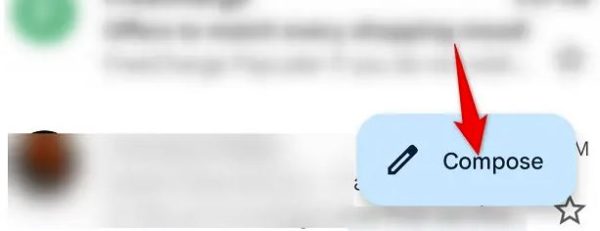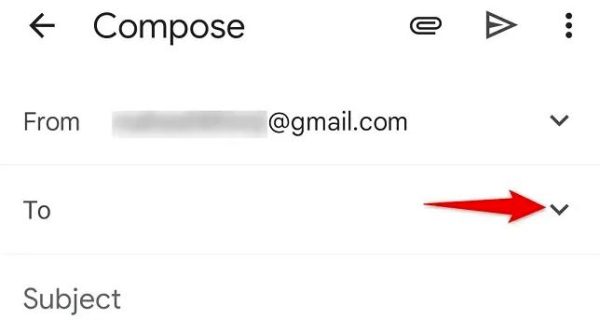Situatie
Solutie
Both CC and BCC help you send an additional copy of your email to your chosen recipients.
CC stands for “carbon copy” and it’s usually used to let a third person know about an email you’re sending to the primary recipient. For example, you can CC your colleague in an email that you’re sending to your boss. The email is mainly intended for your boss but you’d like to keep your colleague in the loop.
Your boss can see the recipients in the CC field. When they choose to reply to all the recipients in your email, your CC’ed person will also receive that reply.
BCC, on the other hand, stands for “blind carbon copy.” This is used when you want to send a copy of an email to someone, but you don’t want the primary recipient to know that you’re doing that. For example, you can BCC your boss in an email that’s primarily intended for a trainee that you’re training. This way, your boss knows your conversation with the trainee but your trainee has no idea that your boss is also seeing the communication.
When your trainee replies to your email, your boss won’t receive the reply, as the trainee’s email program can’t see the people in the BCC field.
How to CC or BCC in Gmail on Mobile
- To CC or BCC someone from your phone, first, launch the Gmail app on your phone.
- In Gmail’s bottom-right corner, tap “Compose” to create a new email.
On the “Compose” screen, next to the “To” field, tap the down-arrow icon.
Gmail will display both “CC” and “BCC” fields. As explained above, use the appropriate recipients in the “To,” “CC,” and “BCC” fields. Then fill in the subject and body of your email.
Finally, when you’re ready to send your email, tap the paper airplane icon in the top-right corner.