Situatie
Solutie
Click the three vertical dots in the top right of your Chrome browser. In this drop-down menu, click “Settings”.
Scroll down to the “Appearance” section. Open the “Page Zoom” drop-down menu and select the zoom setting that’s best for you. You can also adjust Chrome’s default font size in the drop-down menu just above Page Zoom.
This will apply across all websites you visit in Chrome unless you’ve already set a specific zoom level for that site using the steps below.

How to Set a Default Zoom Level for One Website in Chrome
Click the three vertical dots in the top-right corner of Chrome. In this drop-down menu, click the Minus (-) or Plus (+) icons to zoom out or in, respectively.
You can also use these handy keyboard shortcuts to set a default zoom for a website quickly. Press Ctrl on Windows and Cmd on Mac while performing any of the following:
- Scroll in or out with your mouse.
- Press the Minus (-) or Plus (+) key.
- Press zero to reset the zoom level to 100 percent.
How to Manage Zoom Settings in Chrome
Click the three vertical dots in the top-right corner of Chrome and then select “Settings.” Click “Advanced” and then select the “Privacy and Security” option.
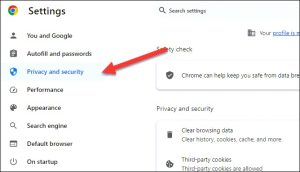
Scroll down and click “Site Settings”

Now, locate the “Zoom Levels” option under “Content.” In this menu, you can view the custom zoom levels you’ve set for any given website. Click the “X” icon to delete this setting. Currently, Chrome doesn’t allow you to set the zoom levels here.
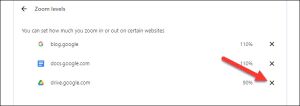

Leave A Comment?