Situatie
Want to highlight text and text fields using different colors in Adobe Acrobat Reader? Maybe your document background or text matches the color of the default.
Solutie
To change the color used to highlight the text, first, open your PDF document with Acrobat Reader. In the document, select the text you want to highlight. If you have already highlighted your text and you only want to change the existing highlight, then select your currently highlighted text. We’ll select some text.
Right-click the selected text and choose “Highlight Text” from the menu.
Acrobat Reader highlights your selected text with the default highlight color. To change this color, right-click the highlighted text and choose “Properties.”
You will see a “Highlight Properties” window. Here, at the top, click the “Appearance” tab. Then select a new highlight color from the “Color” field. Adjust the opacity as well if you want to make highlights more noticeable. To make the newly selected color the default highlight color, activate the “Make Properties Default” option. Then click “OK.”
The text in your document now uses the newly chosen highlight color.

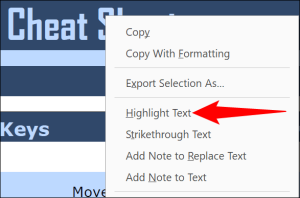
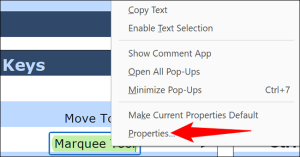
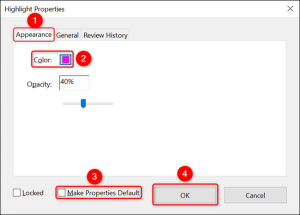

Leave A Comment?