Situatie
Don’t like the current screen saver on your PC? If so, you can quickly and easily switch to one of the other available screen savers on your Windows 10 or Windows 11 PC.
Solutie
Pasi de urmat
- To start the screen saver change process, open your “Start” menu, search for “Change Screen Saver”, and select that option in the search results.
- You’ll see a “Screen Saver Settings” window. On this window, choose the new screen saver from the “Screen Saver” drop-down menu.
- After selecting a screen saver, customize its settings by clicking “Settings.”
- For example, if you’ve chosen “3D Text” as your screen saver, then in settings, you can define your text and its formatting.
- If you’d like to see how your screen saver looks before you put it into action, click the “Preview” button. Feel free to adjust any other options you want.
- When you’re done, set the selected screen saver as the default by clicking “Apply” and then “OK.”


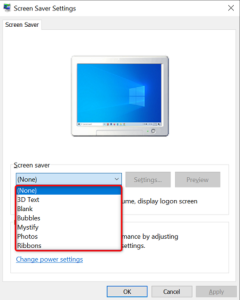
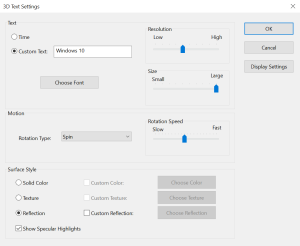
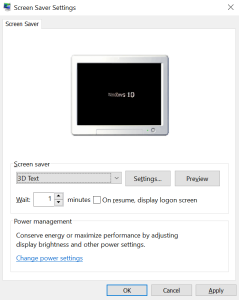
Leave A Comment?