Situatie
Dark mode works slightly differently depending on the device, but typically it will change the color of the Quick Settings, the Settings app, and other various menus. But, if you use a light-colored wallpaper, it will still be blinding bright. Enter an app called “Dark Light Mode Scheduler.”
Solutie
Pasi de urmat
First, download the free Dark Light Mode Scheduler app from the Google Play Store on your Android phone. Launch the app and toggle the switch at the top of the screen to enable automatically changing the wallpaper.
Next, select “Schedule” and choose how you want the wallpaper to change. You can have it follow the system setting or create a separate schedule.
Now we can choose the wallpapers for the home screen. Tap each “Light Mode” and “Dark Mode” image to select a photo from your device. You will need to grant the app permission to access your device’s storage.
Once you’ve selected the photos for the home screen, you can do the same thing for the lock screen, too. This is optional.
That’s really all there is to it. The wallpaper will automatically change to match the system setting or the schedule you created. Now you can use bright wallpapers in the day and not have to worry about blinding yourself at night!


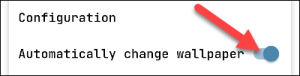
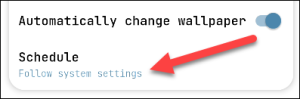


Leave A Comment?