Situatie
We’ll start out by connecting your AirPods to your Mac. However, before you begin, ensure the AirPods have different names; you may need to change your AirPods names first. This will cut down on any confusion during the pairing process.
Solutie
If you want to connect two AirPods to a Mac, this is the first thing you should do:
-
- In the far top left corner of the screen, select the Apple menu. Select System Settings (System Preferences on older macOS versions).
- Select Bluetooth and turn it on. Note that this window needs to remain open.
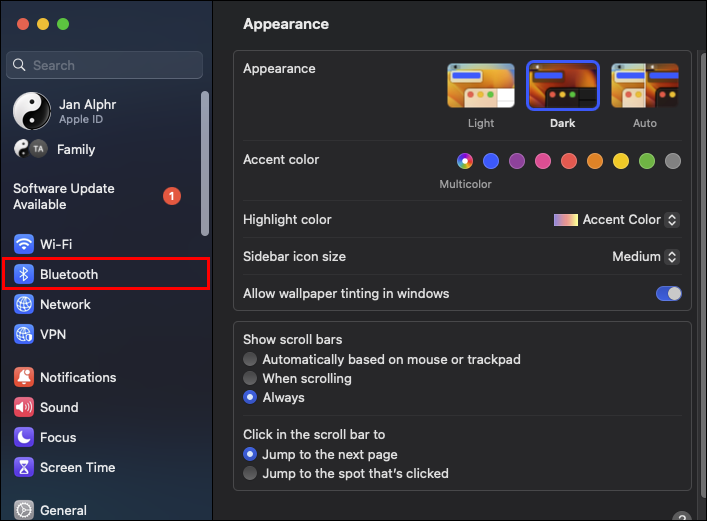
-
- Open the AirPods lid, but keep them in the case. At the back, press the button and wait for a white status light to begin blinking.
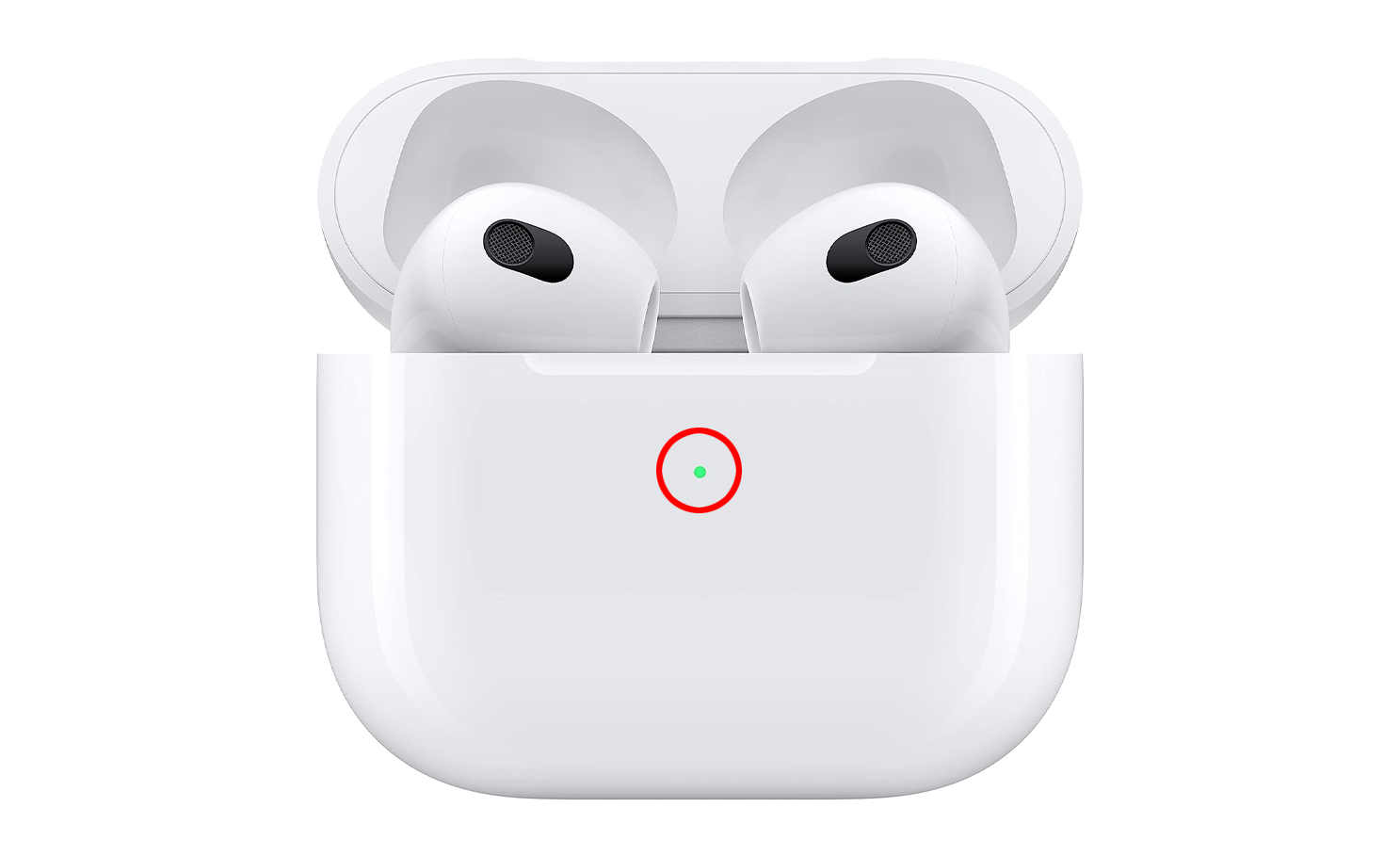
- Check under Bluetooth preferences to find the AirPods. Select Connect. This should prime your AirPods for use.

- Open the AirPods lid, but keep them in the case. At the back, press the button and wait for a white status light to begin blinking.
- Repeat the steps above for the other set of AirPods as well.
When you’re done setting up the two AirPods, things get a little tricky. MacOS doesn’t have a feature to share audio, so you would need an Audio MIDI setup.
MacOS doesn’t have a share Audio feature like iPadOS and iOS to facilitate easy sharing of the audio output to multiple connected Bluetooth devices simultaneously. But you can still get sound to play on two AirPods paired to your Mac through the built-in Audio MIDI Setup app. This setup works for different audio devices regardless of whether they have Bluetooth.
-
- Connect either set of AirPods to your Mac, as laid out above. This works for Bluetooth headphones as well.
- Open a Finder window and select Applications in the sidebar.
- Open the Utilities folder. Alternatively, press the Shift + Command + U or select Utilities in Finder’s Go menu.
- Launch Audio MIDI Setup in the opened Utilities folder. You may use Spotlight to search for Audio MIDI Setup.

- Click the + icon in the Audio MIDI Setup Window. Select Create Multi-Output Device from the contextual menu.

- Find the two AirPods you intend to use on your right and tick the boxes next to each.

- Select Multi-Output Device, located in the left list. Name the setup as you prefer

- Click the audio setup you just renamed and control-click it once more. Select Use This Device for Sound Output from the ensuing menu. Alternatively, go to the macOS menu bar and select the volume icon. Choose the new audio setup found under output.
Remember to unpair and disconnect the other set of AirPods when sharing audio with your friend.
The resulting setup doesn’t offer separate volume sliders for every pair of headphones. Each AirPods has physical controls present on the earbuds, which you can use to control the volume or use the Mac’s Control Center.
On MacBook, there is an alternative. In this case, ensure the two sets of AirPods are in the charging cases and that they’re charged.
- Open the case and have the AirPods close to the MacBook.
- The AirPods icon should appear on the screen of your MacBook. Select the AirPod icon.
- A window opens with a prompt: Use Both AirPods.
- Click Connect. Close the lid and follow the same steps for the other AirPods set.
This should set them up and play automatically once the audio is on your MacBook. To adjust the volume independently, visit the System Preferences on MacBook, select Sound, then Output. This should make it possible to control the volume.
If you use a Windows computer and want to use two pairs of AirPods, you can connect them successfully using Bluetooth on your PC.
-
- Put the AirPods in their charging cases and leave the lid open.
- Find the button at the bottom of the case. Press it and hold for a few seconds to see a white blinking light.
- Go to your PC and open Settings.

-
- Select Devices, then Bluetooth. Here, the AirPods should be listed in Devices. If not already listed, go back to the AirPods cases. Ensure they are still in their cases and repeat Step 2.

- Select + Add Device and select your AirPods in the menu. Note that the location of this option on the screen changes with the OS version you’re running.

- Select Devices, then Bluetooth. Here, the AirPods should be listed in Devices. If not already listed, go back to the AirPods cases. Ensure they are still in their cases and repeat Step 2.
- Repeat the steps for the second set of AirPods.
- Click on the AirPods on the list and choose Connect to allow them to pair.

- Click Done. The AirPods can now be taken from their cases and used with a Windows PC.
If the above steps are problematic, you can try another option.
- Open iTunes and select the Airplay icon
- Select AirPods from the available devices list
- Turn off the Use for audio output option. This should allow you to hear audio from the AirPods.

Leave A Comment?