Situatie
Solutie
Pasi de urmat
You’ve set up a worksheet, when you realize it would look better if the rows and columns were reversed. There’s no need to re-enter all that data. Just use Excel’s Transpose feature.
Select the cells containing the headings and data you want to transpose.
Click a blank cell where you want to copy the transposed data. The cell you select becomes the top, left corner of whatever you’re copying.
Click the down arrow under the “Paste” button, and then click the “Transpose” button on the dropdown menu.
Just like that, your rows become columns and your columns become rows—complete with any formatting you’d already applied to the original selection.
Note that your original, pre-transposed data still exists. You can select those cells again, and delete them if you want. It’s a quick trick, but it sure is a lot quicker and easier than retyping all your data and formatting those rows again.


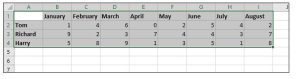




Leave A Comment?