Situatie
We want to import Android/Windows contacts into an Apple device.
For this matter we need to convert .csv contacts into .vcf contacts.
We can use Windows Explorer and follow the steps bellow.
Backup
Not the case.
Solutie
Pasi de urmat
First, save the contacts into a .csv format (export contacts from Outlook, export from Gmail account, etc.).
Open Contacts container from the user’s profile, in Windows Explorer, and click Import in the options panel:
In the new dialog box, locate the .csv file and hit Next:
and choose the fields that you want to import and press Finish:
In order to export .csv contacts into .vcf format we will select all the contacts (or specific ones) and then click Export:
We will select the location where the new .vcf files will be exported:
and then the export will start:
Tip solutie
PermanentImpact colateral
Not applicable.Plan de restaurare in caz de nefunctionare
Not the case.

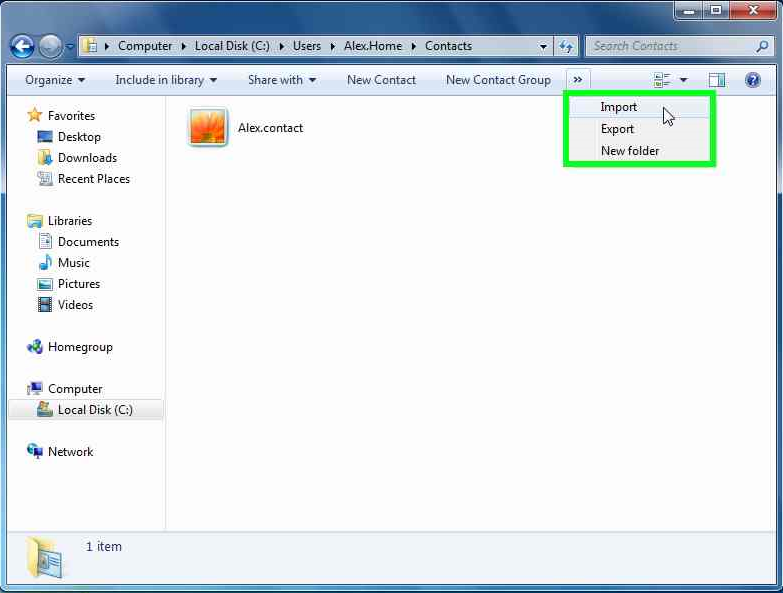
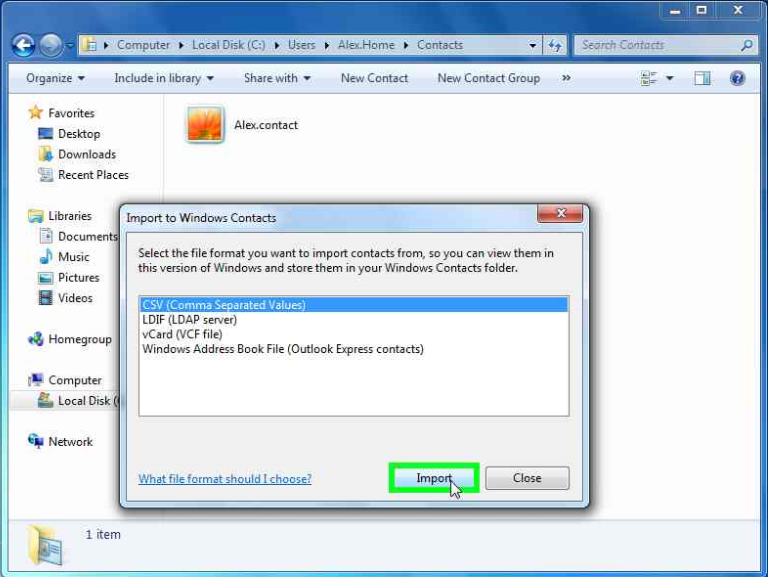
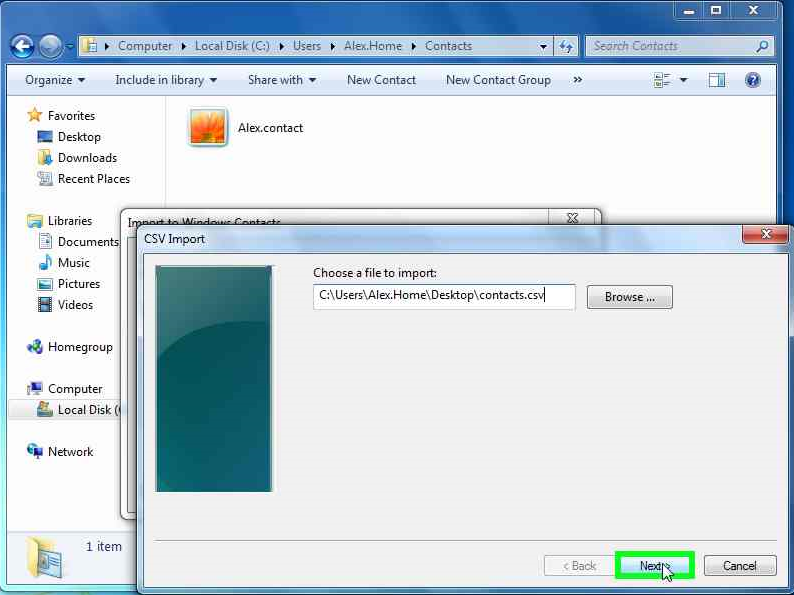
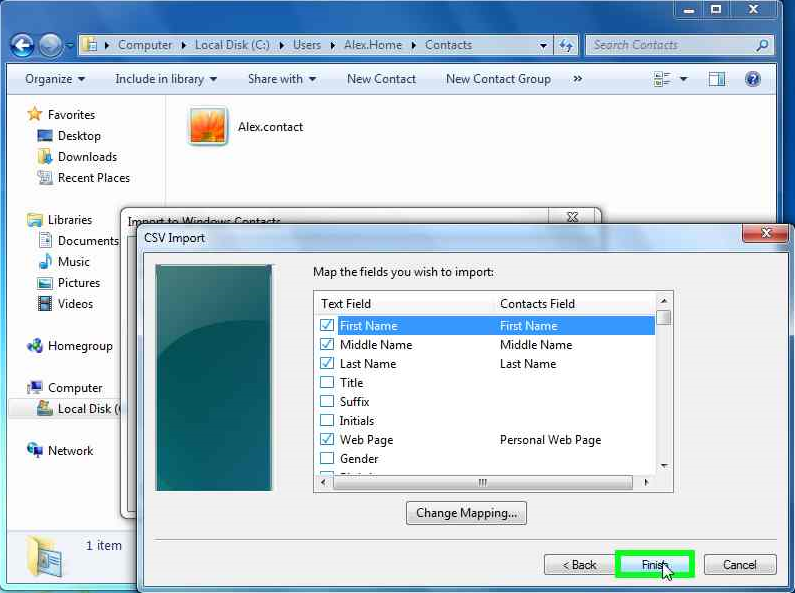
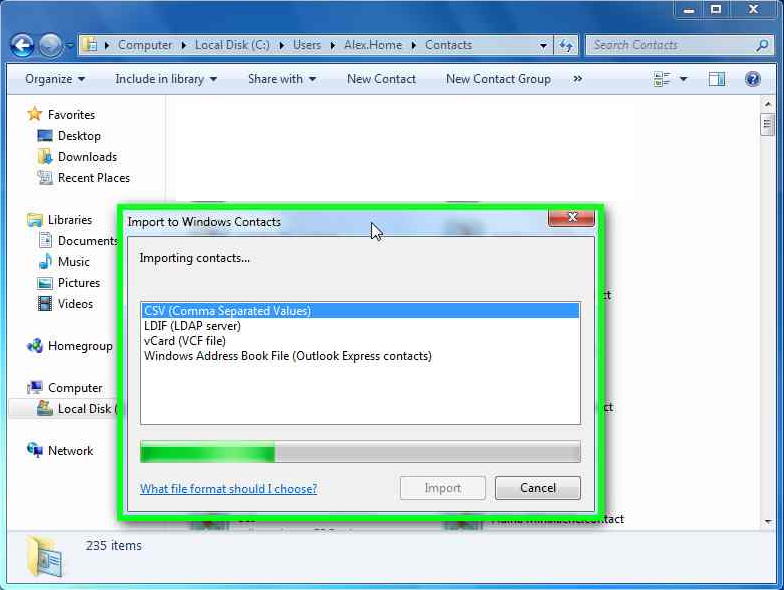

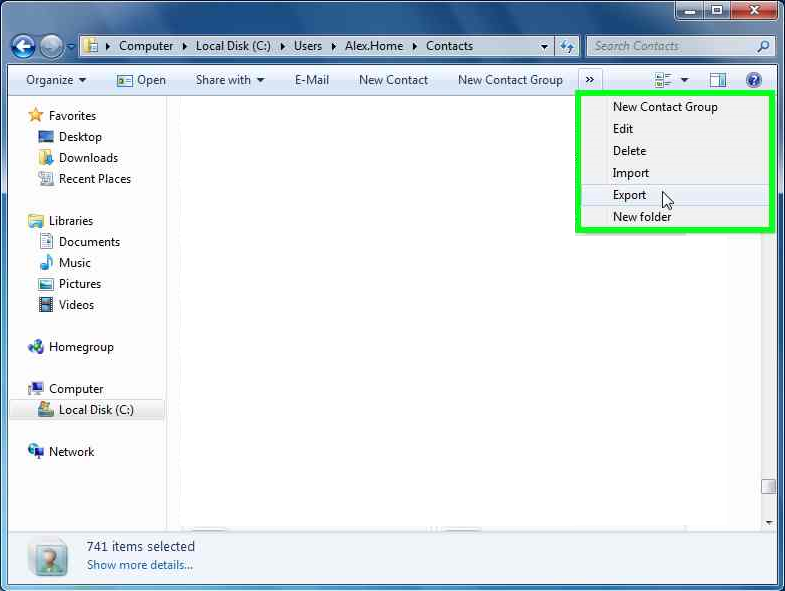
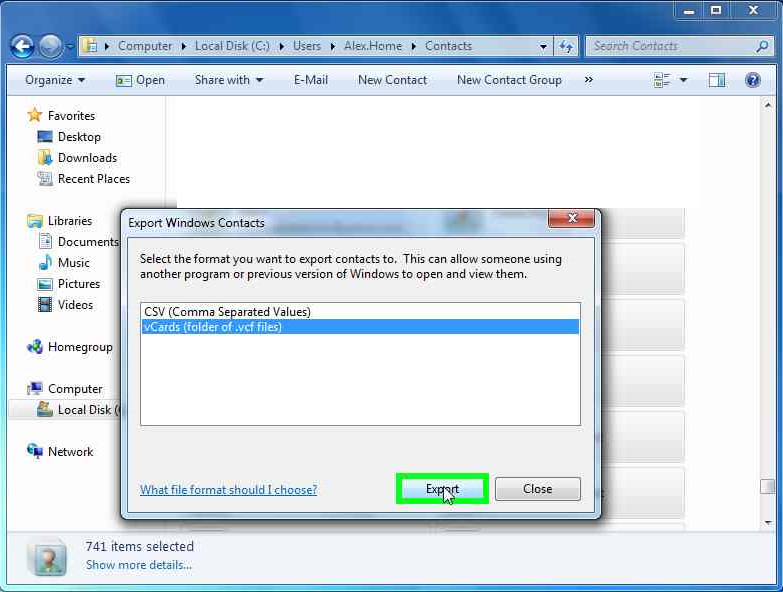
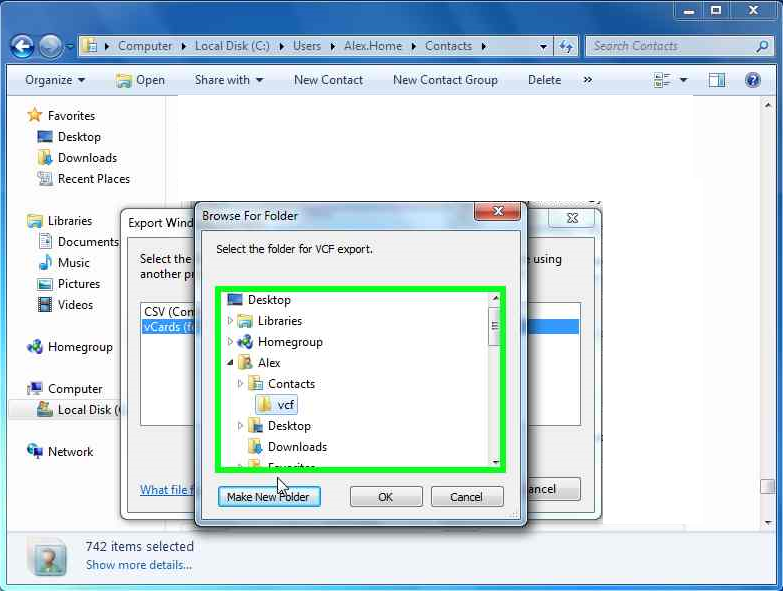
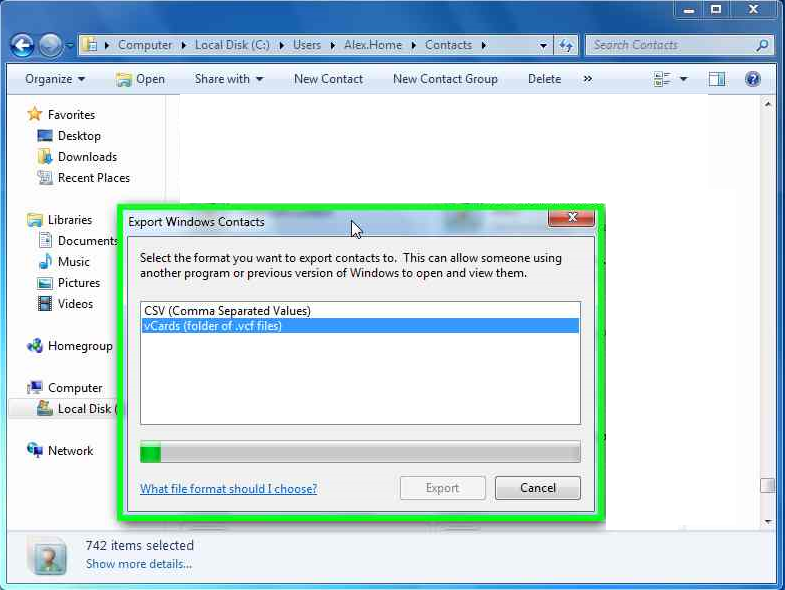

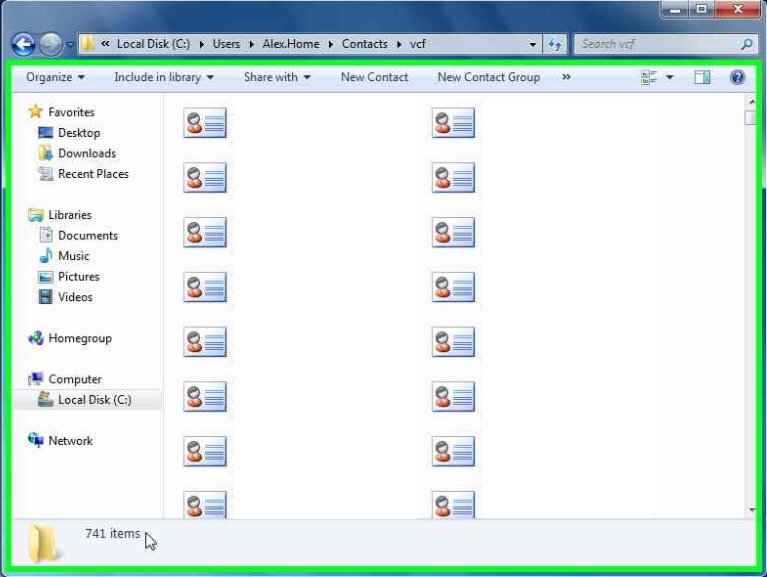
Leave A Comment?