Situatie
HEIC is a high-quality, low-file-size format used by the iPhone camera. While you can set your iPhone to shoot in JPEG instead, in many cases, it doesn’t really matter what format you use.However, when you start sharing images or saving them to your Mac for future use, you might want them in a more common format. And though HEIC is becoming more and more prevalent, it doesn’t have anywhere near the universal support and compatibility that you get from the JPEG format.Fortunately, it’s easy to convert them.
Solutie
The Quick Way to Convert HEIC to JPEG
The ability to convert HEIC images to JPEGs is built into the latest versions of macOS. If your images are in the Photos app on your Mac, whether you sync them with iCloud or import them manually from your iPhone, then the process could not be simpler. Just find the images in Photos and drag them onto your desktop. This will create copies of the photos in the JPEG format. If you want those JPEGs in your library, you can drag them straight back into the Photos window.
If the HEIC images aren’t in Photos, or if you want a few options for controlling how they’re converted, there’s a second option. Select the HEIC files, right-click on them, and go to Quick Actions > Convert Image.
In the dialog box that opens, choose the format from either JPEG or PNG. You can also set the size. In most cases, you’d want to keep it as “Actual Size,” but if you select “Large,” “Medium,” or “Small,” the longest edge will be reduced to 1280, 640, or 320 pixels, respectively. In most cases, you will want to leave Preserve Metadata selected as well. Now click the “Convert to JPEG” button and the new images will be saved in the same folder as the originals.

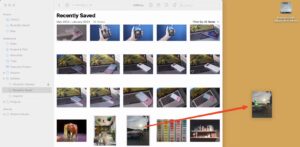
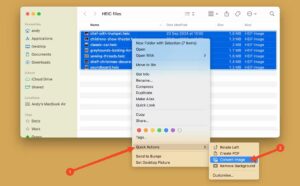
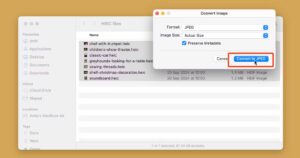
Leave A Comment?