Situatie
Solutie
There are two things you have to do: create an avatar from your phone and then install the desktop software to use it with Zoom or another supported program. You can skip the avatar creation process if you don’t care to customize it.
Download and install the Loomie app on your iPhone or Android device:
- Android OR iOS
- Press the camera button to take a picture of yourself. Be sure to follow the on-screen guide to get the best shot.
- Pick a Loomie variation from the options you’re given. You can swap genders with the buttons at the bottom.
- Pick a Loomie variation from the options you’re given. You can swap genders with the buttons at the bottom.
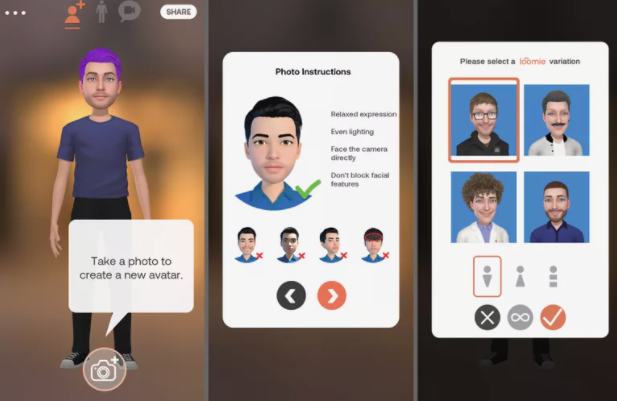
- Use the Sign In button to create an account and save your avatar later.
- Run through any customizations you need to make.
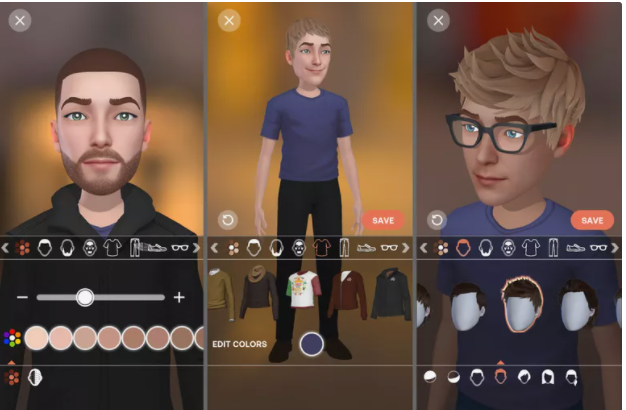
- Press SAVE when you’re finished.
- How to Use Your Loomie Avatar in Zoom
Now that you’ve made your avatar, it’s time to put it to use: - Download and install LoomieLive to your computer.
- Open the program, access the Menu gear icon at the top right, and select Login.
- Enter the same account information you used to make your account in the steps above.
- At this point, you have two choices. Either start the Zoom call and switch the camera during the call, or change the camera settings before you start.
To switch to your avatar camera during a call, use the arrow next to Stop Video to choose LoomieLive Camera+.
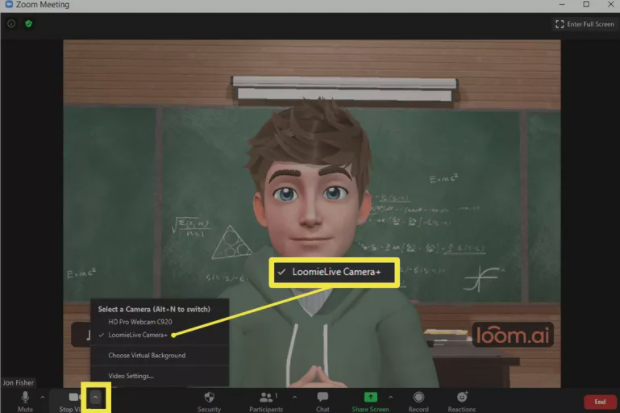

Leave A Comment?