Situatie
- Select the Start button, scroll down on the Start Menu, then select Windows administrative Tools to expand it.
- Select Hyper-V Quick create
- In the following Create Virtual Machine window, select one of the four listed installers, then select Create Virtual Machine. Do not move on to the next step. However, if you have a different OS you want to use, continue on.
- Select Local installation source to load an ISO file you’ve already downloaded to your PC.
- Select Change installation source.
- Locate and select an ISO image on your PC, and then select Open.
- Finally, select Create Virtual Machine.

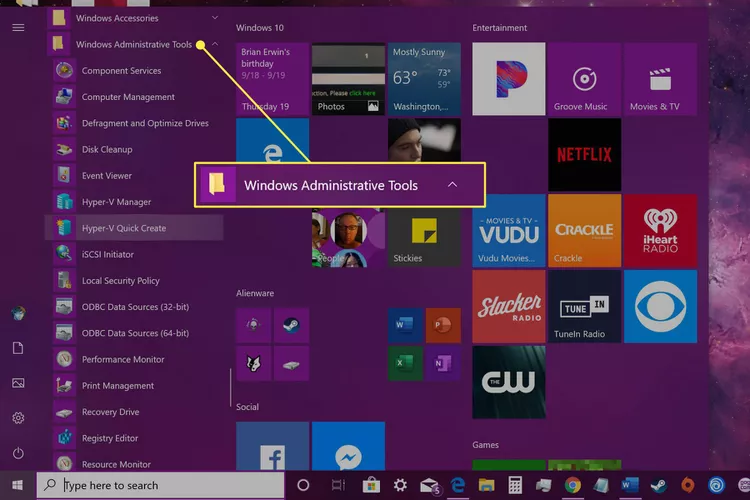
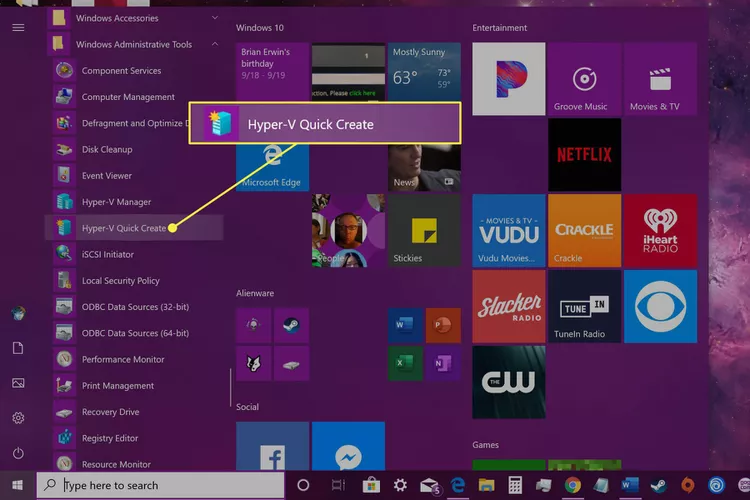
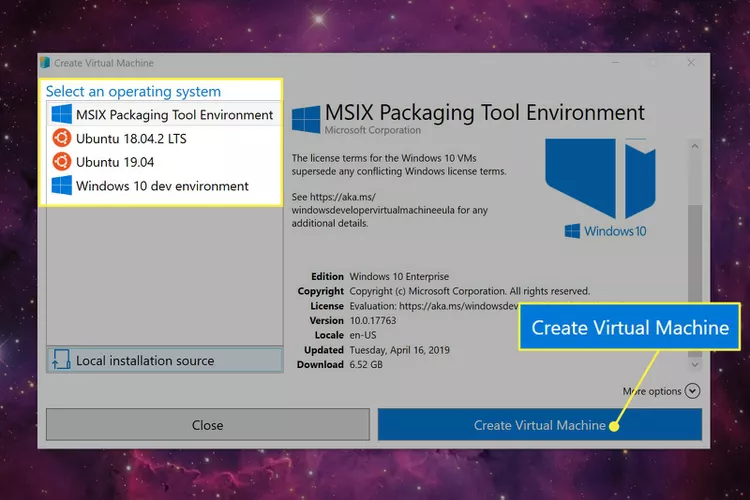
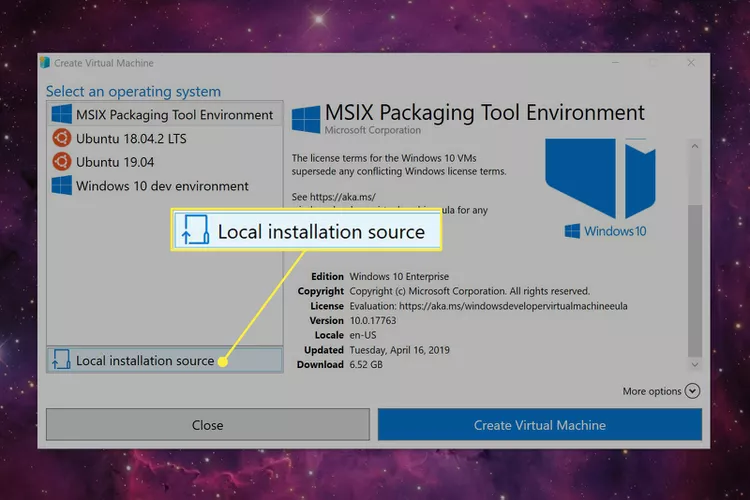
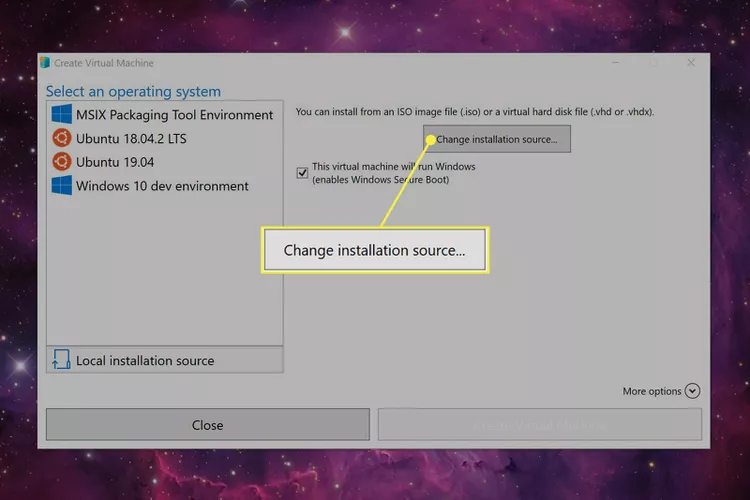
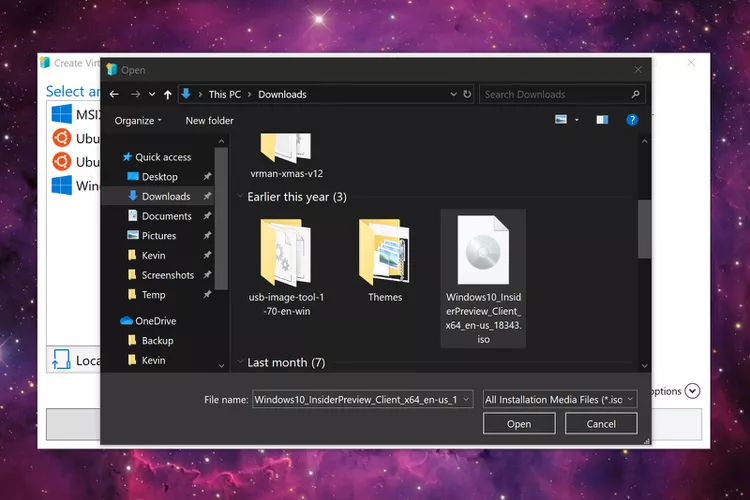
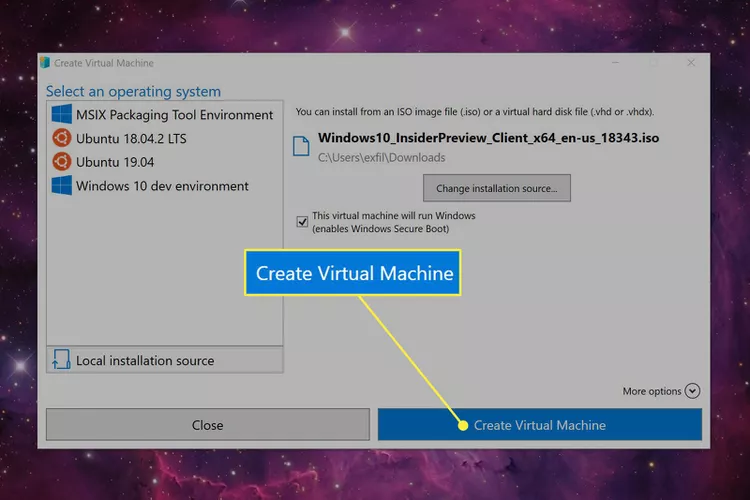
Leave A Comment?