Situatie
Solutie
Pasi de urmat
Step 1: Press Win + R hotkeys on the keyboard
Press Win + R hotkeys on the keyboard. The Run dialog will appear on the screen. Type the following into the text box and press Enter:
SystemPropertiesAdvanced
Step 2: Click on the Settings button
Advanced System Properties will open. There, click on the Settings button in the User Profiles section.
Step 3: Select the profile of the user account and click the Delete button
In the User Profiles window, select the profile of the user account and click the Delete button.
Step 4: Confirm the request
Confirm the request, and the profile of the user account will now be deleted.
Step 5: Delete a user profile in Windows 10 manually. Open File Explorer.
Open File Explorer. Go to the folder C:\Users and look for the user name which you want to delete. The appropriate folder contains everything related to the user profile, so you just need to delete this folder.
Step 7: Go to the following Registry key.
Go to the following Registry key.
HKEY_LOCAL_MACHINE\SOFTWARE\Microsoft\Windows NT\CurrentVersion\ProfileList
Step 8: On the left, go through the subkeys
On the left, go through the subkeys. For each subkey, look for the value data of the ProfileImagePath string value. Once you find the one which points to the deleted user profile, remove it.



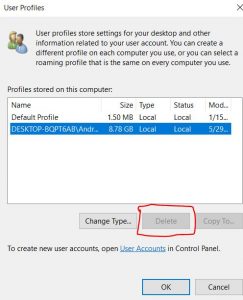
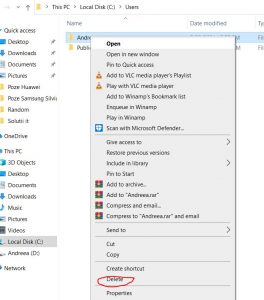

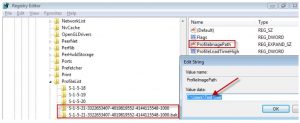
Leave A Comment?