Situatie
Even in our age of speedy PCs, many people use removable or networked drives that can be frustratingly slow to browse—especially if we have to wait for each new file thumbnail to load in File Explorer. Luckily, it’s easy to speed up file browsing by disabling thumbnails completely. Here’s how.
Solutie
Pasi de urmat
In the File Explorer Options window that appears, click the “View” tab. In the “Advanced Settings” area, click the checkbox beside “Always show icons, never thumbnails.” Then, click “OK.”
If you’d like, open up a folder full of documents or images to test the new setting. You should only see standard icons for each file instead of thumbnails, which will very likely speed up your future file browsing experience.
If you ever change your mind and want thumbnails back, just revisit File Explorer Options and uncheck the box beside “Always show icons, never thumbnails.”


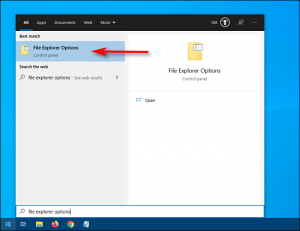

Leave A Comment?