Situatie
In the search bar or in the Run, type control.exe /name Microsoft.NetworkAndSharingCenter and press the Enter key (or go to the Start menu ⇨ Settings ⇨ Network and Internet ⇨ Status ⇨ Adapter Settings).
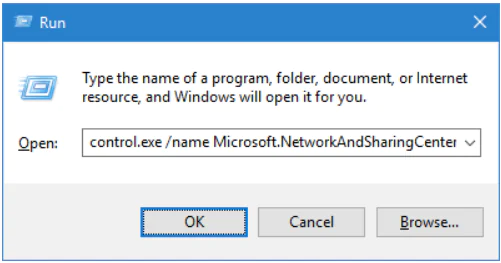
On the left side, click on “Change adapter settings“.
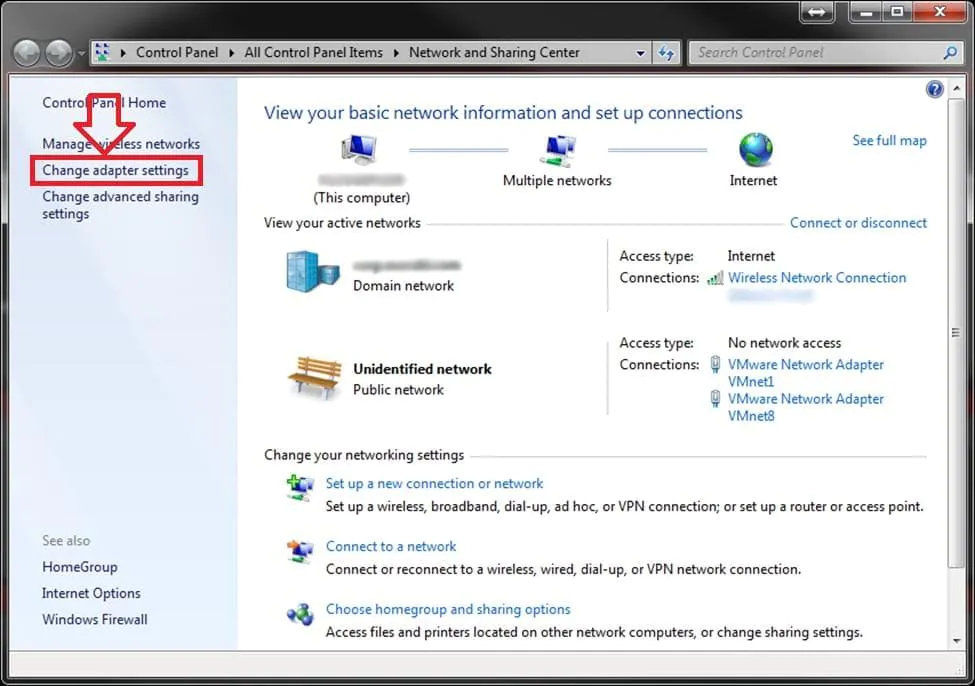
To disconnect the network connection: select the network adapter that you want to disconnect and click on “Disconnect the Network Device” (or right-click on the network connection and select Disconnect).
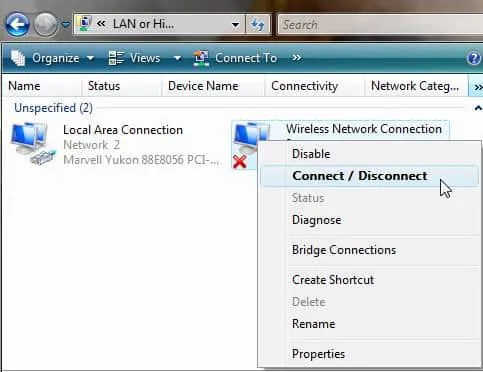
To enable the network connection: select the network adapter you want to enable, and click on “Turning on the Network Device” (or right-click on the network connection and select “Connect“).

Leave A Comment?