Situatie
Solutie
Pasi de urmat
How to disable preloading Microsoft Edge at startup using Group Policy
If you’re running Windows 10 Pro, the easiest way to prevent Microsoft Edge from starting processes during startup is using the Local Group Policy Editor. Please use the following steps:
1, Press Win + S to open the Search window,
2, Type gpedit and click Edit Group Policy.
3, Browse the following path:
Computer Configuration → Administrative Templates → Windows Components → Microsoft Edge
4, On the right side, double-click the Allow Microsoft Edge to pre-launch at Windows startup, when the system is idle, and each time Microsoft Edge is closed policy.
6, Double-click the Allow Microsoft Edge to start and load the Start and New Tab page at Windows startup and each time Microsoft Edge is closed policy.
7, Select Disabled, click Apply, then click OK to close the window.
8, Reboot the system.
Once you complete the steps, the Edge will no longer pre-load processes during Windows startup.
Select the Not Configured option can roll back the previous settings if you change your mind.

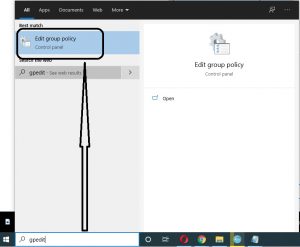

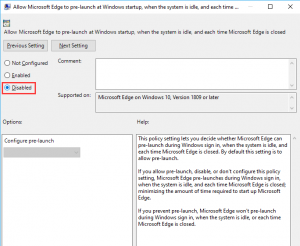
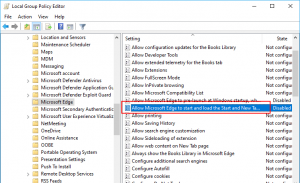

Leave A Comment?