Situatie
The Remote Desktop feature from Windows 10 operating systems can be useful to many. However, it can also be a security concern, as hackers can take advantage of it in order to break into your computer. Here’s how to disable Remote Desktop in Windows 10 using the Settings app.
Solutie
Open Settings (press Windows + I) and head to the System category.
Select Remote Desktop on the left side of the window. Then, turn off the “Enable Remote Desktop” switch from the right.
Then, confirm that you want to “Disable Remote Desktop”.
The “Enable Remote Desktop” switch should be off now, which means that Remote Desktop is blocked on your Windows 10 PC.
That’s it!

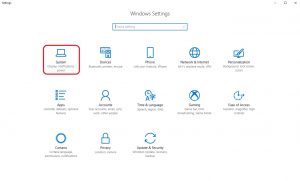
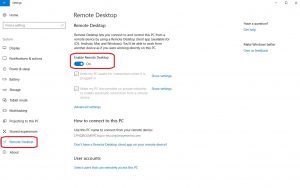
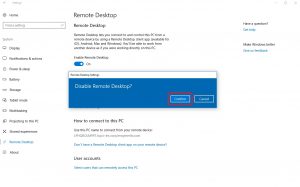
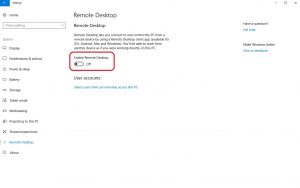
Leave A Comment?