Situatie
When you click a PDF link Google Chrome opens the PDF preview in a web browser window. To download a PDF and not preview it, you need to change a setting in your Google Chrome browser.
Solutie
Google Chrome uses its built-in PDF viewer to let you preview PDFs. You can turn this PDF viewer off, and Chrome will then prompt you to save your PDFs rather than preview them.
- Start by launching Google Chrome on your computer.
- When Chrome opens, click the Chrome menu (three dots) in the top-right corner of your window, then select “Settings”.
- In Chrome settings, click “Privacy and security” in the left sidebar. Click “Site Settings” on the right.
- Scroll down in Site Settings and click “Additional content settings” at the very bottom.
- In the expanded menu, select “PDF documents”.
- Toggle on the “Download PDF files instead of automatically opening them in Chrome” option.
- Chrome will now display the standard save prompt for PDFs.

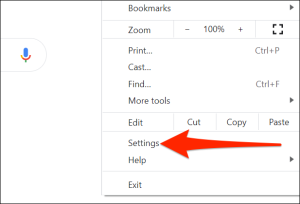
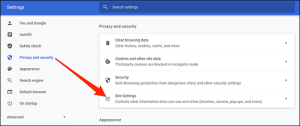
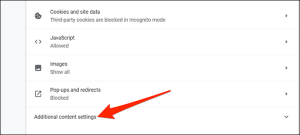
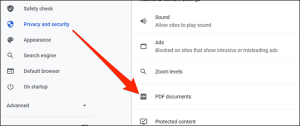
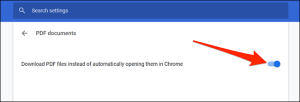
Leave A Comment?