Situatie
Given the fact that color cartridges can be expensive and hard to come by for some users, browsers have the default printing option to be in black and white. This is an inconvenience for users who own color cartridges and want to print their images with beautiful colors on them.
Solutie
Pasi de urmat
1. Internet Explorer 10
- Launch IE.
- Navigate to the File tab.
- Select Page Setup.
- Check the Background Colors and Images box.
2. Internet Explorer 11
- Launch Internet Explorer.
- Click the gear icon on the top-right part of the screen.
- hover the mouse cursor above the Print button.
- Select Page Setup.
- Check the Background Colors and Images box.
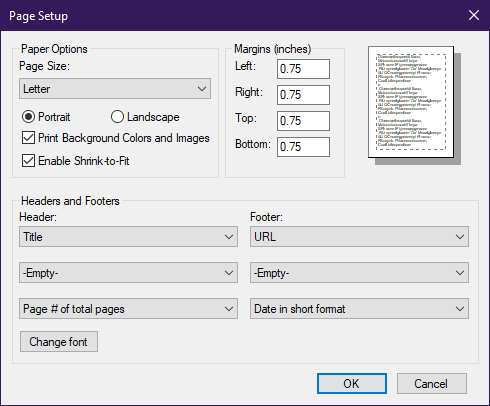
How can I enable the printing of background colors in Edge?
- Launch Microsoft Edge.
- Click on the three dots menu button and select Print.
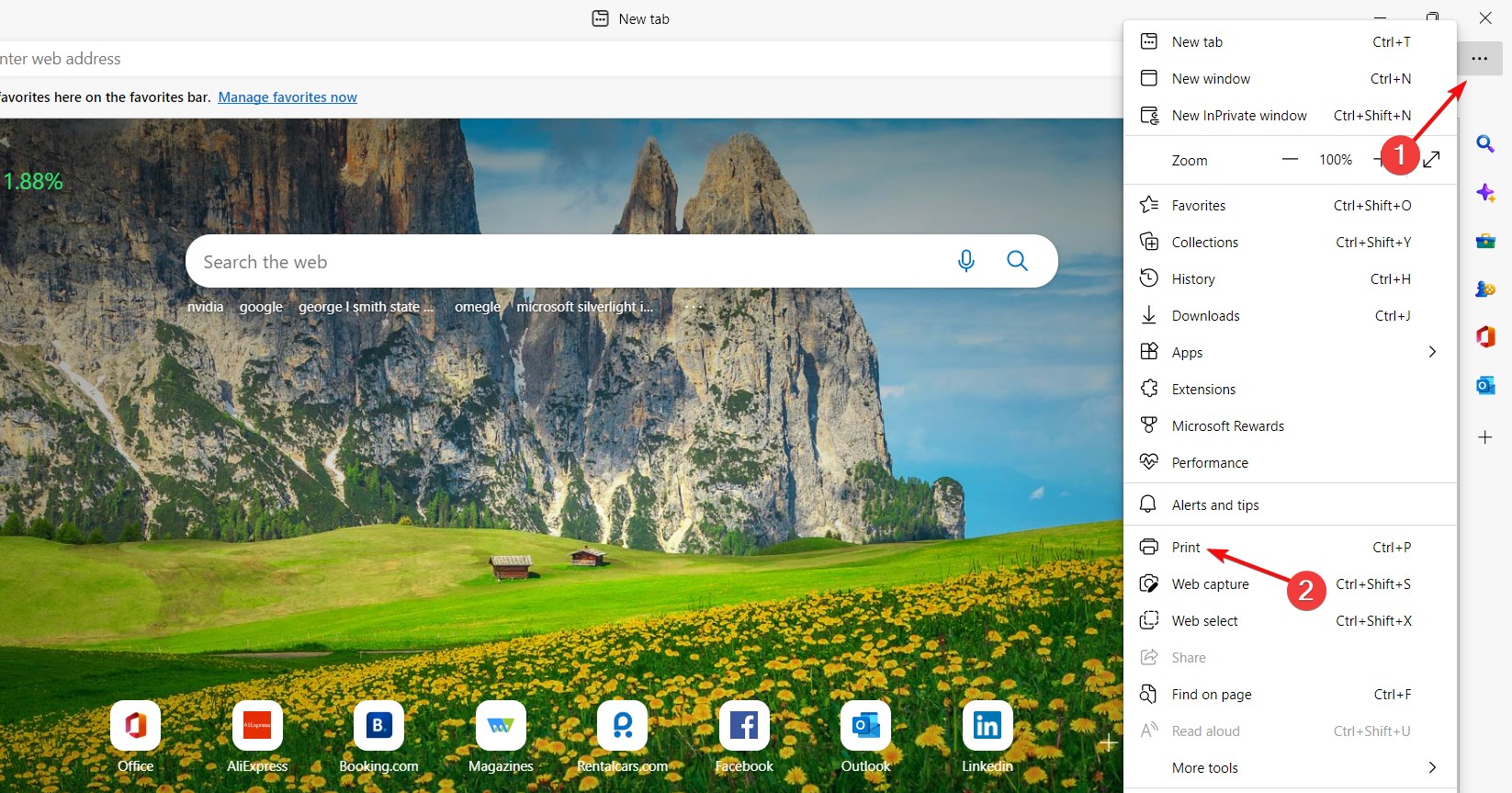
- Scroll down and click on More settings on the left pane.
- Now, scroll down again and check the Background graphics box under Options, and hit Print.
Launch Mozilla Firefox.
- Click File.
- Go to the Setup tab.
- Select the Format & Options tab from the Setup tab’s dialog box.
- Right under Options, check Print Background (colors & images).
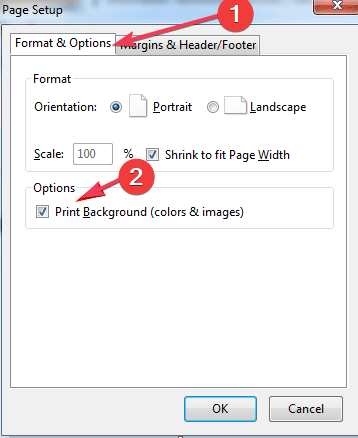
How to enable print background colors and images in Chrome?
1. Launch Google Chrome.
2. Click on the three-dotted button in the top right corner of Chrome’s window.
- Select the Print… option.
- Navigate to the Colors section from the menu that opened.
- Click on it to open a drop-down menu with two options: Black and White and Color.
- Select Color.
Now, navigate to the Options section and click on it to open another drop-down menu with: Headers and footers and Background graphics.
- Check the box next to Background graphics.
- The process of enabling the printing of colors on an image opened in Chrome is simple and very similar to those for Internet Explorer and Mozilla Firefox.
- What you need to do is navigate to the Print menu and select the Color option, then enable printing background graphics, prior to proceeding with the printing process.

Leave A Comment?