Situatie
When you’re in voice chat with friends on Steam, your microphone can pick up all sorts of unwanted background noise. Always remember that you can use the push-to-talk setting to mute your mic until you’re ready to speak.
Solutie
Pasi de urmat
While push-to-talk setting used to be located under the Steam Settings menu, it has found a new home in the Friends List Settings menu. To access this menu, launch the Steam app on your computer and then open your friends list by clicking the “Friends & Chat” icon in the bottom right of the Steam app.
Select the “Voice” tab and scroll down to the “Voice Transmission Type” section. Click “Push-to-Talk”. You can then assign a hotkey to activate your microphone. We recommend using the tilde (~) key as your push-to-talk button, as it is easily accessible during play and rarely interferes with the game itself.
You can also toggle the option to have a short sound play when you press and release the key you chose.
When you’re finished, you can close the window and game on without that annoying background noise. You can always come back to this menu to adjust additional audio settings to improve your voice, like echo cancellation, noise cancellation, and automatic volume/gain control (all of which are enabled by default).


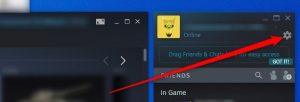
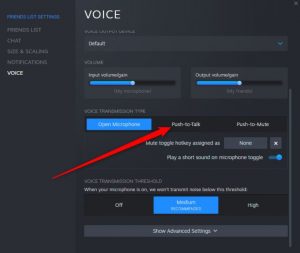
Leave A Comment?