Situatie
Google’s Wear OS also supports turn-by-turn GPS navigation with real-time updates. This can be handy when cycling or driving with your phone in your pocket. If you have a smartwatch running Wear OS, such as Galaxy Watch, Pixel Watch, or TicWatch, here’s how you can enable and use Google Maps navigation.
Enable Turn-by-Turn Google Maps Navigation on Wear OS
You can use multiple Google services on smartwatches running on Google’s Wear OS. This includes apps like Google Fit, Contacts, Google Home, Google Keep, Google Camera, and Maps. To use turn-by-turn navigation on your smartwatch, follow the steps below:
Solutie
Downloading Google Maps from Play Store
To begin with, you have to install the Google Maps app on your watch and sign in with your Google account. Follow the steps mentioned below to do it:
Step 1: Open Google Play Store on your watch and search Google Maps.
Step 2: Select the app and install it.
Step 3: Open the app and keep the same Google account ready that you are using on your phone’s Google Maps app.
Step 4: It will automatically sign in. Otherwise, you have to add the account if you’re signed in on the watch with a different Google account.
Understanding the Google Maps Interface
Now, let’s check out all the features that Google Maps offers on Wear OS smartwatches below:
1. After signing in, you will see two options- Voice and Type to search for your destination.
2. You can also click on the third option to see the map view with your current location on the watch.
3. Below these options, you will see the past navigation history of your phone synced for quick navigation.
4. Scroll down to the last and go to Settings.
5. Select Auto-launch, and here you can enable automatic navigation launch when you start it on your phone for driving, walking, or cycling.
Using Google Maps Navigation on Wear OS
Finally, let’s use the turn-by-turn navigation on Wear OS smartwatches using Google Maps. Here’s how you can use it:
Step 1: Search for any location or select from the navigation history places.
Step 2: Choose the navigation route between walking, cycling, and driving.
Step 3: It will start navigation on the watch as well as on your phone automatically if connected.
Step 4: Now, you can check the full navigation view on your phone and the direction alerts on the watch.
Step 5: Scroll down on the watch to check the next turn and time left to reach the destination.
Step 6: Scroll down more and choose the Preview route. It will show the navigation route on the map here as well.
Step 7: You can finally enable vibrations for every alert on the watch to take turns.



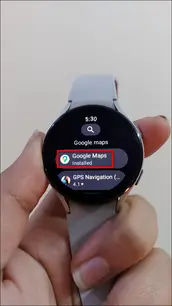
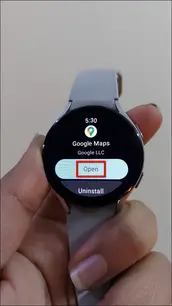









Leave A Comment?