Situatie
Solutie
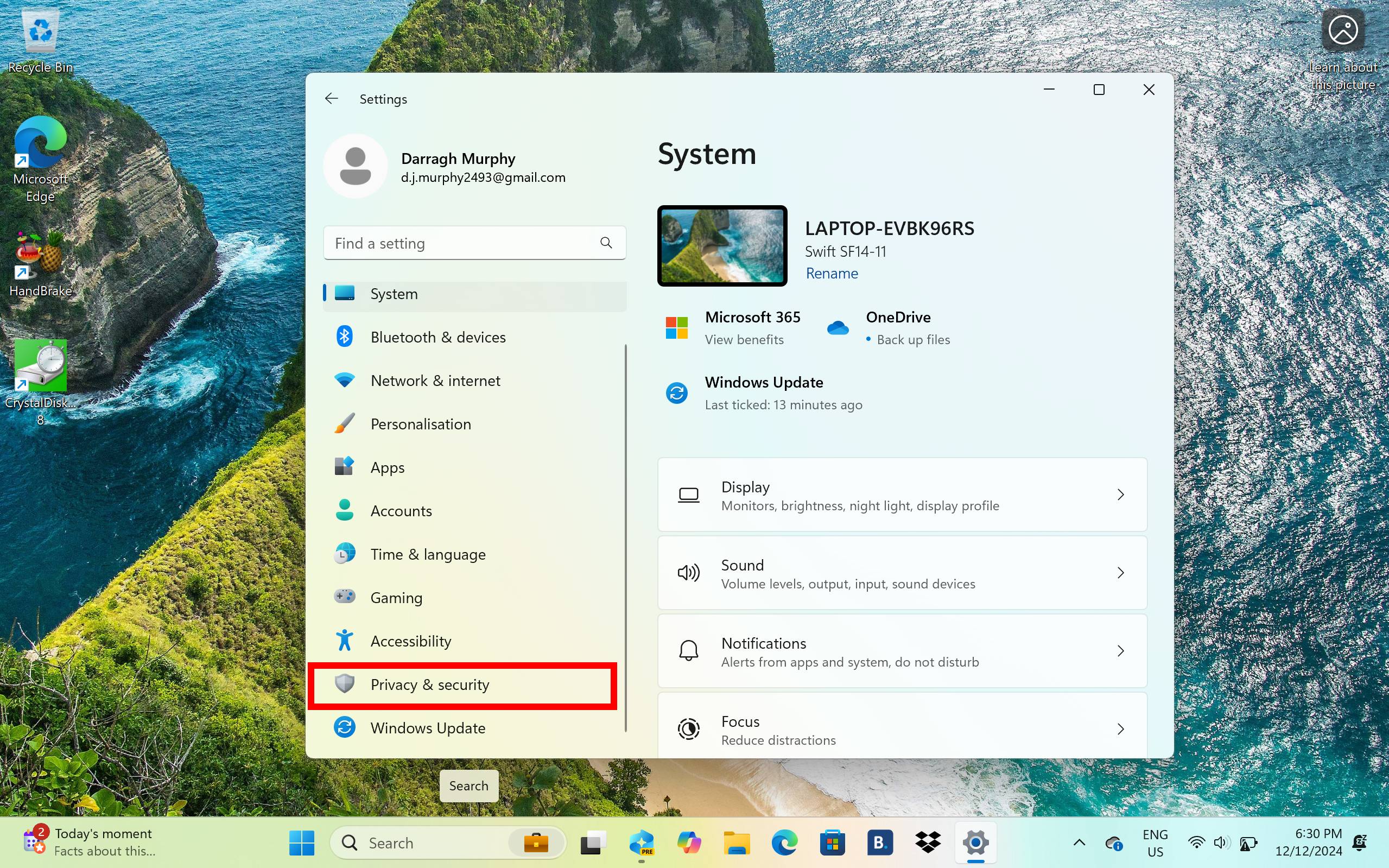
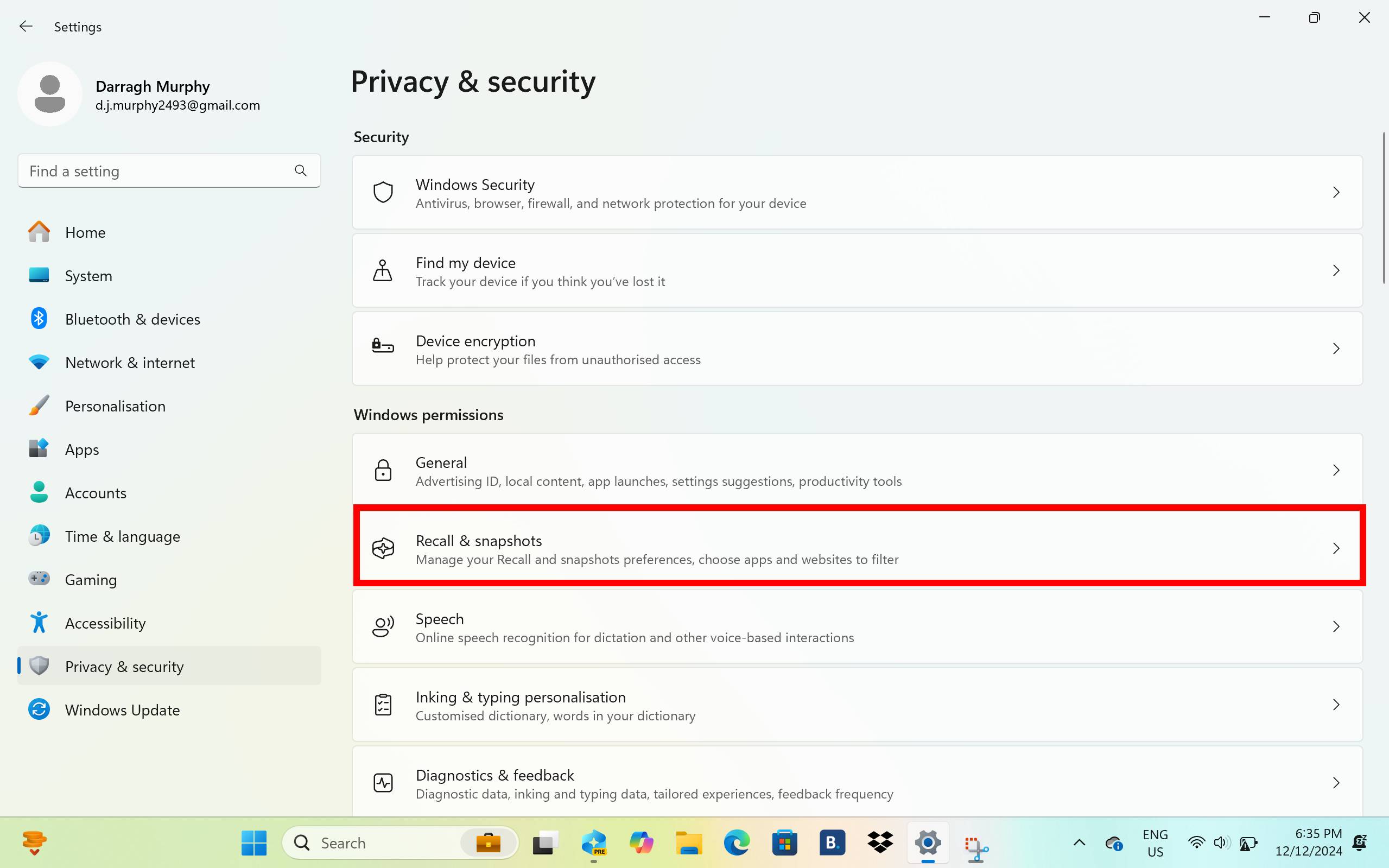
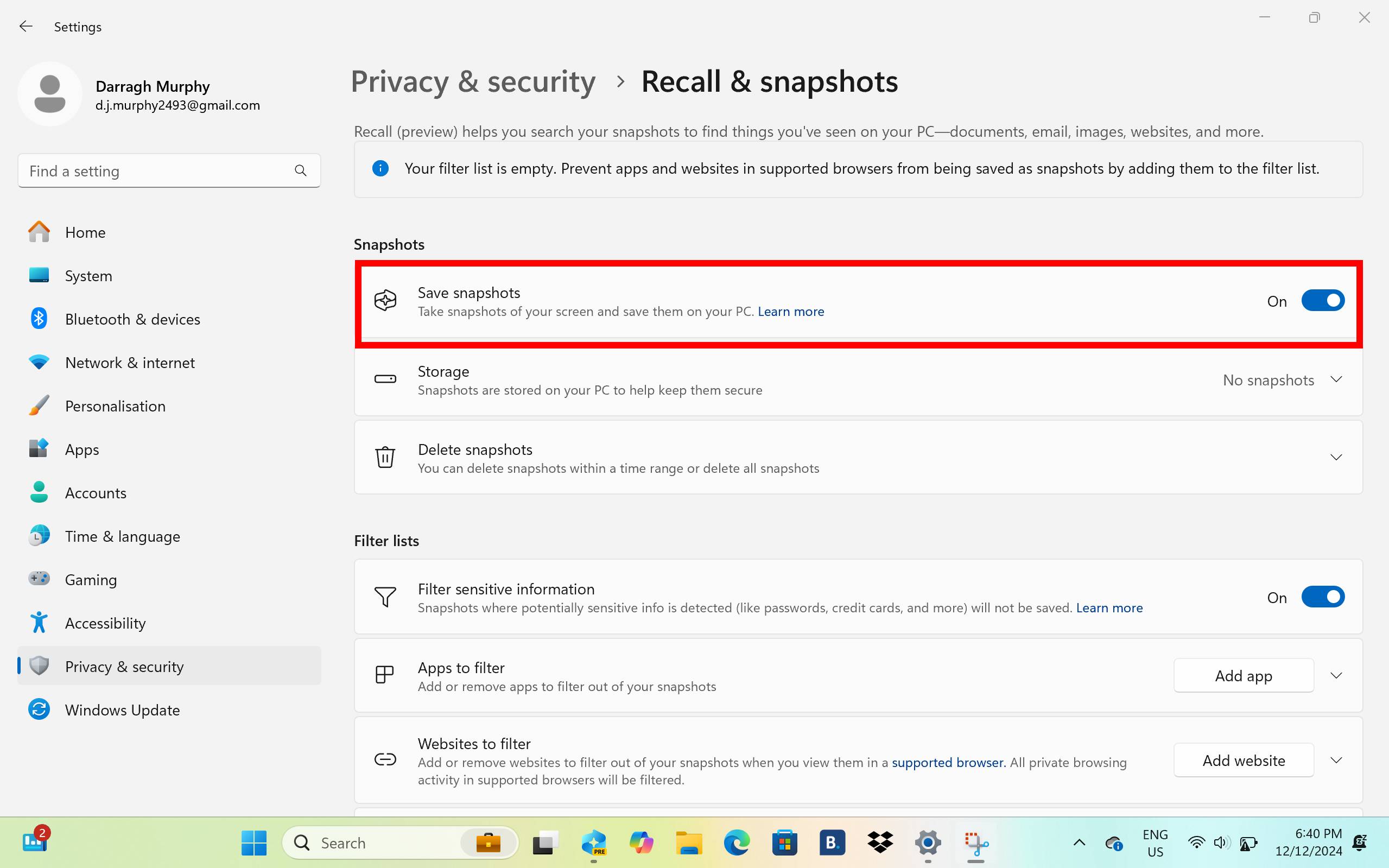
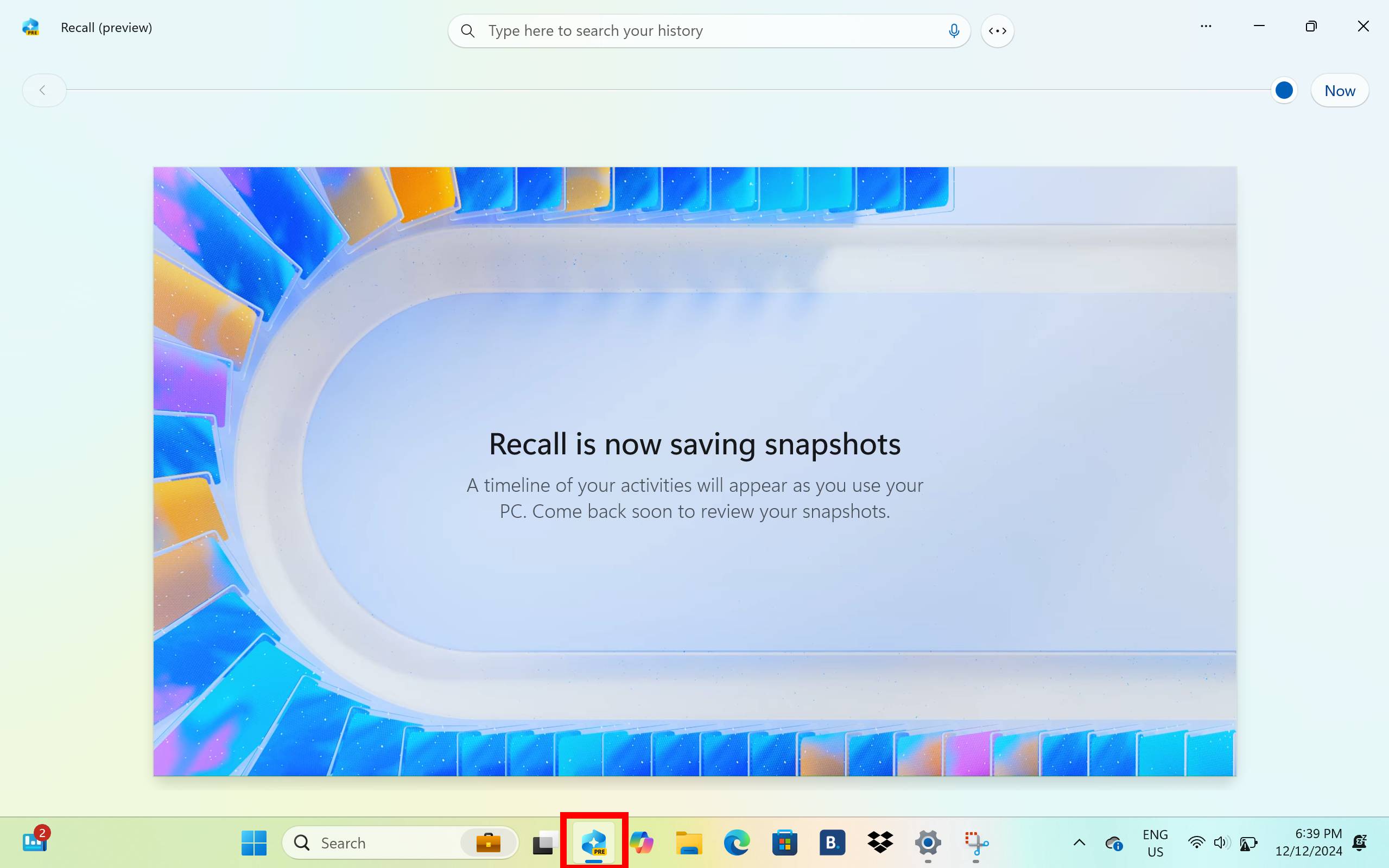
Now that it’s switched on, you can click on the Recall icon along the taskbar to open the app.
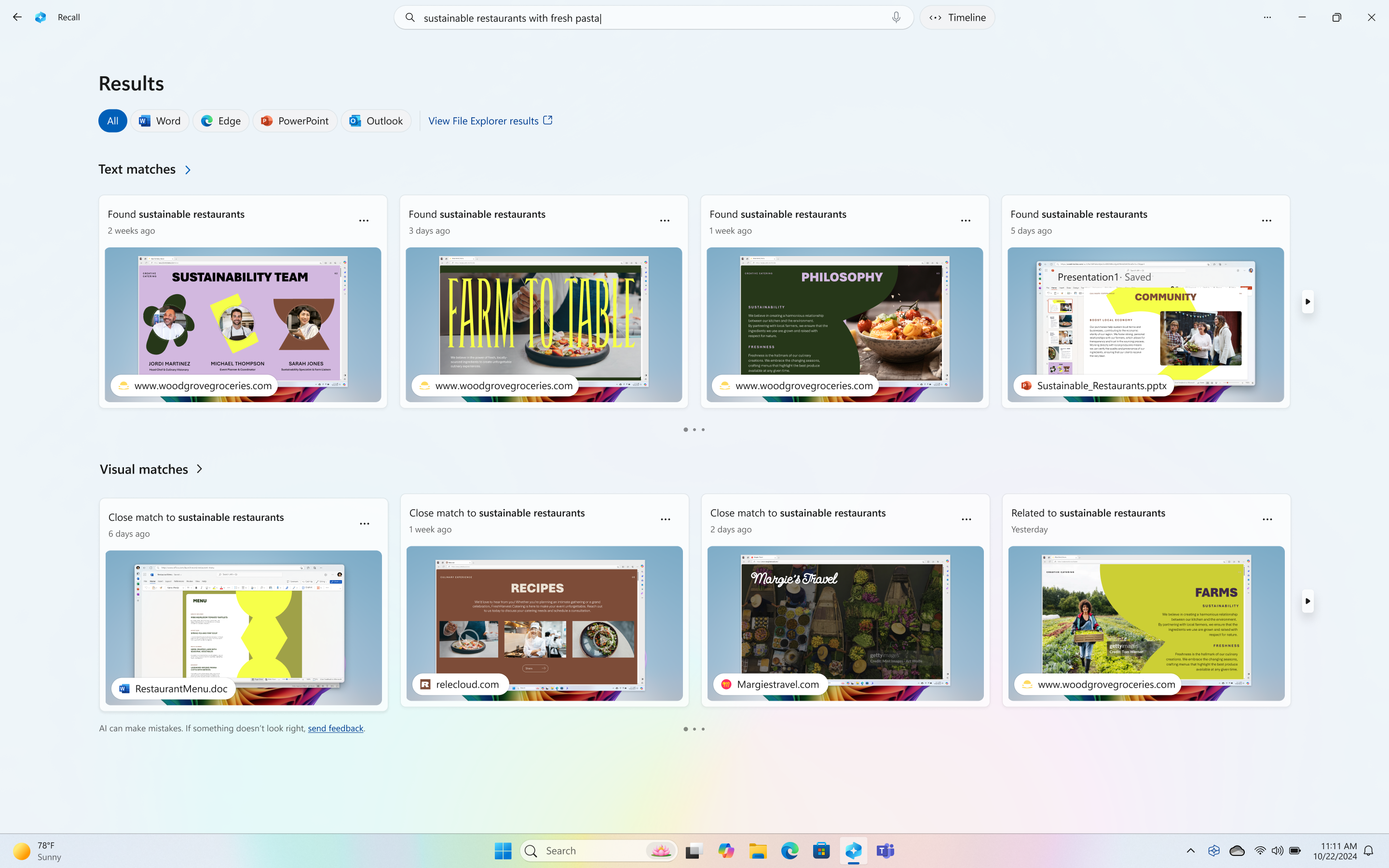
You can search for anything you remember doing on your PC that Windows Recall has taken snapshots of by typing in keywords or terms in the search box. The feature will then bring up snapshots that relate to the words searched, which can include websites you previously visited and more.
There you have it. Since Recall can take snapshots of everything you do, you’ll be able to block or filter specific websites you don’t want to be seen. Well, not everything, as we’ve recently seen Recall capturing credit card and Social Security numbers despite the sensitive information filter being switched on to block it out.
Microsoft has also confirmed that every time you open or use Recall, it will need to confirm your identity via Windows Hello. This can be done through your face, fingerprint, or PIN.

Leave A Comment?