Situatie
1. Reduce display brightness level
High display brightness and long screen time-out setting will increase battery drain. One of the simplest way to prolong your device battery life is to reduce the screen brightness, and here’s how you can do it:
1) From the home screen > swipe down from the top to view the notification panel
2) Drag the brightness slider towards the left
3) At the same time, adjust the screen time-out setting > Tap the gear icon at the top > Select My Device tab > Select Display
4) Tap Screen timeout > Set your time-out preferences
Special Tip: Try setting your screen timeout to 30 seconds and display brightness to Auto.
2. Close, disable or uninstall unused Apps
Some apps may run background processes that deplete your battery. Once you’re ready to uninstall your unused apps, there are a few ways to go about it.
Fastest way to uninstall apps:
1) On your home screen > long-press on the app
2) Tap the Uninstall icon > Followed by OK
For more control over your apps:
1) Go to Settings > Apps.
2) Tap the overflow icon on the top right to sort apps by size or required permissions.
3) To uninstall, simply tap on the app name followed by the Uninstall icon.
Disable apps to increase battery life:
Unfortunately, some apps cannot be uninstalled on the certain Galaxy devices like Samsung Galaxy S9/S9+. However, you can disable the apps to increase battery life. To disable apps, simply follow either of the paths above and select Disable.
3. Turn off Always On Display (AOD) or set schedule
Always On Display or AOD uses AMOLED displays to show you certain information when your screen is “off”. It allows you to easily check basic information such as date and time without activating the display. Naturally, any activity that makes your screen turn on all the time will consume some power from your battery. You can choose to turn off AOD or set a time schedule for AOD to turn on/off.
To turn off AOD:
1) Go to Settings > Lock screen and security > Lock screen and Always On Display
2) Turn off AOD by tapping on the AOD slider (circle will move to the left)
4. Toggle off WiFi, Bluetooth and GPS when not in use
Switch off Wi-Fi, Bluetooth and GPS if you don’t need them, as each regular checks for a signal uses power. You can switch each of these off by pulling down the notification panel (drop down menu) and tapping the relevant icon.
5. Turn on Power saving mode
Power saving mode conserves battery power by limiting mobile device CPU performance, reducing screen brightness, turning off the touch key light and vibration feedback. This mode differs slightly between devices but generally it will close all unnecessary apps and screens so that you can substantially increase your battery time. You can turn on Power saving mode manually, or you can set your device to go into Power saving mode automatically.
Go to Settings > Device maintenance > Battery.
6. Download the latest device software
- Check your latest device software by going to Settings > About phone.
- Upgrade your software using either FOTA (‘Firmware Over The Air’, i.e. wirelessly) or via Samsung Kies.
7. Check your device Signal bars
Check the number of bars that you normally see on your handset while at home or work. Using the handset in areas with very low signal uses a lot of power and should be avoided where possible.
8. Check how often your device synchronises data
If like most people, you have a number of apps on your device such as email or social media, these apps will frequently sync, or check for new emails or updates. Frequently syncing can reduce your battery life. Check the sync settings on your apps or email, and ensure they only sync as often as you need them to.
9. Avoid fully discharging your battery
On much older types of batteries, the advice used to be to discharge them completely. However, completely discharging the battery on modern smartphones devices may reduce its life. It’s best not to let your battery go under 20%.
10. Store your device properly
If you do not intend to use your device for some time and pack it away, ensure that it has at least 50% battery. Minimise hot and cold exposure.

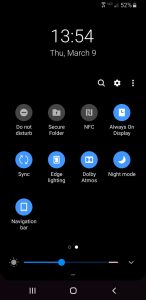
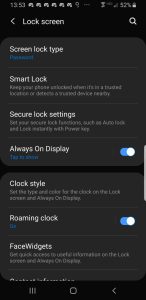
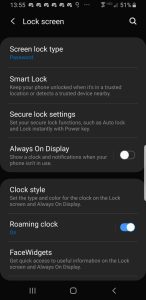
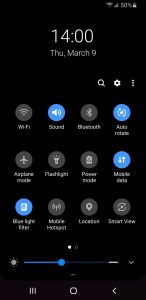
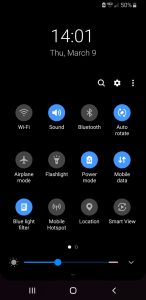
Leave A Comment?