Situatie
If you get Driver Power State Failure error in Windows 10, don’t worry. This type of failure can be caused by several reasons. In most situations, it’s caused by power setting issues or driver issues. You can fix the error with one of the solutions below.
Solutie
Pasi de urmat
Solution 1: Turn off power saving to fix Driver Power State Failure
The problem can be caused by power setting issues. So change the power settings to see if this resolves the problem.
Follow the steps below:
1) On your keyboard, press the Win+R (Windows logo key  and R key) at the same time to invoke the Run box.
and R key) at the same time to invoke the Run box.
2) Type control panel and click OK to open the Control Panel window.
3) View by Small icons and select Power Options.
4) Ensure Balanced (recommended) is selected, and click Change plan settings next to it.
5) Click Change advanced power settings.
6) Expand Wireless Adapter Settings and Power Saving Mode, then change the Setting to Maximum Performance.
7) Expand PCI Express and Link State Power Management, then change the Setting to Maximum power savings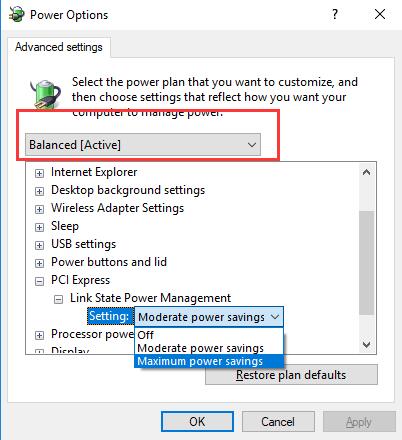
8) Click Apply then OK.
9) Reboot your computer to check to see if the Driver Power State Failure error is gone. If this doesn’t work for you, skip to Solution 2.
Solution 2: Uninstall problem drivers to fix Driver Power State Failure
The faulty or corrupted drivers can be the cause. Check for the driver status in Device Manager. If you see a yellow mark next to a device, uninstall that device. A yellow mark next to the deivce indicates the device driver is missing or corrupted. If you do not see yellow marks in Device Manager, skip to Solution 3.
Follow these steps:
1) On your keyboard, press the Windows logo key ![]() and R at the same time to invoke the Run box.
and R at the same time to invoke the Run box.
2) Type devmgmt.msc and click OK.
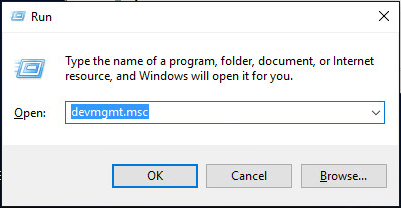
3) Expand the category and find the device with a yellow mark.
4) Right click on the device.
5) Click Uninstall.
6) Repeat the steps above to uninstall all drivers with a yellow mark.
7) Reboot your PC.

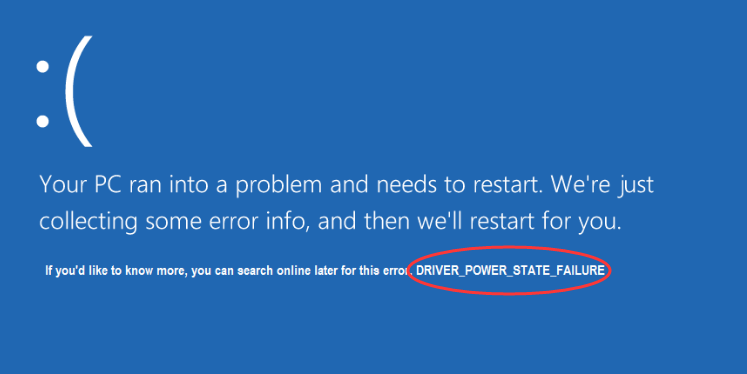
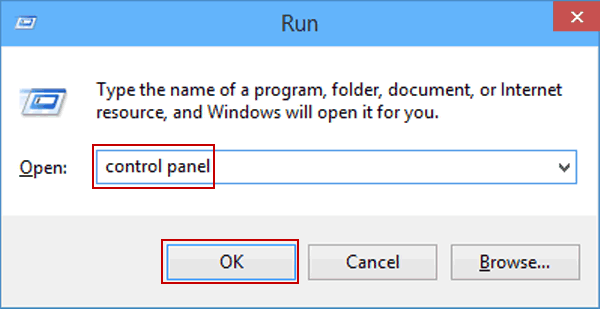
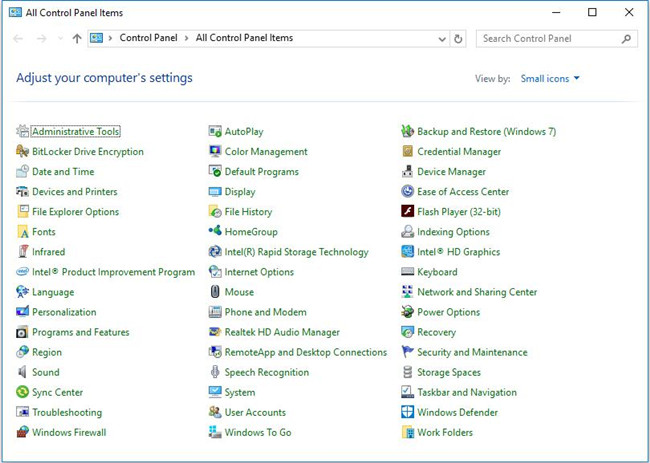

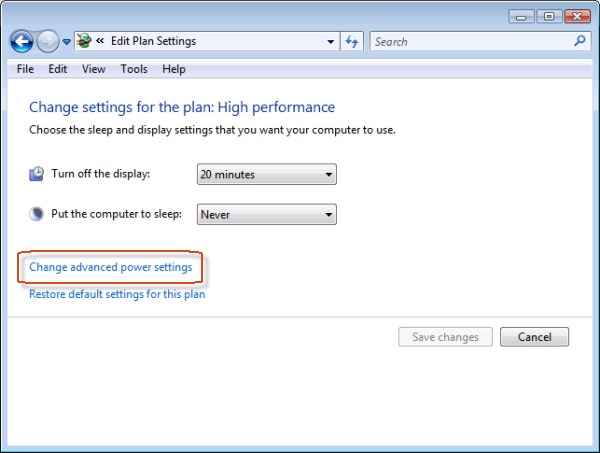
Leave A Comment?