Situatie
The error 711 in Windows 7 occurs when one or more required services are disabled. The direct consequence of this error is that your Windows 7 computer will fail to establish a connection with the Internet. Additionally, you may fail to install any network adapters on your computer.
Listed below are three of the services that can generate Windows 7 error 711 if their Startup type is not set to Manual:
- Telephony
- Remote Access Auto Connection Manager
- Remote Access Connection Manager
711 Error Message Dialog Window
An error message similar to the one displayed below is likely to flash on your screen when this error occurs:
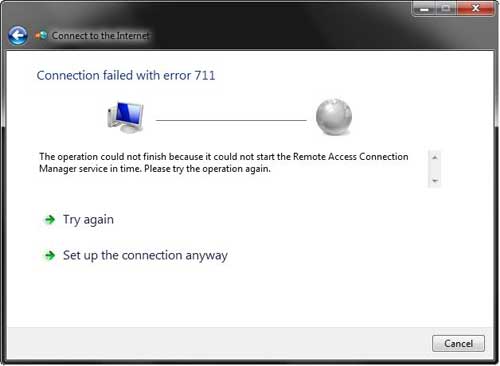
Solutie
Pasi de urmat
Click the Windows icon on your taskbar, type “services.msc” in the Start Search box, right-click services, and then click Run as administrator.
If the User Account Control dialog box appears on your screen, click the Yes button to continue. Locate and right-click Remote Access Auto Connection Manager in the right pane of the Services window, and then click Properties. Select Manual from the Startup type drop-down menu under the General tab. Click Apply to save your changes. Click OK to exit Remote Access Auto Connection Manager Properties dialog box.
Next, locate and right-click Remote Access Connection Manager in the right pane of the Services window, and then click Properties. Select Manual from the Startup type drop-down menu under the General tab. Click Apply to save your changes. Click OK to exit Remote Access Auto Manager Properties dialog box.
Next, locate and right-click Telephony in the right pane of the Services window, and then click Properties. Select Manual from the Startup type drop-down menu under the General tab. Click Apply to save your changes. Click OK to exit Telephony Properties dialog box. Finally, click the File menu in the Service window, and then click Exit to close the Services window.

Leave A Comment?