Situatie
After installing the Microsoft Defender update KB5007651, users are receiving the recurring error notification “Local Security protection is off. Your device may be vulnerable.”, It comes with options to Go to Settings and when you click on it, you won’t find the Local Security Authority option.
Solutie
Until Microsoft releases another stable update, there’s no permanent way to take care of this problem.
- Open Run by pressing Windows key + R.
- Type regedit and press Enter to open the Registry Editor.
- Navigate to Computer\HKEY_LOCAL_MACHINE\SYSTEM\CurrentControlSet\Control\Lsa
- Look for RunAsPPL. If you see it, double-click on it. If not,
- Set the Value data to 2 and click OK.

- Do the same for RunAsPPLBoot. You may also need to create it if it’s not there.
- Open Run.
- Type gpedit.msc and press Enter to open the Local Group Policy Editor.
- Go to Computer Configuration > Administrative Templates > System > Local Security Authority.
- Double-click on Configures LSASS to run as a protected process.

- Check Enabled and then set the drop-down box below to Enabled without UEFI Lock.
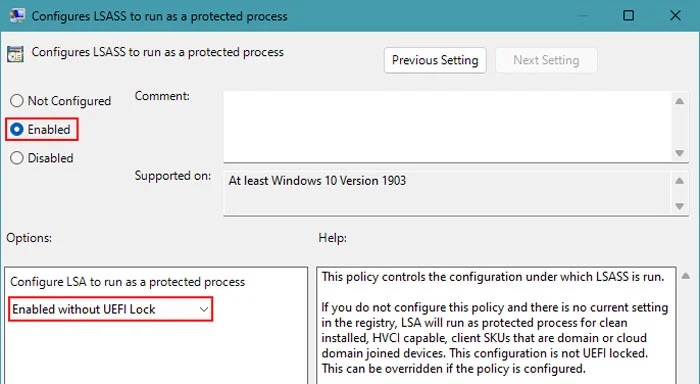
- Restart your computer.


Leave A Comment?